
 Share
Share

 Print
Print
P/N Pool Header, General Tab
The P/N Pool Header allows the user to enter any relevant Header information to create a Pool agreement with a customer.

The following information/options are available in this window:
_____________________________________________________________________________________
Pool NO
The Pool reference number.
Status
The status of the Pool record that is being created.
- Open
- Closed
- Under Revision
When the status is 'Open', the Revision ![]() button and the Close
button and the Close ![]() button are available.
button are available.
Revision ![]() button - Select the Revision
button - Select the Revision ![]() button to update the P/N Pool Agreement from 'Open' status to 'Under Revision' status where the agreement can then be updated/modified.
button to update the P/N Pool Agreement from 'Open' status to 'Under Revision' status where the agreement can then be updated/modified.
Close ![]() button - Close
button - Close ![]() button to update the P/N Pool Agreement from 'Open' status to 'Closed' status where the agreement will then be closed.
button to update the P/N Pool Agreement from 'Open' status to 'Closed' status where the agreement will then be closed.
When the status is 'Under Revision', the End Revision ![]() button is available.
button is available.
End Revision ![]() button - Select the End Revision
button - Select the End Revision ![]() button to update the P/N Pool Agreement from 'Under Revision' status to 'Open' status.
button to update the P/N Pool Agreement from 'Under Revision' status to 'Open' status.
Pool Type
Select from one of the following pool types:
PBH (Power By the Hour) - The PBH (Power By the Hour) type designates that the agreement is for parts that will be counted by the hour.
Repair - The Repair type designates that the agreement is for parts that will have the option for repair.
Lease - The Lease type designates that the agreement is for parts that will be leased.
Exchange - The Exchange type designates that the agreement is for parts that will be exchanged.
Note: If the Auto Exchange Order checkbox is selected, the system will automatically generate an Exchange Order. For additional information regarding how the Auto Exchange Order checkbox functions with an Exchange Pool Type, refer to Auto Exchange Order [P/N Pool] via the P/N Pool Header, General tab.
RO/EX - The RO/EX type designates that the agreement is for parts with Repair Order and/or Exchange Order capabilities.
Exchange Out - The Exchange Out type designates that the agreement is for parts that will be exchanged out.
Note: If the Auto Exchange Order checkbox is selected, the system will automatically generate an Exchange Order Out. For additional information regarding how the Auto Exchange Order checkbox functions with an Exchange Order Out Pool Type, refer to Auto Exchange Order Out [Pool Pool] via the P/N Pool Header, General tab.
The Pool Type selected will determine the display of certain fields within the header and the detail windows. Please refer to individual field descriptions for this information.
![]() The RO/EX radio button is required for the TRX Interface functionality, but it is not exclusively part of said interface. Companies that are not using the TRX Interface may use this radio button as part of regular eMRO functionality. However, companies that are using the TRX Interface must select this radio button when creating P/N Pool entries in order to properly link to the TRX Interface (see note at bottom of page).
The RO/EX radio button is required for the TRX Interface functionality, but it is not exclusively part of said interface. Companies that are not using the TRX Interface may use this radio button as part of regular eMRO functionality. However, companies that are using the TRX Interface must select this radio button when creating P/N Pool entries in order to properly link to the TRX Interface (see note at bottom of page).
Owner
The name of the owner of the part, when applicable.
Note: Inventoried Pool parts can be returned to their Owner via the Return to Owner ![]() button.
button.
Contract Ref
The contract reference associated with the P/N Pool agreement.
Exclusive checkbox
When this checkbox is selected, the system will exclude both-way interchangeable parts to be used to generate orders as part of the pool agreement. When this checkbox is de-selected, the system will include both-way interchangeable parts when generating orders as part of a pool agreement.
Auto Exchange Order checkbox
This checkbox enables the system to auto generate Exchange Orders and Exchange Out orders. This checkbox is only available when the Exchange/ Exchange Out Pool types are selected. For more information on how to create automatic Exchange Orders refer to the Auto Exchange Order Functionality via the Inventory Training Manual.
Vendor
The system code for the service/part provider. Enter the Vendor that the Pool agreement has been made with. The vendor will be the party providing the Pooled parts upon request by the Customer. This field is only available when the Exchange Pool type and the Auto Exchange Order checkbox are selected.
Customer
Enter the Customer that the Pool agreement has been created for. This field is only available when the Exchange Out Pool type and the Auto Exchange Order checkbox are selected.
Category
The Order Category code of the pool record.
Location
The Location for maintenance events, inventory stores, orders, transactions, or training events. The location that the part will be shipped to. This field is only available when the Exchange/Exchange Out Pool type and the Auto Exchange Order checkbox are selected.
Priority
The priority placed on the transaction (e.g., routine, AOG, etc.). For additional information and functionality, refer to the Priority transaction code via the Orders Transaction Codes. This field is only available when the Exchange Pool type and the Auto Exchange Order checkbox are selected.
Currency
The currency that will be used for the order transaction. Currencies may be defined for the Customer/Vendor in the Customer/Vendor Master and overridden at the order level. For additional information, please refer to the Currency section of the G/L Interface, System Transaction Code Training Manual. This field is only available when the Exchange Pool type and the Auto Exchange Order checkbox are selected.
Note: The Currency field is auto-populated depending on the currency entered in the Vendor Master for the Vendor inserted in the above field. For more information refer to the Vendor Master, General Tab via the Settings Training Manual.
Company
The Company that the P/N Pool part is associated with.
Note: The G/L Company that the P/N was assigned to when entered into inventory or ordered.
Note: For more information, refer to the Multi Company Functionality.
RTN W/I Days
Enter the number of days for either the P/N to be received or sent, or to be delivered or sent. This field is only available when the Exchange Pool type and the Auto Exchange Order checkbox are selected.
Lead Days
Enter the number of lead days to be included in the delivery date. This number of days is added to the E/X creation date to calculate the delivery date. This field is only available when the Exchange Pool type and the Auto Exchange Order checkbox are selected.
G/L
Enter the General Ledger accounting code for this order. The order G/L will default to the Part Number G/L as defined in the P/N Master,Costing tab. However, this field may be overwritten for any given order. This field is only available when the Exchange Pool type and the Auto Exchange Order checkbox are selected.
Repair G/L
The G/L account for the repair cost. The Order Repair Cost G/L will default to the Part Number Default R/O G/L as defined in the P/N Master. This may be overridden for any given order. This field is only available when the Exchange Pool type and the Auto Exchange Order checkbox are selected.
Revision
The revision reference of the Pool record.
Revision Date
The date the last revision was made to the Pool record.
Expenditure
The Expenditure Code for the transaction selected for the Pool Agreement. This field is only available when the Exchange Out Pool type and the Auto Exchange Order checkbox are selected.
Start Date
Enter the Start Date of the Pool agreement. This field is only available when the Exchange Out Pool type and the Auto Exchange Order checkbox are selected.
End Date
Enter the End Date of the Pool agreement. This field is only available when the Exchange Out Pool type and the Auto Exchange Order checkbox are selected.
Contract No
Enter the Contract number if the Pool Agreement will be linked to a Customer Contract. This field is informational only. This field is only available when the Exchange Out Pool type and the Auto Exchange Order checkbox are selected.
_____________________________________________________________________________________
The Export as Excel ![]() button can be selected to view the queried data (including all pages) in an Excel spreadsheet. This Excel file can be saved for later use. For more information refer to the Export as Excel Button via the eMRO System Standards manual.
button can be selected to view the queried data (including all pages) in an Excel spreadsheet. This Excel file can be saved for later use. For more information refer to the Export as Excel Button via the eMRO System Standards manual.
Once a part is flagged as a pool part, the system will display a notification in several places throughout the system, (i.e., during Order Receiving).
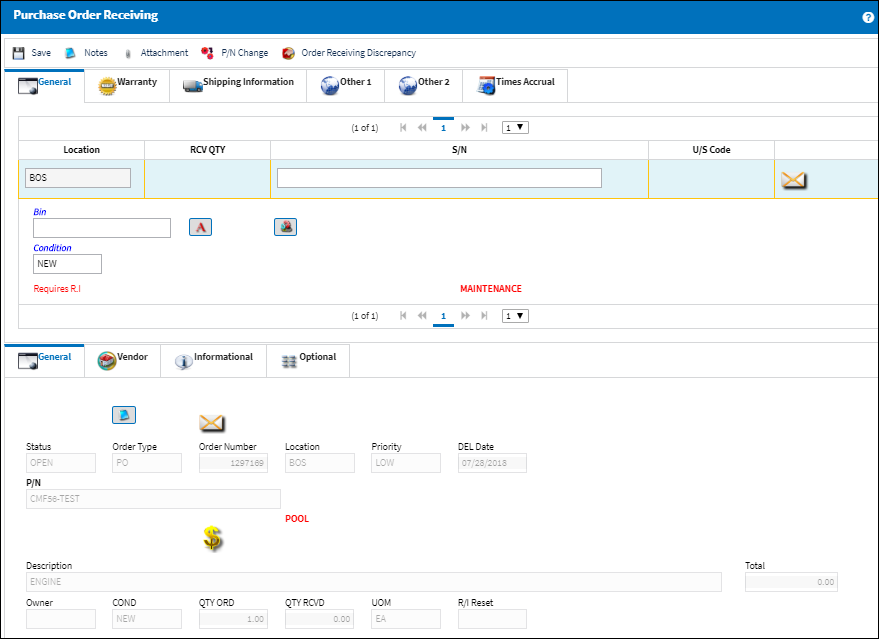
Notes:
The notification will also be in other places, e.g. Picklist Issue, Repair Order.
The Import ![]() button allows the user the ability to import a file with part number pool data into this option using the specified file format.
button allows the user the ability to import a file with part number pool data into this option using the specified file format.
The Print ![]() button allows for a listing of P/N pool data (i.e. pool type, owner, contract number, etc.) to be printed.
button allows for a listing of P/N pool data (i.e. pool type, owner, contract number, etc.) to be printed.
When a P/N Pooled part that has an Owner is installed onto an aircraft through a Remove/Install via the A/C P/N Transaction, the newly installed part loses its Owner and P/N Pool status while the removed part takes on the Owner and becomes the P/N Pooled part. For detailed information regarding this functionality refer to Remove/Install via the A/C P/N Transaction section of the Technical Records Training Manual.
![]() The P/N Pool window is a key component of the TRX Interface functionality. Parts involved with this interface must exist in the P/N Pool window in order for the required communication to take place between the third party vendor and the customer. These parts must be entered with the RO/E/X radio button selected above. For more information refer to the TRX Interface (TCS) manual.
The P/N Pool window is a key component of the TRX Interface functionality. Parts involved with this interface must exist in the P/N Pool window in order for the required communication to take place between the third party vendor and the customer. These parts must be entered with the RO/E/X radio button selected above. For more information refer to the TRX Interface (TCS) manual.

 Share
Share

 Print
Print