
 Share
Share

 Print
Print
Auto Exchange Order [P/N Pool]
Users are allowed to create automatic Exchange Orders for pooled parts through the P/N Pool window by selecting the Exchange radio button, the Auto Exchange Order checkbox and by entering all relevant information in the available fields.
For example, select the Exchange option from the Pool Type drop-down menu. The Auto Exchange Order checkbox then appears. Once the checkbox is selected, the Exchange Order fields appear. Enter all relevant information then save.

Create a Requisition for the pooled P/N via the Requisition window. Once created, view the Requisition in the Requisition Management window then select the Requisition Analyzer ![]() button.
button.
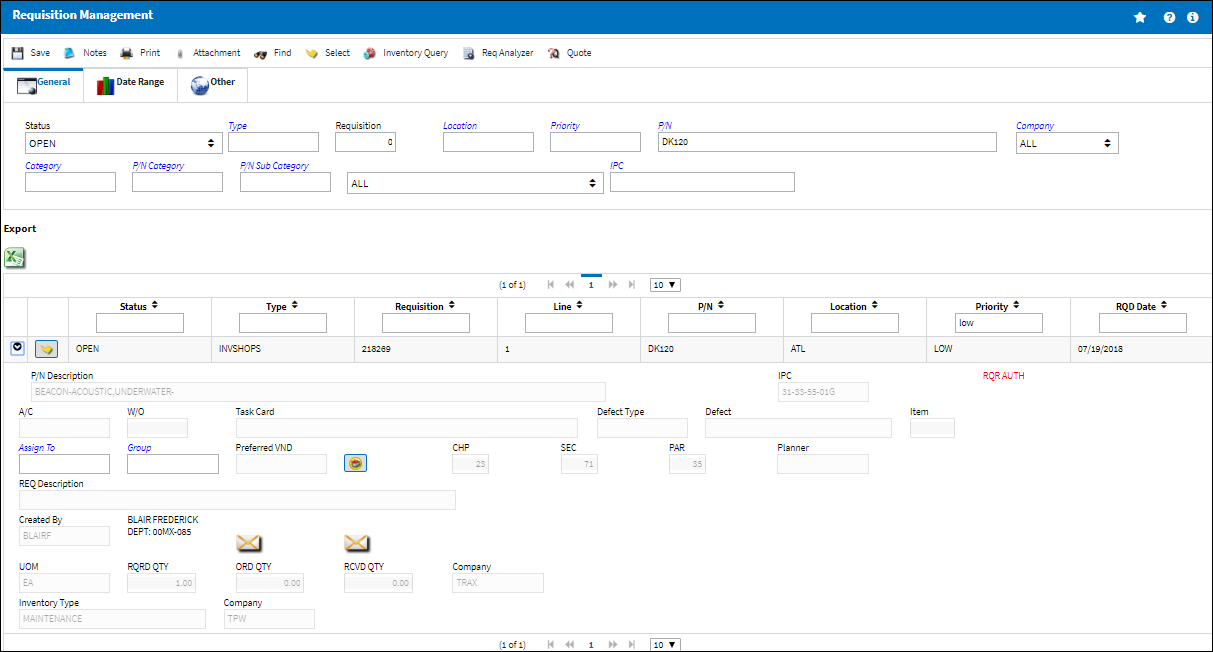
From the Requisition Analyzer window, select the Requisition for the pooled part then select the Exchange Pool ![]() button.
button.
Note: For more information refer to the Requisition Analyzer Button via the Requisition Training Manual.
The Exchange Order is then created automatically.
Notice the information from the Exchange Order header window matches the information entered in the P/N Pool window.
The information in the E/X detail window also matches the information from the P/N Pool window.
Once the E/X is received, the pooled part is available in the Inventory Transaction window.
From this point, the part can be Manual Issued and Returned To Stock.
The part can then be issued to an Exchange Order.
Notice the part is returned to its original Exchange Order through the Exchange Order Issue window.

 Share
Share

 Print
Print