
 Share
Share

 Print
Print
Parts Tab, via W/O (Planning Control)
The Parts tab lists all parts required for the W/O and their availability.
From this tab planners can see which parts are needed for each Task Card, the required quantity, and the availability status. Picklists and Requisitions for the required parts can be created by selecting the Picklist All ![]() button.
button.
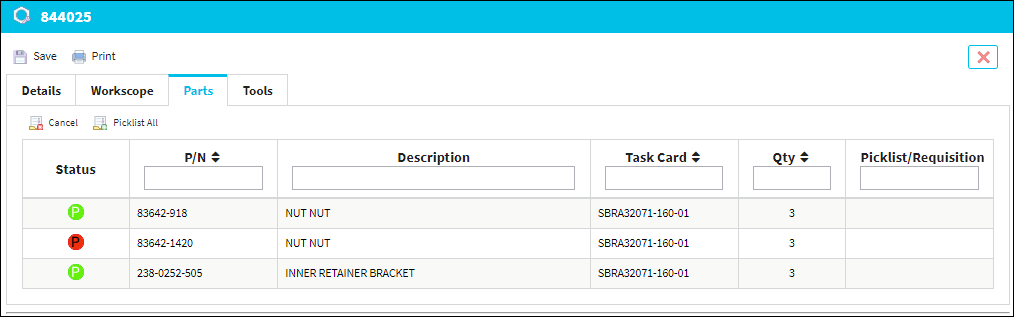
The following information/options are available in this window:
_____________________________________________________________________________________
Status
The part's availability status.
Green ![]() icon - Part is available.
icon - Part is available.
Red ![]() icon - Part is not available.
icon - Part is not available.
When the Picklist All ![]() button is selected and the Picklists/Requisitions are created, these icons will change to either Picklisted (if the part is available) or Requested (if the part is not available). See below for more information.
button is selected and the Picklists/Requisitions are created, these icons will change to either Picklisted (if the part is available) or Requested (if the part is not available). See below for more information.
P/N
The Part Number reference for the aircraft part. This is the part required for the task.
Description
The description of the part.
Task Card
The Task Card / Job Card that details the scheduled maintenance work.
Qty
The quantity of items/parts required.
Picklist/Requisition
The created Picklist/Requisition's number will be displayed in the Status field. See below.
Note: Requisitions created this way will inherit the W/O's company. If the W/O does not have a specified company, the requisition will inherit the corresponding A/C's owner company.
Cancel Pick/Req button ![]()
Select this button to cancel associated Picklists/Requisitions at the line item level.
Note: Picklists/Requisitions will be automatically canceled when the associated Task Card is removed from the Work Order. For more information regarding Task Cards, refer to Task Cards Tab, via General Tab.
_____________________________________________________________________________________
Select the Picklist All ![]() button to create Picklist/Requisition for all parts required for the W/O. A Picklist will be created for parts that are available:
button to create Picklist/Requisition for all parts required for the W/O. A Picklist will be created for parts that are available: ![]() ; and a Requisition will be created for parts that are not available:
; and a Requisition will be created for parts that are not available: ![]() .
.
When selected, the Delivery window pops up. This window is used to configure the Picklist and/or Requisition that will be created for the required parts. The Location, Site, and Date are populated by default based on the W/O; the Priority field must be specified manually. Select the Save ![]() button when ready.
button when ready.
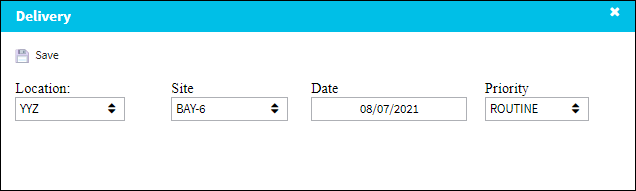
Once created, the Picklist or Requisition number will listed in the Picklist/Requisition column to the right.
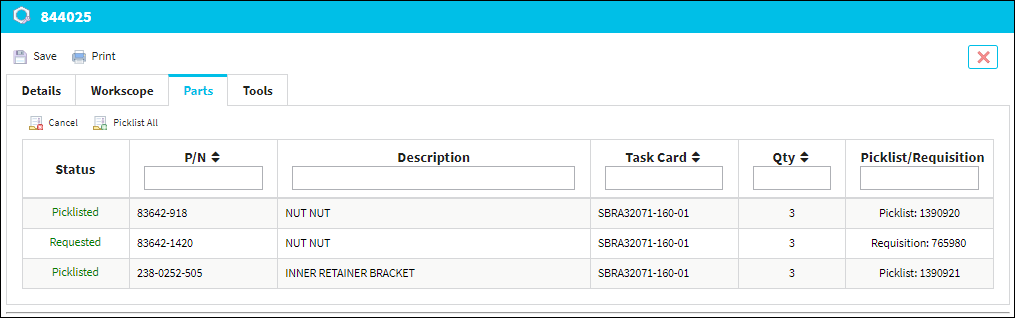
Select the Cancel ![]() button to cancel the Picklist/Requisition for the parts.
button to cancel the Picklist/Requisition for the parts.

 Share
Share

 Print
Print