
 Share
Share

 Print
Print
Details Tab, via W/O (Planning Control)
-The Details tab contains the W/O's general information (such as Location, schedule, etc.).
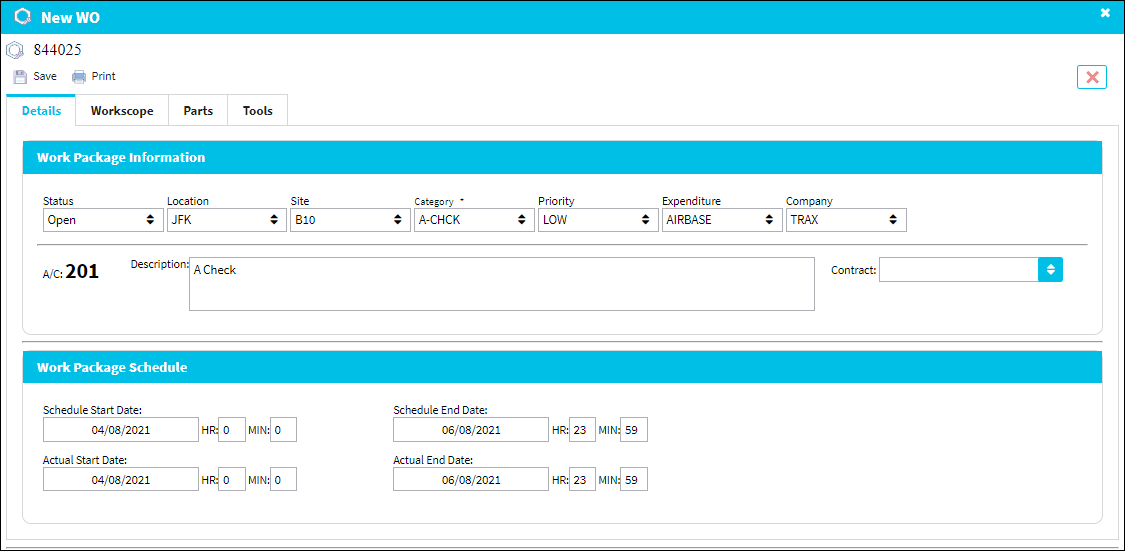
![]() Note: Users can make changes in the Details tab when the W/O Status is set to Completed. However, new tasks can only be added when the W/O Status is changed to Open.
Note: Users can make changes in the Details tab when the W/O Status is set to Completed. However, new tasks can only be added when the W/O Status is changed to Open.
The following information/options are available in this window:
_____________________________________________________________________________________
Work Package Information section
Status - The current status of the Work Order. Can manually be set to Open, Completed, Hold, Line, and Generation (default).
Open - The Work Order has been created and authorized (if applicable). The W/O is available for users to action tasks, track man hours, and issue parts while accomplishing tasks attached to the W/O.
Completed - Once all Task Cards attached to the W/O are actioned (closed, deferred, canceled) the W/O status automatically changes from Open to Completed. At this point the W/O is completed but not closed, updates are allowed.
Hold - Work Order is on Hold, no updates allowed, but not closed.
Line - Work Order is for Line Maintenance Issues only (items returned will not require Credit Work Order). Because it is necessary for material to be issued to a Work Order on the system, some companies prefer to use specific Work Order's for this purpose. A Work Order could be created for every aircraft turn around but this may cause an unacceptable administrative burden. For the purposes of creating W/O's with material requirements, it is possible to select the Line status rather than Open status (when creating the new Work Order). The Line status will allow rotable parts to be issued to the Work Order and later returned U/S (if removed at a later time). For additional information, please refer to the Work Order closing section regarding closing Line Work Orders.
Generation - Work Order is in the process of being created and tasks are being attached. No technician or Mechanic will be able to log on to a Task Card until the status is changed to Open.
Location - The location where the maintenance event will be scheduled.
Site - The Site where the work should be carried out (if applicable).
Category - Work Order Category code.
Priority - The priority of the Work Order (e.g., Urgent).
Expenditure - The expenditure code associated with the W/O and all of its related costs.
Company - The company the Work Order was created for.
A/C - The individual aircraft tail number.
Contract drop down ![]() - Use this drop down to select an applicable W/O Contract from a pre-rendered list. W/Os with an associated Contract will be deemed as a Third Party Work Order.
- Use this drop down to select an applicable W/O Contract from a pre-rendered list. W/Os with an associated Contract will be deemed as a Third Party Work Order.
Description - The description of the Work Order.
Contract - The Contract number that will be linked to the Third Party Work Order. (This field should be left blank if the W/O is not for third party work.)
Work Package Schedule section
Schedule Start/End Date - The dates that the W/O is scheduled to start and be completed.
![]() Note: When the switch WOTCSCHDOVERWRITE is set to Yes and a Work Order's Work Package Schedule is changed, the system will overwrite the Schedule Start/End Date of the existing W/O Task Card(s) with the Work Order's Schedule Start/End Date. When set to No and a Work Order's Work Package Schedule is changed, the system will not overwrite the Schedule Start/End Date of the existing W/O Task Card(s) with the Work Order's Schedule Start/End Date. For more information, refer to WOTCSCHDOVERWRITE in the Planning Training Manual.
Note: When the switch WOTCSCHDOVERWRITE is set to Yes and a Work Order's Work Package Schedule is changed, the system will overwrite the Schedule Start/End Date of the existing W/O Task Card(s) with the Work Order's Schedule Start/End Date. When set to No and a Work Order's Work Package Schedule is changed, the system will not overwrite the Schedule Start/End Date of the existing W/O Task Card(s) with the Work Order's Schedule Start/End Date. For more information, refer to WOTCSCHDOVERWRITE in the Planning Training Manual.
Actual Start/End Date - The dates that the W/O is actually started and completed. These may be different than the scheduled dates above.
_____________________________________________________________________________________
Once the new W/O is saved, the W/O number is generated and listed at the top of the window.

 Share
Share

 Print
Print