
 Share
Share

 Print
Print

The Leased Aircraft ![]() button is used to designate an A/C as leased. This can be done by selecting the Lease Aircraft
button is used to designate an A/C as leased. This can be done by selecting the Lease Aircraft ![]() button at the top of the window and selecting the Save
button at the top of the window and selecting the Save ![]() button, or by selecting the LEASED option in the Active dropdown menu and then selecting the Save
button, or by selecting the LEASED option in the Active dropdown menu and then selecting the Save ![]() button.
button.
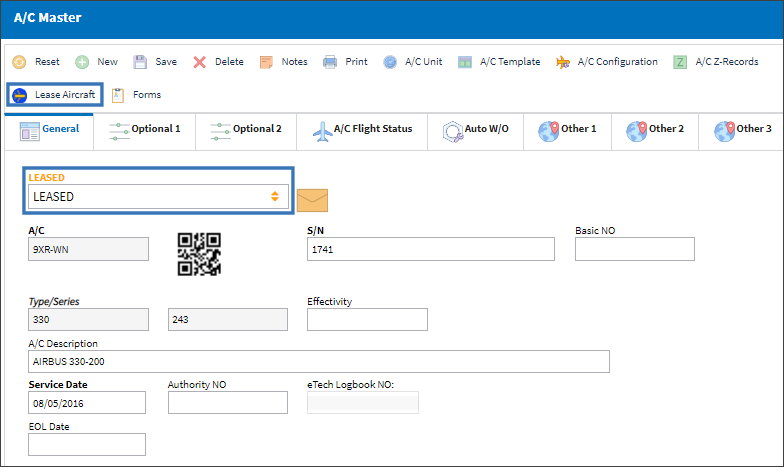
Once the A/C Active status is saved successfully as Leased, the Lease Aircraft ![]() button will be replaced with a Return From Lease button.
button will be replaced with a Return From Lease button.
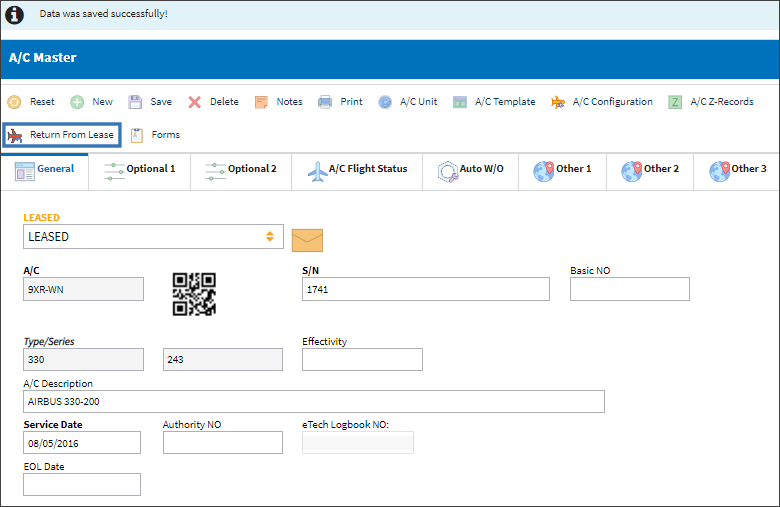

The Forms ![]() button is used to respond to questions that are relevant when creating a new aircraft.
button is used to respond to questions that are relevant when creating a new aircraft.
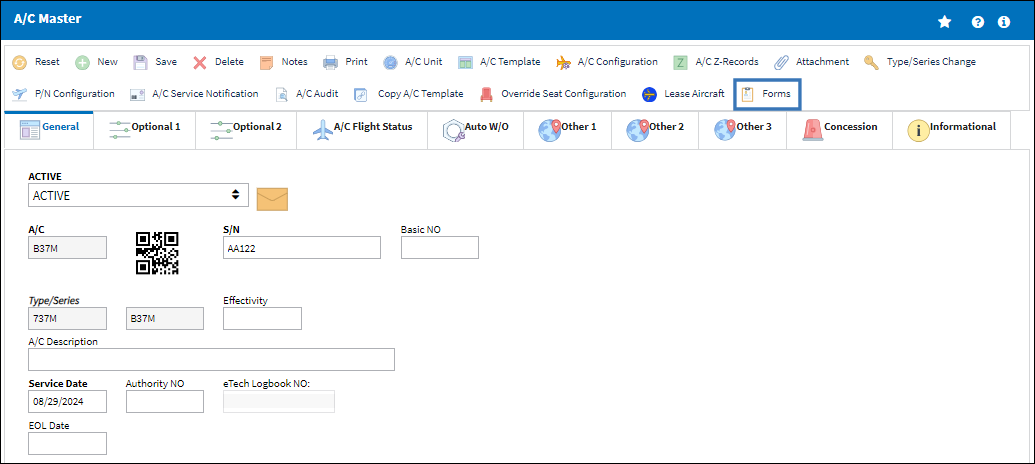
To respond to a form, select the New ![]() button. From the Form Responses window, select the Form Type and the specific Form to respond to. The preferred form will be displayed.
button. From the Form Responses window, select the Form Type and the specific Form to respond to. The preferred form will be displayed.
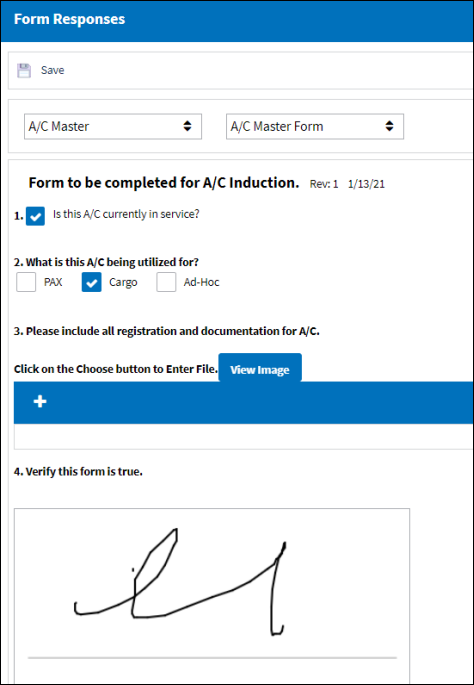
Once the answers are entered, select the Save ![]() button. For more information refer to How to Answer a Form created in the Forms Master.
button. For more information refer to How to Answer a Form created in the Forms Master.
Note: Forms are created from the Forms Master and are linked to different modules and Form Types. For more information on creation forms refer to the Forms Master window.

 Share
Share

 Print
Print