
 Share
Share

 Print
Print
The Attachment ![]() button is a standard button found throughout the system and is used to attach images, documents, web links, and Trax Doc references to a record. Enter the full path (network or other) that contains the image the user would like to associate with the record.
button is a standard button found throughout the system and is used to attach images, documents, web links, and Trax Doc references to a record. Enter the full path (network or other) that contains the image the user would like to associate with the record.
From the Attachment Control, select the Add ![]() button or Drag and Drop
button or Drag and Drop ![]() the file onto the window.
the file onto the window.
Attachments can only be in the following formats: .JPG, .TIFF, .BMP, .PNG, Adobe® Portable File Document (.PDF) format, Microsoft® Word (.DOC), Microsoft® Excel (.XLS), HTML (HTML, HTM), Audio (Wave, MP3, WMA), Video (MPEG, MPG), and Cmg (CMG).
After selecting the appropriate file, save it within the Attachment Control window through the Save ![]() button and close the window. Then, save the record for which the Attachment is associated to in the record's window, also through the Save
button and close the window. Then, save the record for which the Attachment is associated to in the record's window, also through the Save ![]() button.
button.
![]() The Attachment Control window also allows videos attached via eMobility to be viewed and downloaded.
The Attachment Control window also allows videos attached via eMobility to be viewed and downloaded.
The Attachment ![]() button is a standard button found throughout the system. For more information, refer to the Attachment button, via the System Standards Training Manual.
button is a standard button found throughout the system. For more information, refer to the Attachment button, via the System Standards Training Manual.
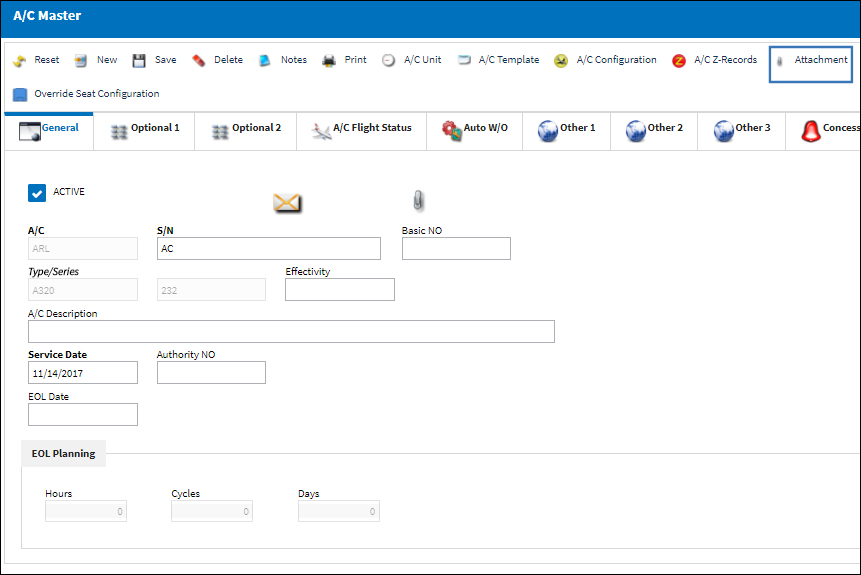
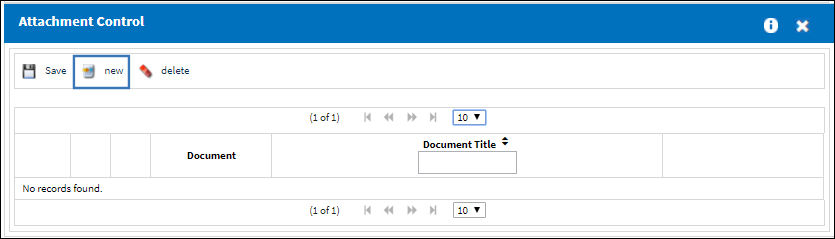

 Share
Share

 Print
Print