
 Share
Share

 Print
Print
Multi-Language Functionality

Multi-language functionality allows users to translate system-defined language throughout eMRO. While the system-defined language default for eMRO is English, the multi-language functionality allows customers to translate all system-defined content to any language supported by the system. (System-defined text includes all window headers, buttons, fields, and details, which are displayed by default in English system-wide.) To utilize different languages, each different language dictionary must be added by eMRO programming to the customer's environment. Users can then edit terminology for existing dictionaries from the Dictionary window via the System Administration module. Once configured, these dictionaries can be applied to all system-defined language in eMRO from the Dashboard by selecting the Change Language drop down. After restarting the session, all un-editable text and fields in eMRO will be displayed in the selected language.
Note: Multi-language functionality allows users to view eMRO in languages supported by the system. However, user defined data such as imports, descriptions, and generated reports will be displayed in the language that it was initially entered. For example, Task Cards that were created with descriptions in English will display in English regardless of the language setting the user is logged in with.
The following areas need to be configured/reviewed in order to utilize the Multi-Language Functionality. More information on each item is provided below.
- Prerequisites: Configure WildFly
- Language Change During Login (single session setting)
- Default Language Setting
- Adjusting the linked Dictionaries
1. Prerequisites: Configure WildFly
In order to utilize this functionality, configurations to the WildFly server files are required to enable multi-language functionality in eMRO. If using eMRO via SaaS, then contact the eMRO Cloud Team; if using eMRO on premise, then the configuration will need to be made by the company's IT team. For more information contact eMRO Customer Support via TraxLogs.
2. Language Change During Login
Language settings can be changed by selecting the One Session Language drop-down via the eMRO Login window. This will allow users to change languages for the duration of one login session. Once a new login session is initiated the system will revert to the default language assigned by the user.
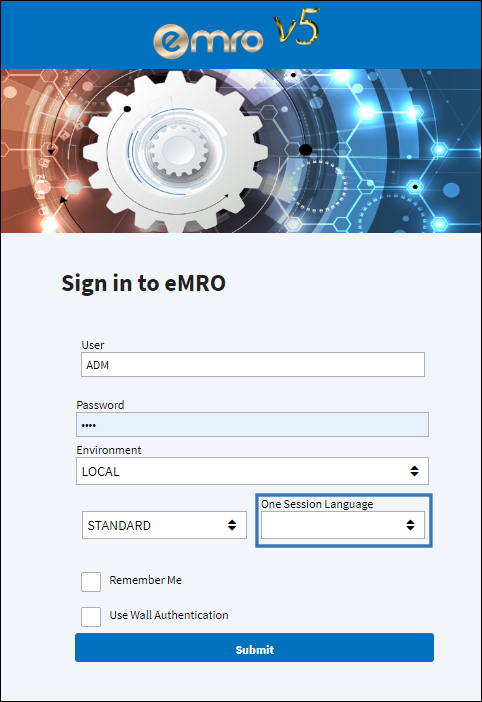
Select a language from the One Session Language drop-down.
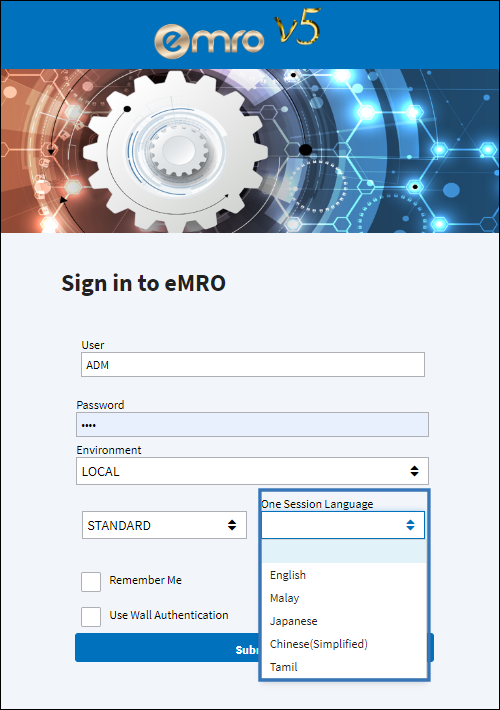
eMRO will display the selected language throughout the system for one login session.
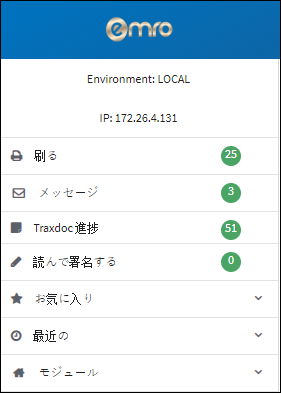
3. Default Language Setting
Users can change the system defined language and set the default language for a particular user through the Change Language drop down via the Dashboard. The next time the user logs in, the 'One Session Language' drop down field in the login window (above) will be set by default to the language selected for the user. For more information on default language settings, refer to the Change Language drop down via the System Standards training manual.
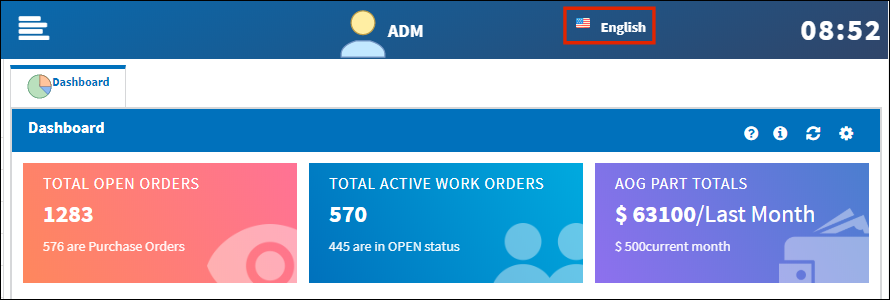
4. Updating the linked Dictionaries
The Dictionary window allows users to view, update, and add language translations. To utilize different languages, each different language dictionary must be added by eMRO programming to the customer's environment. The Dictionary includes all translated terms for the supported languages setup within eMRO. Additionally, eMRO offers the option to export current dictionary terminology or import new terminology. The standard dictionary will include all translations for terminology that exist throughout the system such as headers, buttons, fields, and the like. Once configured, these dictionaries can be applied to all system-defined language in eMRO from the Dashboard by selecting the Change Language drop down. For more information, refer to the Dictionary in the System Administration Training Manual.
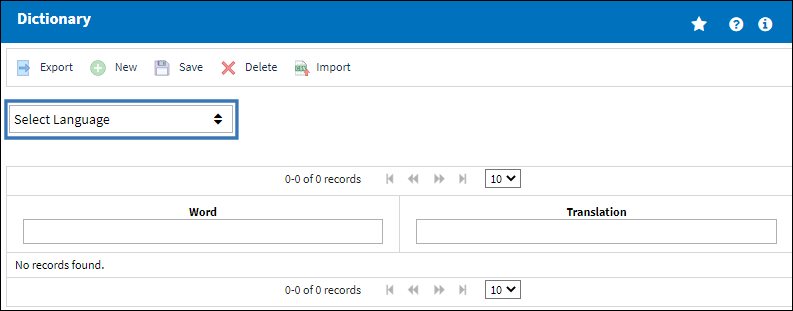

 Share
Share

 Print
Print