
 Share
Share

 Print
Print
Filter/Sort Options, via eMRO Basics
Table filters and sorting options boost productivity by significantly reducing the amount of time needed to locate desired items. eMRO users will find a variety of filters and sorting options located above most tables throughout the system.
In this example, this window contains over 300 records. This serves as the dataset used to illustrate the three approaches to using Results Filters and the Sort Arrows.

By entering the desired record number, users can quickly locate the needed item, as shown below.
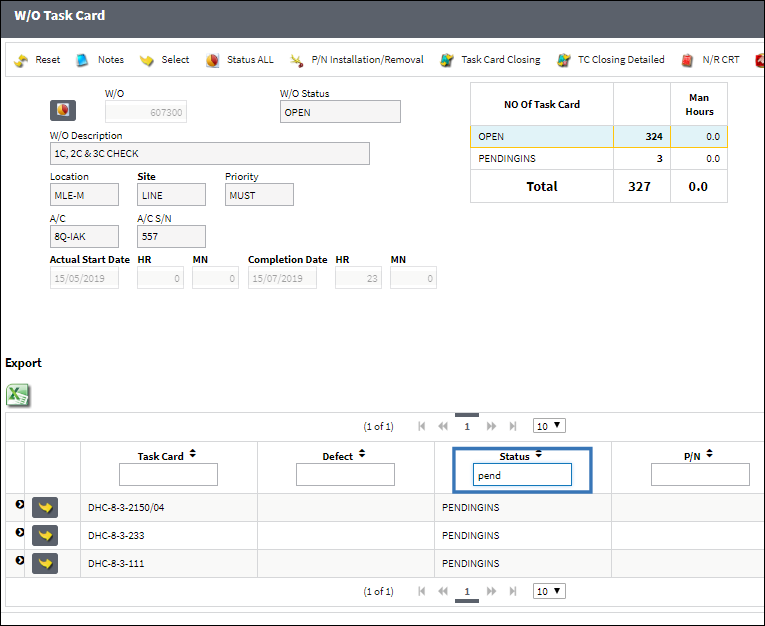
Multiple filters can be used simultaneously to bolster searches.
The Sort buttons can be used to arrange information according to the column's alphanumeric order. Using the Sort arrows located to the right of the column's name is another handy feature that boosts productivity by helping users locate what is needed by minimizing users' time and effort.
The Sort arrows arrange the items in either ascending or descending order.
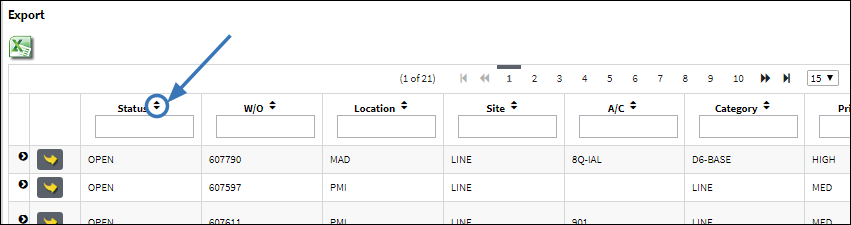
Select the Sort button to sort the data from A to Z.
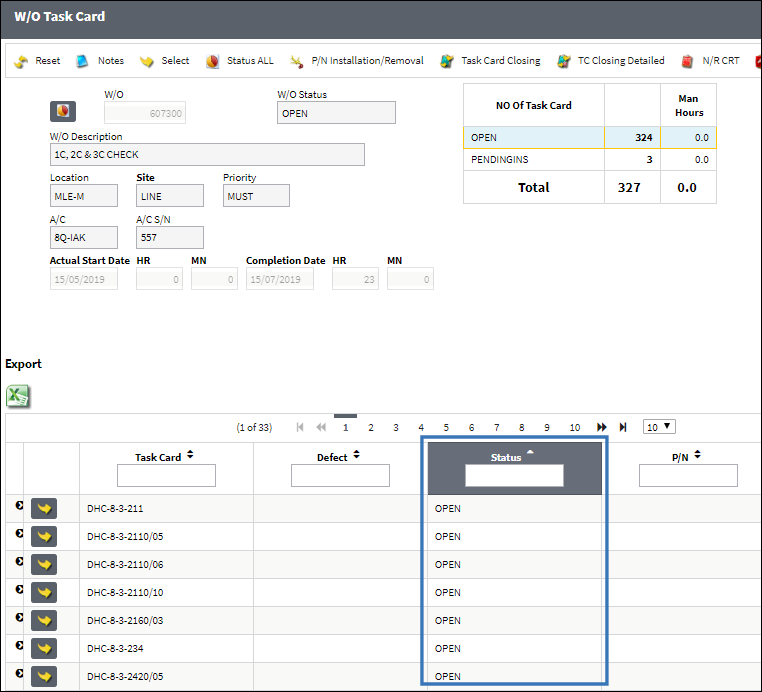
Select the Sort button again to sort the data from Z to A.
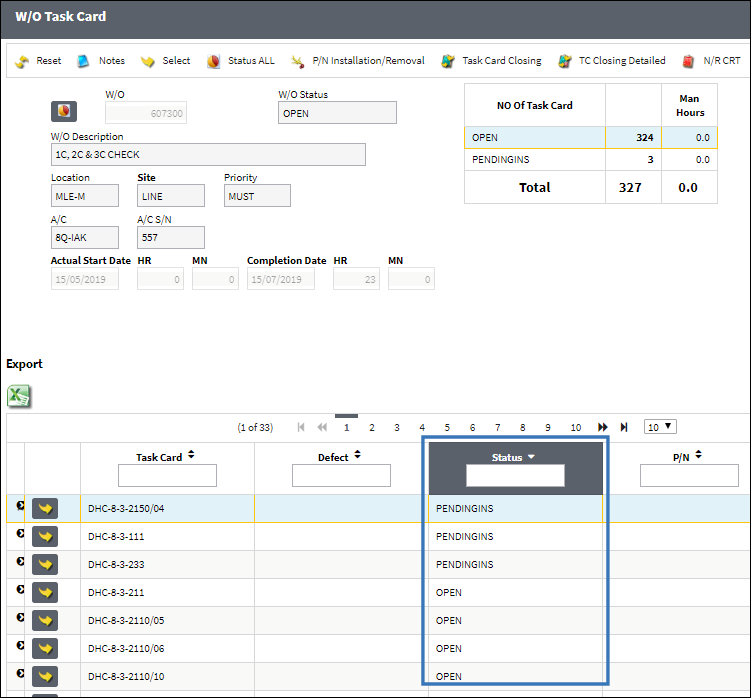
![]() Note: Multiple columns can be sorted at the same time by holding the CTRL button on the keyboard then selecting the desired columns. For more information refer to Sorting Multiple Columns Tip, via the Filter/Sort Button.
Note: Multiple columns can be sorted at the same time by holding the CTRL button on the keyboard then selecting the desired columns. For more information refer to Sorting Multiple Columns Tip, via the Filter/Sort Button.

 Share
Share

 Print
Print