
 Share
Share

 Print
Print
Dent Mapping Query
The Dent Mapping Query window allows users to view images that identify the location where a dent mapping defect has been reported.
Enter the desired search criteria and select the Find ![]() button.
button.

![]() Note: This window is security controlled via Technical Records/ Query/ Dent Mapping Query. For additional information, refer to the Security Explorer via the System Administration Training Manual.
Note: This window is security controlled via Technical Records/ Query/ Dent Mapping Query. For additional information, refer to the Security Explorer via the System Administration Training Manual.
The following information/options are available in this window:
_____________________________________________________________________________________
A/C
The individual aircraft tail number.
Defect type
The type of defect found on the aircraft (for example, Pilot Report, MX Report).
Defect
The defect number (or log book number).
ATA Chapter/Section
The ATA Chapter/Section classification of the Defect. The Chapter/Section information must be set up against the Intelli Forms button. If no Chapter/Section is set up against the aircraft, the query will return images for all Chapter/Sections of the aircraft. For additional information, refer to the Intelli Forms Button, via A/C Type/Series of the Settings Training Manual.
Delay
The Delay Code (i.e. Equipment Failure, Scheduled Ground Time).
I.F.S.D
The Engine In-Flight Shut Down code (i.e. Foreign Object Debris, Lightning Strike). These codes can be set up via the Technical Records Transaction Codes. Go to Settings/ Explorer/ System Transaction Code/ Technical Records.
Cancellation
The flight cancellation code if applicable (i.e. Maintenance Repairs, Ground Servicing). These codes can be set up via the Technical Records Transaction Codes. Go to Settings/ Explorer/ System Transaction Code/ Technical Records.
Station
The Station where the Defect was reported.
Remember Filters checkbox
Select the Remember Filters checkbox to have the system remember and display the filters specified by the user when they exit and enter the Dent Mapping window.
Show Unmapped checkbox
Select the Unmapped Defect Only checkbox to display only defects that have not yet been mapped on the image.
Images
The Image area displays the 2D images uploaded for the aircraft, via the A/C Type/Series Intelli Form button.
3D Object tab ![]()
The 3D Object tab displays 3D images uploaded for the aircraft, via the A/C Type/Series Intelli Form button. If the aircraft has 3D images attached, a warning appears letting the user know to view the images in the 3D Object tab. ![]()
_____________________________________________________________________________________
Select the Show Markers ![]() button and, when applicable for 2D images, dent markers will appear. Hover over the image to view defect details.
button and, when applicable for 2D images, dent markers will appear. Hover over the image to view defect details.
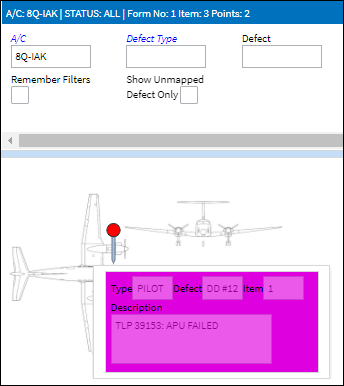
For 3D images, in the 3D Object tab, a 3D image allows the user to zoom in/out and rotate the image 360°. The Details area displays the defect details for each marking.
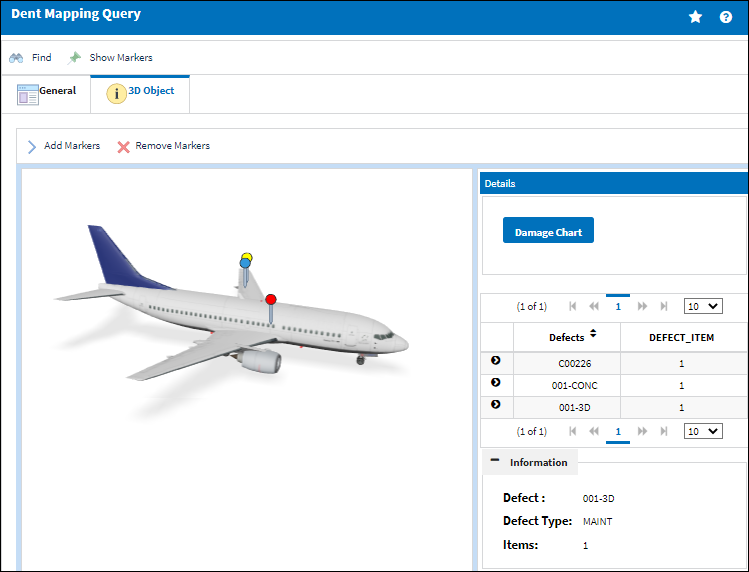

 Share
Share

 Print
Print