
 Share
Share

 Print
Print
The Revision Control ![]() button is used to apply a new revision against an existing E/C.
button is used to apply a new revision against an existing E/C.
Go to GSE/ Update/ GSE Engineering Control. Select the E/C that must be revised.
Note: Remember that the Engineering Authorization configuration Switch ![]() ECAUTH must be set to Yes in order for this functionality to work correctly. When set to Yes, all newly created and copied E/Cs will be automatically sent to the Engineering Authorization Management queue to await Release To Authorization. When set to No, authorization will not be required when creating new E/Cs. For more information, refer to Switch
ECAUTH must be set to Yes in order for this functionality to work correctly. When set to Yes, all newly created and copied E/Cs will be automatically sent to the Engineering Authorization Management queue to await Release To Authorization. When set to No, authorization will not be required when creating new E/Cs. For more information, refer to Switch ![]() ECAUTH via the Engineering Switches Manual.
ECAUTH via the Engineering Switches Manual.
From the GSE Engineering Control window, select the Revision Control ![]() button.
button.
The system displays the Revision Control Window. Update the Revision and select the Save ![]() button. The Save prompt will appear.
button. The Save prompt will appear.
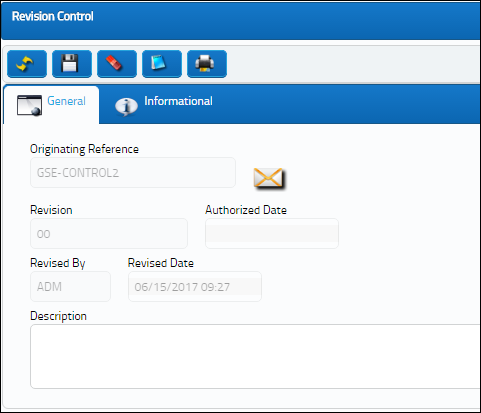
The following information/options are available in this window:
_____________________________________________________________________________________
Originating Reference
Original Engineering Control reference that requires revision.
Revision
The revision number of the E/C. This can be alpha numeric. When the revision is changed and saved, the system will prompt the user with a revision control record, where the changes made for the specific revision can be saved for auditing purposes. The 'Revised By' field will be automatically updated with the user's user code, and the revision date can be set as required.
Authorized Date
The date the record was authorized.
Revised By
The user who creates and/or authorizes the E/C revision.
Revised Date
The date of the new revision takes effect.
Description
The description/reason of the new revision.
_____________________________________________________________________________________
Once the Save ![]() button is selected, the user will be directed to the appropriate window based on the selection(s) on the Revision Control window. Until the Revision has been authorized, the E/C General Tab will show that there is an Open Revision against the E/C, as seen below.
button is selected, the user will be directed to the appropriate window based on the selection(s) on the Revision Control window. Until the Revision has been authorized, the E/C General Tab will show that there is an Open Revision against the E/C, as seen below.

 Share
Share

 Print
Print