
 Share
Share

 Print
Print
When an Engineering Control (GSE) is created, it is then necessary to merge the E/C with a Task Card that is already created. This will then allow the user to open and close work orders and see the amount of time it takes to complete the work order. The Task Card control function allows the user to attach known (existing) Task Cards to this E/C.
When an E/C is added to a Work Order to be complied with, the Task Cards attached to the E/C will be copied into the Work Order. The user can create a Task Card by following the instructions in the 'Task Card (GSE)' section of this handbook. In order to merge or join the E/C with the Task Card, do the following:
Select the Task Card Control ![]() button. Any number of Task Cards can be added via this option.
button. Any number of Task Cards can be added via this option.
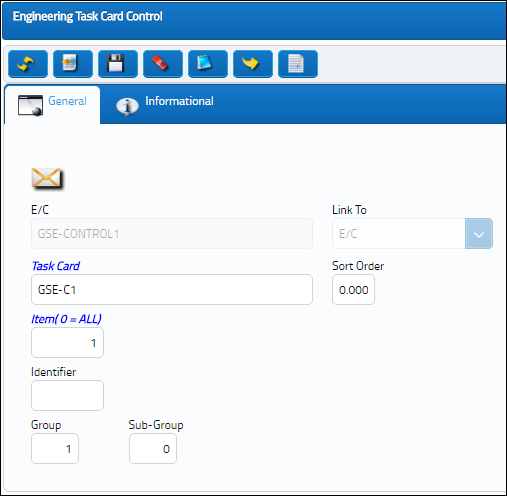
The following information/options are available in this window:
_____________________________________________________________________________________
E/C
The Engineering Control that specifies aircraft or component scheduled maintenance intervals. Engineering Control that the Task Card(s) will be linked to.
Link To
Control that is going to be linked to original E/C.
Task Card
The Task Card / Job Card that details the scheduled maintenance work. In the Task Card field, specify the Task Card that will be attached to the E/C.
Sort Order
Allows the user to specify the order that the E/C's Task Cards will be sorted in. These sequence numbers are sorted according to their numeric values.
Item(0=ALL)
The user can specify the item on the Task Card to be added to the E/C, if necessary. This allows for the creation of a dynamic Task Card applied to a fleet or type/series with various job card instruction items applied to selected type/series or A/C tail numbers. If no item number is specified, the default value of “0” will appear and all items on the Task Card will be added.
Identifier
This is a unique identification number applied to item effectivity. When item effectivity is revised, deleted, re-sequenced, this identifier value acts as an audit.
Group
Groups allows the user to create a template that will be used to automatically create complex Work Orders based on parameters set up using the Group and Sub-Group fields.
Sub Group
Sub-Groups allow the user the option to further expand the relationships between Groups by creating Groups within Groups. Essentially, Work Orders within Work Orders.
Note: For information regarding Groups and Subgroups, refer to the topic About Group and Sub-Group, via Engineering Task Card Control.
_____________________________________________________________________________________
Additional information relevant to the record can be viewed and added through the following:

 Share
Share

 Print
Print