
 Share
Share

 Print
Print
The W/O Shop Detail, Optional tab displays the following information:
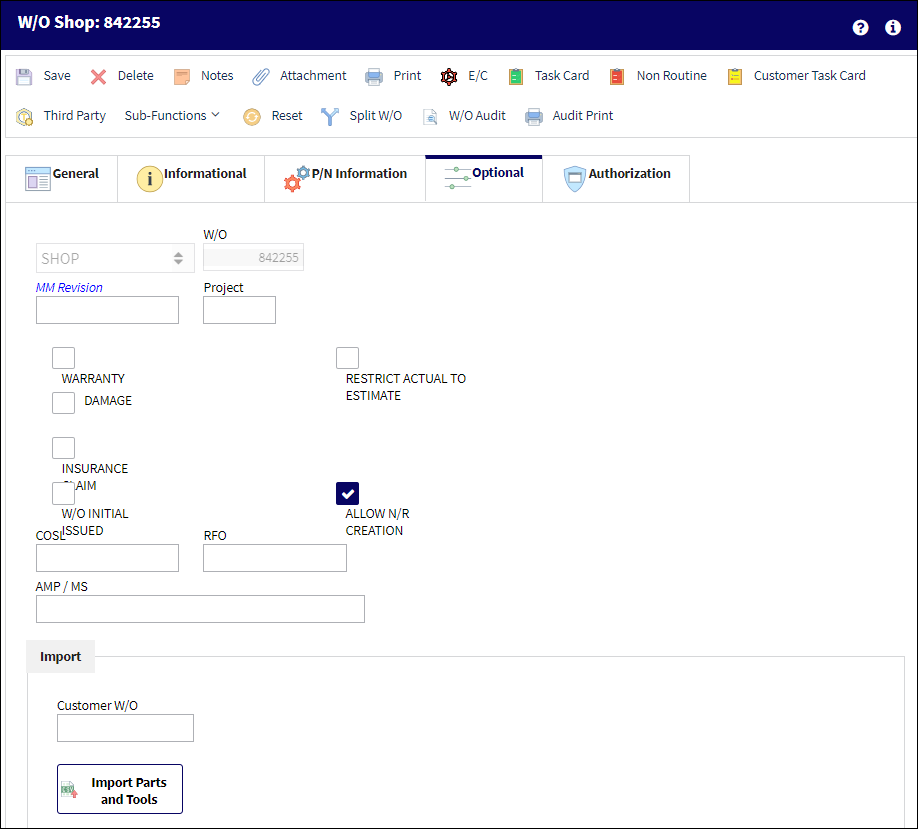
The following information/options are available in this window:
_____________________________________________________________________________________
Shop W/O
The Shop Work Order reference number.
MM Revision
The current Maintenance Manual Revision.
Project
The Project associated to the Work Order. Free text field for alphanumerical information. This field is informational only.
Warranty checkbox
This is checked if the Shop Work Order is associated with a warranty condition. This is informational only.
Restrict Actual to Estimate checkbox
When selected, the user may not update the Man Hours via W/O Task Card Manual Labor to surpass the Man Hours entered via the Work Order Task Card Item.
Damage checkbox
Select this checkbox if the Shop Work Order is associated with a damaged condition. This is informational only.
Insurance Claim checkbox
Select this checkbox when the Shop Work Order is associated to an Insurance Claim. When selected, the Claim Number field appears.
Claim Number - Specify an Insurance Claim Number to associate with the Shop Work Order Item.
Field Trip checkbox
Select this checkbox if the Shop Work Order is performed at a location other than a non-maintenance location or contract maintenance available location. This is informational only.
W/O Initial Issued checkbox
Select to expense the rotable Fixed Asset if the rotable part is being installed for the first time. This checkbox is intended to allow the removal of Fixed Assets from the F/A Registry when the parts installed on the Aircraft will not be removed. Because another F/A would not take their place on the F/A Registry, they need to be removed (for example, when installing a new seat).
Note: All of the parts assigned to a Shop Work Order where the Shop W/O Initial Issued checkbox has been selected will be removed from the Fixed Asset Registry once the Shop Work Order is closed. The removed F/A may not be the one on the Initial Issued Shop Work Order and installed on the Aircraft. The system will follow the FIFO method (First In, First Out) to remove the F/A from the Registry.
Allow N/R Creation checkbox
Select this checkbox to allow the system to create a Non-Routine Task Card for the specified Work Order. If this checkbox is deselected, and the user attempts to create a Non-Routine Task Card, the system will generate a hard warning which will prevent the NRTC from being created.
Vendor
This field is populated when maintenance is performed by an outside vendor. (i.e. This is commonly used for major maintenance such as a C-Check).
Note: This information comes from the Vendor Master.
COSL
The Component Operating Storage Limits for the Work Order. This field is informational only.
RFO
This field is part of the SAP interface. An alphanumeric code is autopopulated from SAP.
Note: This field is part of a customer specific process and may not be available for all operators.
Import Parts and Tools button
The Import Parts and Tools option is used to quickly import customer parts and tools which may not exist in the Engineering Task Card DB. This option allows the vendor to receive or create a digital file listing these task cards and related information for the import and quick creation of the Work Order package. For more information refer to the Import Parts and Tools Button.
_____________________________________________________________________________________

 Share
Share

 Print
Print