
 Share
Share

 Print
Print
The Task Card Work ![]() button opens the W/O Task Card window and allows users to view and action the Task Cards associated to the Shop Work Order.
button opens the W/O Task Card window and allows users to view and action the Task Cards associated to the Shop Work Order.
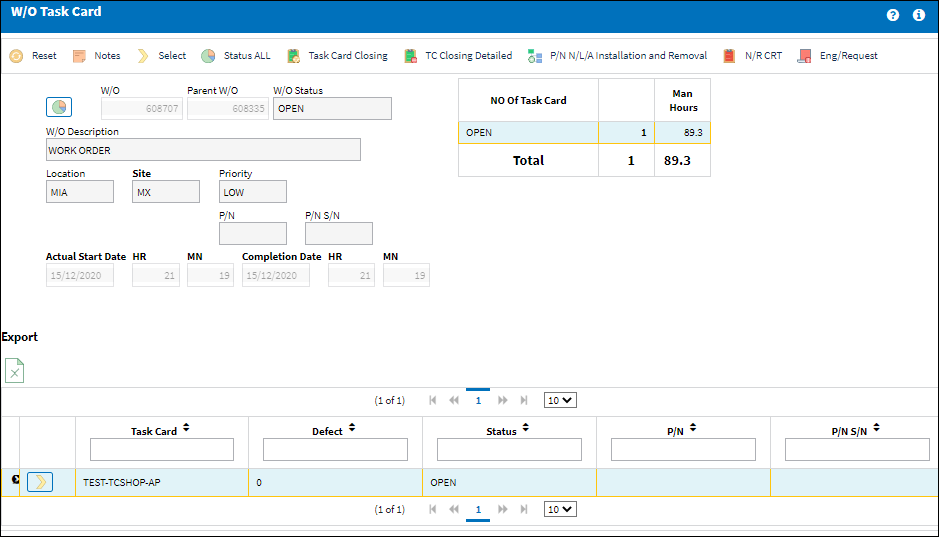
Confirm that the desired record is selected and use the Select ![]() button to view/edit the related data.
button to view/edit the related data.
The status can be changed, or any other data entered as required. Completion notes can be edited or entered by clicking on the Notes button. If the status is changed to Defer, then the system will ask if you require to re-schedule the card, if answered Yes, then you will be presented with another window. If answered No, then the system will only change the status. The Open By, Open On, and the Open Station fields are used for recording the dates at which the appropriately related task was performed.
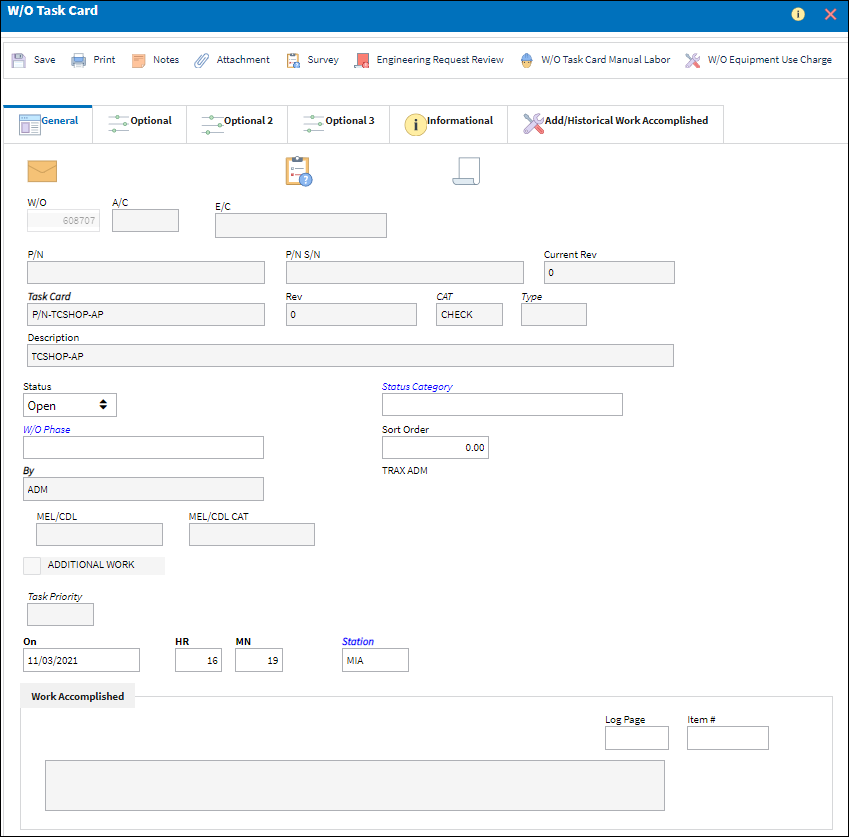
The W/O Task Card window offers additional functionality via the following buttons:
- Notes Button
- Status All Button
- Task Card Closing Button
- TC Closing Detailed Button
- P/N N/L/A Installation and Removal Button
- N/R Create Button
- Engineering Request Button
- Labor Manual Button
- Close W/O Button
Additional information is available for the utilization of this functionality through the following:
- Shop W/O Task Card (Work) Detail
- Shop W/O Task Card Item Close

 Share
Share

 Print
Print