
 Share
Share

 Print
Print
Select the Control ![]() button from the Work Order Shop Header window. The system displays the W/O Engineering Control Update window.
button from the Work Order Shop Header window. The system displays the W/O Engineering Control Update window.
This window allows users to update the Engineering Control for the selected Shop Work Order. It the dependency (i.e the Task Card) on this E/C has been completed, deferred, or canceled, updates to the following editable fields (Status, Function and Reset Date) can only be updated via this window. If the dependency has not been closed, updates to the E/C can be done via the Engineering Control ![]() button. For additional information, refer to the Engineering Control Button via the Shop Work Order Header buttons.
button. For additional information, refer to the Engineering Control Button via the Shop Work Order Header buttons.
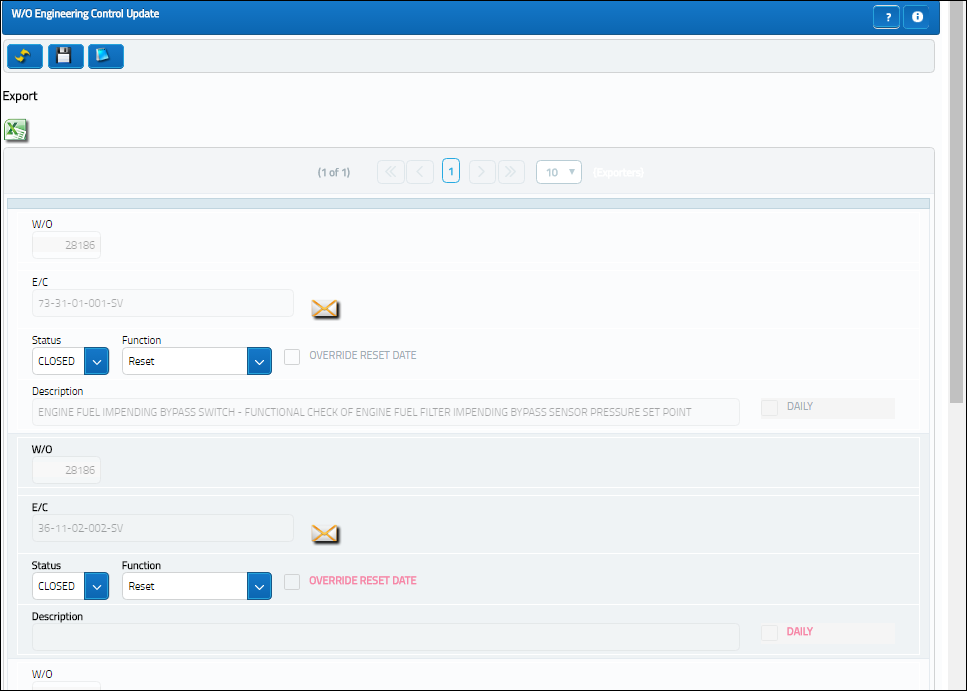
The following information/options are available in this window:
_____________________________________________________________________________________
W/O
The Shop Work Order reference number. The Work Order number/field, unlike the other fields, only appears once in this window as all Task Cards refer to this Shop Work Order.
Task Card
The Task Card / Job Card that details the scheduled maintenance work.
P/N
The Part Number reference for the aircraft part.
S/N
The Serial Number for the specific serialized part.
Status drop down
The current status of the E/C. The options are 'Open' and 'Closed.'
Function drop down
This field defines how the Control's times will be treated once its requirements are met. The Function drop down has three selections, including Reset, Do Not Reset, and Has Been Reset.
Reset - Reset the time controls to zero.
Do Not Reset - Do not reset the time controls to zero.
Has Been Reset - The time control has already been reset to zero.
Note: When a W/O Task Card with an associated Engineering Control is reset, its W/O Task Card Status cannot be changed. For detailed information refer to the Task Card Work Button, via Work Order Buttons in the Production Training Manual.
Note: The options in this drop down field are security enabled.
Override Reset Date checkbox
Select this checkbox to override the E/Cs Reset Date. When this checkbox is selected, the Date and time fields will appear.
Reset Date/Time
Enter the E/Cs Reset Date and time. This field appears when the Override Reset Date checkbox is selected.
Description
The description of the Task Card.
Daily checkbox
When the Daily checkbox is selected, actual hour/cycles (time) are reset and a compliance record is written for this E/C upon the completion of the Task Cards on an 'Open' Work Order rather than at the closing of the W/O. This feature is useful for the scheduling of recurrent daily E/Cs. (In this window, this checkbox is view only)
_____________________________________________________________________________________
Additional information can be included through the Notes ![]() button.
button.

 Share
Share

 Print
Print