
 Share
Share

 Print
Print
The Balance Sell ![]() button via the Work Order header window allows users to view Credit Limit Customer Contract information for Third Party Work Orders. This window is informational only.
button via the Work Order header window allows users to view Credit Limit Customer Contract information for Third Party Work Orders. This window is informational only.
![]()
![]() Note: This button is security controlled at the header level via Shop/ Update/ Shop W/O/ W/O Sel Sub Functions. For more information refer to the Security Explorer via the System Administration Training Manual.
Note: This button is security controlled at the header level via Shop/ Update/ Shop W/O/ W/O Sel Sub Functions. For more information refer to the Security Explorer via the System Administration Training Manual.
To access, search for one or more Work Orders via the W/O header window then select the Balance Sell ![]() button. If any of the Work Orders are Third Party and have Customer Contract with a Credit Limit associated, the W/O TPW Balance window is displayed with a listing for each applicable Work Order.
button. If any of the Work Orders are Third Party and have Customer Contract with a Credit Limit associated, the W/O TPW Balance window is displayed with a listing for each applicable Work Order.
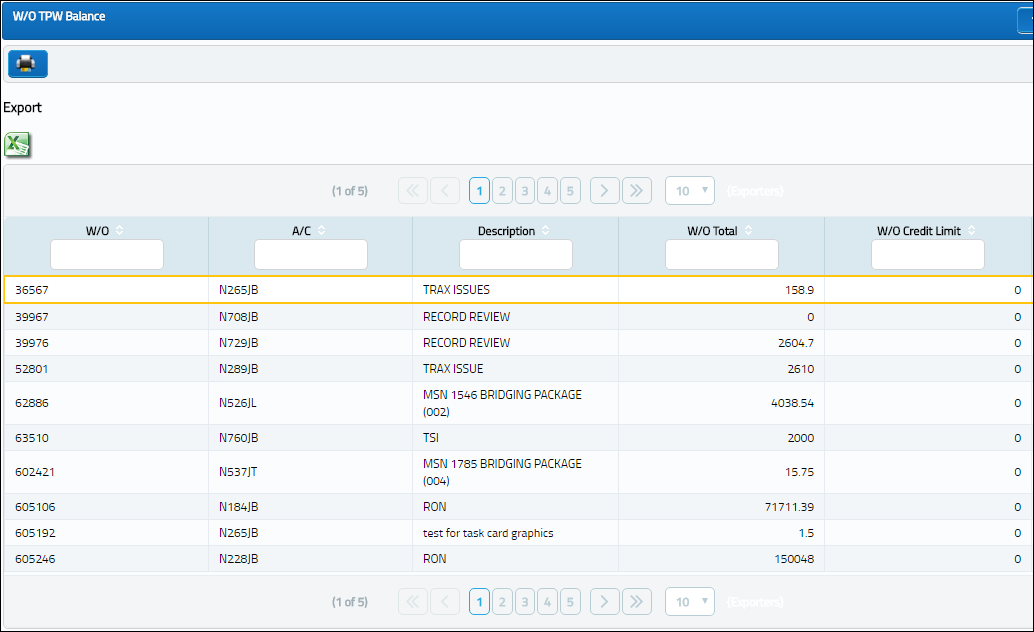
The following information/options are available in this window:
_____________________________________________________________________________________
W/O
The Work Order used to categorize, manage, and schedule work requirements for aircraft maintenance. This is the Third Party Work Order number.
A/C
The individual aircraft tail number.
W/O Description
The description of the Work Order.
W/O Total
The total financial amount attached to the Work Order.
W/O Credit Limit
The financial Credit Limit for the Vendor added to the Third Party Work Order through the Customer Contract. The W/O Credit Limit is the Sell Amount of a Credit Limit Customer Contract.
Note: This figure is red when the W/O Total for the Vendor meets or exceeds the W/O Credit Limit. The red arrow ![]() icon will also appear to the right of the field.
icon will also appear to the right of the field.
_____________________________________________________________________________________
The Print Actuals ![]() button can also be utilized in this window to generate relevant reports.
button can also be utilized in this window to generate relevant reports.

 Share
Share

 Print
Print