
 Share
Share

 Print
Print
The Labor Manual ![]() button allows the user to add time (labor) to individual and/or multiple Task Cards for any employee. This window is not user specific. This function can also be used to edit the time that it took to carry out a Task Card. This window keeps a record of every user that has put time against a Work Order Task Card, and allows the user to specify the Category of time and whether the time entry is manual.
button allows the user to add time (labor) to individual and/or multiple Task Cards for any employee. This window is not user specific. This function can also be used to edit the time that it took to carry out a Task Card. This window keeps a record of every user that has put time against a Work Order Task Card, and allows the user to specify the Category of time and whether the time entry is manual.
From the Shop Work Order Task Card Work window, click on the Labor Manual ![]() button.
button.
The W/O Task Card Manual Labor window appears. The user may select the New ![]() button to add time and/or labor to a work.
button to add time and/or labor to a work.
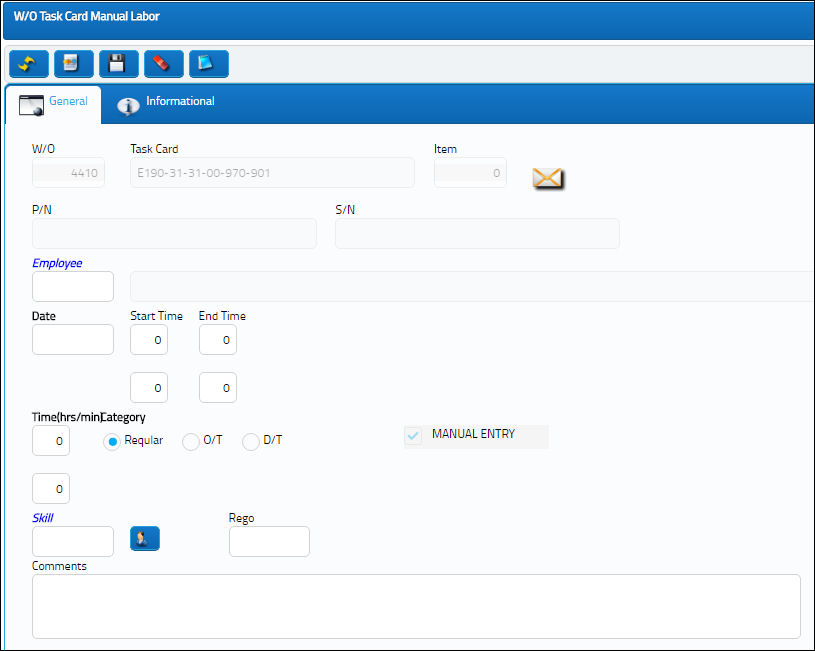
The following information/options are available in this window:
_____________________________________________________________________________________
W/O
The Work Order used to categorize, manage, and schedule work requirements for aircraft maintenance.
Task Card
The Task Card / Job Card that details the scheduled maintenance work.
Item
The individual Task Card Item number that manual labor has been added to. Users can assign manual labor to specific Task Card Items. Notice the Item field above and the Task Card Item field below are linked. When the Item number is '0', the manual labor will apply to all of the Items.
P/N
The Part Number reference for the aircraft part.
S/N
The Serial Number for the specific serialized part.
Employee
The employee performing the task.
Date
The date of the task.
Start Time
The time the labor started on the Task Card.
End Time
The time the labor ended on the Task Card.
Time (hrs/min)
The amount of time to be manually added. The maximum number of hours that can be input here is defined via System Administration/ Explorer/ System Transaction Configuration/ Production/ LABORTIM (Maximum Hours Allowed In Work Order Task Card Manual Labor).
Category radio buttons
The type of hourly work schedule being applied: Regular, Overtime, or D/T (Double time).
Skill
The appropriate skill used to perform the task.
Rego
This free-text field is used to indicate that the work is being re-done. If the required work was completed once, and must be re-done, this field along with the Comments field may be used as desired. This field is informational only.
Comments - This is a free text field where the user may enter any additional Rego comments. This field is informational only.
_____________________________________________________________________________________
Manual Labor and Closed Shop Work Orders:
Manual labor cannot be added to closed Shop Word Orders. For example, notice the below Shop W/O is in 'Closed' Status. Select the Labor Manual ![]() button.
button.
Select a Task Card then select the Find ![]() button.
button.
From the W/O Task Card Manual Labor window, the following warning messages blocks users from adding manual labor.

 Share
Share

 Print
Print