
 Share
Share

 Print
Print
A/C History Print
The A/C History print allows the user to query for the A/C History for any aircraft by using any of the following search criteria. As with any query in the system, the more search parameters entered will help the system return more specific results.
![]() Note: This window and the print options in this window are security controlled via Security Explorer/ Technical Records/ Print/ A/C History. For additional information, refer the the Security Explorer, via the System Administration Training Manual.
Note: This window and the print options in this window are security controlled via Security Explorer/ Technical Records/ Print/ A/C History. For additional information, refer the the Security Explorer, via the System Administration Training Manual.
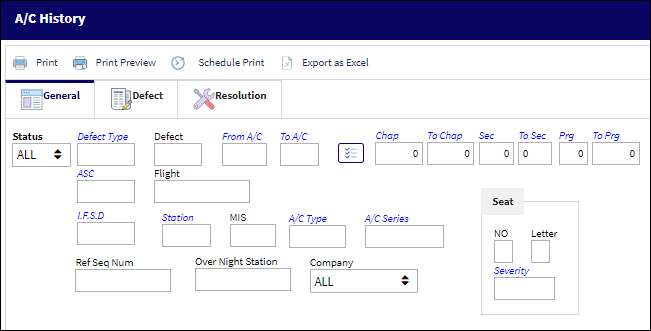
The following information/options are available in this window:
_____________________________________________________________________________________
General Tab
Status - The status of the Defect Report.
All - Select the 'All' status to query for all logs.
Open - Select the 'Open' status to query for all logs in 'Open' status.
Closed - Select the 'Closed' status to query for all logs in 'Closed' status.
Defect Type - The type of defect found on the aircraft (for example, Pilot Report, MX Report). For additional information, refer to the Defect Type Transaction Code, via the Technical Records Transaction Code Manual.
Defect - The defect number (or log book number).
From A/C - To A/C - Enter the aircraft or aircraft's range.
Chapter / Section / Paragraph - The ATA chapter/section/paragraph, as applicable.
ASC - The Aircraft System Code.
Flight - The flight reference number/information.
I.F.S.D - The Engine In-Flight Shut Down code (i.e. Foreign Object Debris, Lightning Strike). These codes can be set up via the Technical Records Transaction Codes. Go to Settings/ Explorer/ System Transaction Code/ Technical Records.
Station - The station where the defect was worked on.
MIS - The Mechanical Interruption Summary related to this Defect.
A/C Type / Series - The Aircraft Type and Series/Fleet assignment.
Seat Number - The passenger seat number on the aircraft.
Seat Letter - The passenger seat letter on the aircraft.
Seat Severity - The Seat Severity Code used to indicate the level of severity (i.e damage) of the seat. This can be selected from the list of Seat Severity Transaction Codes via the Technical Records System Transaction Codes.
Ref Seq Num - The reference sequence number of this Defect.
Overnight Station - Over Night Station Code.
Defect Tab
Defect CAT - The Defect Report's Category Code.
Reported By - The employee that reported the defect.
MEL Sub drop-down ![]() - Use the MEL Sub drop-down to specify the appropriate MEL category. The drop-down consists of the original hard coded options of MEL, CDL, and GMM, along with any new MEL options created within the system. For more information about creating new MEL options, please refer to MEL Subs, via Settings Transactions Codes.
- Use the MEL Sub drop-down to specify the appropriate MEL category. The drop-down consists of the original hard coded options of MEL, CDL, and GMM, along with any new MEL options created within the system. For more information about creating new MEL options, please refer to MEL Subs, via Settings Transactions Codes.
Multi MEL Sub Select ![]() button - Select this button to select more than one MEL Sub.
button - Select this button to select more than one MEL Sub.
Reported Date From / To - The date range the defects were reported on.
MEL checkbox - Select this checkbox if the Defect was deferred by an MEL.
CDL checkbox - Select this checkbox if the Defect was deferred by a CDL.
GMM checkbox - Select this checkbox if the Defect was deferred by a GMM.
ALL checkbox - Select this checkbox to include MELs, GMMs and CDLs in the query.
M.E.L CAT - The Minimum Equipment List (MEL) reference related to the Defect Report deferral. MEL/CDL may be defined, entered, or digitally imported in the MEL Master.
M.D.D.R - This is also known as a Deferred Maintenance Item (DMI). This field allows users to enter the deferment on one defect report (aircraft log page) by using the MDDR number on another defect report (aircraft log page) so that the user may resolve the MDDR.
Authorization - The Authorization status of the Defect.
Defer - Reason for the defect deferment.
Defer By - The Mechanic/Maintenance employee who is deferring the defect.
Defer Category - Category of the deferment.
Defer Due Date - The date and time the deferment must be resolved by.
Defect Description - The description of the defect which describes the problem found or notes the service being performed.
Customer - Customer reference number. This information is pulled from the A/C Master, Other 1 Tab via the Settings/Update/A/C Master/Other 1 Tab.
SDR - The Service Difficulty Report related to this Defect.
Required Inspection Item checkbox - Select this checkbox if the Defect is a a required inspection item.
Resolution Tab
Resolution Category - Resolution category codes.
Resolve By - The employee who resolved the defect.
From Resolve Date - From the date of the resolution was initiated.
To Resolve Date - To the date of the resolution was concluded.
W/O - Work order number.
Resolved Station - The station where the defect was resolved.
Resolved On Log - The log related to the resolution.
Resolved On Item - The Item related on the resolution.
Resolution Description - The description of the resolution.
Created Date From / To - The date the record was created.
Fault Confirm drop down - To select option from the drop down: All Confirmed, Not Confirmed, Pending.
_____________________________________________________________________________________
The Print ![]() button is used to generate the report in the Print Queue. For more information, please refer to the Print Queue topic.
button is used to generate the report in the Print Queue. For more information, please refer to the Print Queue topic.
The Print Preview ![]() button can be selected to view a pdf sample of the print. This preview opens in a new window.
button can be selected to view a pdf sample of the print. This preview opens in a new window.
The Schedule Print ![]() button can be selected to allow users to schedule specific prints with unique filters to be automatically generated through a pre-configured schedule. For more information, please refer to the Schedule Print
button can be selected to allow users to schedule specific prints with unique filters to be automatically generated through a pre-configured schedule. For more information, please refer to the Schedule Print ![]() button topic.
button topic.
The Export as Excel ![]() button can be selected to view the queried data (including all pages) in an Excel spreadsheet. This Excel file can be saved for later use. For more information refer to the Export as Excel Button via the eMRO System Standards manual.
button can be selected to view the queried data (including all pages) in an Excel spreadsheet. This Excel file can be saved for later use. For more information refer to the Export as Excel Button via the eMRO System Standards manual.
![]()
![]() Note: The Export as Excel print functionality is security controlled via System Administration/Update/Logged In Session/Excel Export Functionality. For more information, refer to the Security Explorer via the System Administration Training manual.
Note: The Export as Excel print functionality is security controlled via System Administration/Update/Logged In Session/Excel Export Functionality. For more information, refer to the Security Explorer via the System Administration Training manual.

 Share
Share

 Print
Print