
 Share
Share

 Print
Print
Defect Reports Print
The Defect Report Print window allows the user to view and print reports that contain Defect Report information.
![]() Note: This window and the print options in this window are security controlled via Security Explorer/ Technical Records/ Print/ Defect Report Print. For additional information, refer the the Security Explorer, via the System Administration Training Manual.
Note: This window and the print options in this window are security controlled via Security Explorer/ Technical Records/ Print/ Defect Report Print. For additional information, refer the the Security Explorer, via the System Administration Training Manual.
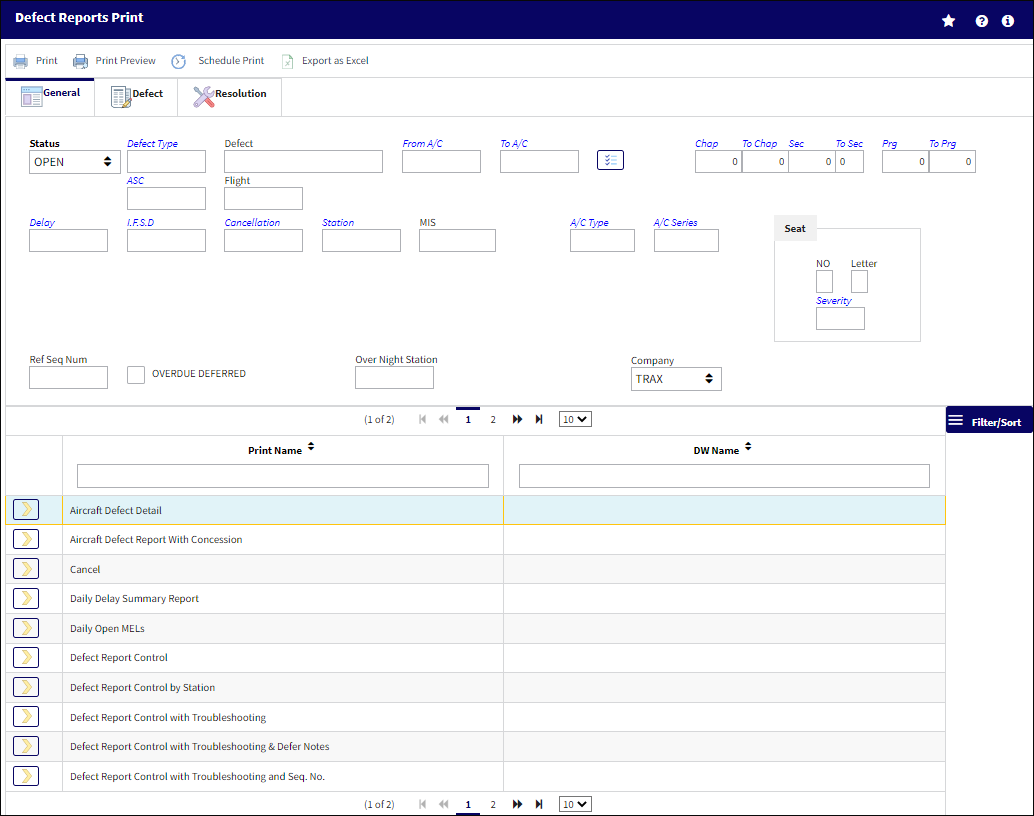
Note: These are customized prints. Print layouts and options may vary per operator.
The following information/options are available in this window:
_____________________________________________________________________________________
General tab
Status - The status of the Defect Report.
All - Select the 'All' status to query for all logs.
Open - Select the 'Open' status to query for all logs in 'Open' status.
Closed - Select the 'Closed' status to query for all logs in 'Closed' status.
Defect Type - The type of defect found on the aircraft (for example, Pilot Report, MX Report). For additional information, refer to the Defect Type Transaction Code, via the Technical Records Transaction Code Manual.
Defect - The defect number (or log book number).
From A/C - To A/C - Enter the aircraft or aircraft's range.
Chapter / Section / Paragraph - The ATA chapter/section/paragraph, as applicable.
ASC - The Aircraft System Code.
Flight - The flight reference number/information.
Delay - The Delay Code (i.e. Equipment Failure, Scheduled Ground Time).
I.F.S.D - The Engine In-Flight Shut Down code (i.e. Foreign Object Debris, Lightning Strike). These codes can be set up via the Technical Records Transaction Codes. Go to Settings/ Explorer/ System Transaction Code/ Technical Records.
Cancellation - The flight cancellation code if applicable (i.e. Maintenance Repairs, Ground Servicing). These codes can be set up via the Technical Records Transaction Codes. Go to Settings/ Explorer/ System Transaction Code/ Technical Records.
Station - The station where the defect was worked on.
MIS - The Mechanical Interruption Summary related to this Defect.
A/C Type / Series - The Aircraft Type and Series/Fleet assignment.
Ref Seq Num - The reference sequence number of this Defect.
Overdue Deferred checkbox - Select this checkbox and will include defects that are overdue based on their deferral schedule.
Over Night Station - Over Night Station Code.
Seat Number - The passenger seat number on the aircraft.
Seat Letter - The passenger seat letter on the aircraft.
Seat Severity - The Seat Severity Code used to indicate the level of severity (i.e damage) of the seat. This can be selected from the list of Seat Severity Transaction Codes via the Technical Records System Transaction Codes.
Defect tab
Defect CAT - The Defect Report's Category Code.
Reported By - The employee that reported the defect.
Reported Date From / To - The date range the defects were reported on.
MEL Sub drop-down ![]() - Use the MEL Sub drop-down to specify the appropriate MEL category. The drop-down consists of the original hard coded options of MEL, CDL, and GMM, along with any new MEL options created within the system. For more information about creating new MEL options, please refer to MEL Subs, via Settings Transactions Codes.
- Use the MEL Sub drop-down to specify the appropriate MEL category. The drop-down consists of the original hard coded options of MEL, CDL, and GMM, along with any new MEL options created within the system. For more information about creating new MEL options, please refer to MEL Subs, via Settings Transactions Codes.
Multi MEL Sub Select ![]() button - Select this button to select more than one MEL Sub.
button - Select this button to select more than one MEL Sub.
M.E.L CAT - The Minimum Equipment List (MEL) reference related to the Defect Report deferral. MEL/CDL may be defined, entered, or digitally imported in the MEL Master. For additional information, refer to the MEL Master via the Settings Training Manual.
M.D.D.R. - This is also known as a Deferred Maintenance Item (DMI). This field allows users to enter the deferment on one defect report (aircraft log page) by using the MDDR number on another defect report (aircraft log page) so that the user may resolve the MDDR.
Authorization - The Authorization status of the Defect.
Defer - Reason for the defect deferment; for example MEL, Dent, No Parts, WATCH item, etc. This field is part of the functional System Transaction Codes and contents embedded functionality which includes authorization requirements, default requisition prompts and defaulted MDDR closings.
Defer By - The Mechanic/Maintenance employee who is deferring the defect. Populating this field will make the employee's name to appear right below this field. For selection, any employees and/or contractors who have the authority to defer a defect must be entered in the Employee Master via the Settings module.
Defer Category - Category of the deferment. This is the reference if the deferral is operational, or performance related. This field may be used to reference if the deferral is related to a General Maintenance Manual or a Standard Practice Manual.
Defer Due Date - The date and time the deferment must be resolved by.
Defect Description - The description of the defect which describes the problem found or notes the service being performed.
Customer - Customer reference number. This information is pulled from the A/C Master, Other 1 Tab via the Settings/Update/A/C Master/Other 1 Tab.
SDR - The Service Difficulty Report related to this Defect.
Defer From W/O - When a Scheduled Maintenance Event is deferred automatically, a 'WO/DEFER' Defect Type is generated. It will reference the Work Order which the Deferred Defect Report was created from in this field.
Defer From T/C - When a Scheduled Maintenance Event is deferred automatically, a 'WO/DEFER' Defect Type is generated. This will reference the Task Card in relation to the Work Order which the Deferred Defect Report was created from in this field.
Required Inspection Item checkbox - Select this checkbox if the Defect is a a required inspection item.
Resolution tab
Resolution Category - Resolution category codes.
Resolve By - The employee who resolved the defect.
From Resolve Date - From the date of the resolution was initiated.
To Resolve Date - To the date of the resolution was concluded.
W/O - Work order number.
Resolved Station - The station where the defect was resolved.
Resolved On Log - The log related to the resolution.
Resolved On Item - The Item related on the resolution.
Resolution Description - The description of the resolution of the defect item.
Created Date From / To - The date the record was created.
Fault Confirm drop down - To select option from the drop down: All Confirmed, Not Confirmed, Pending.
Filter Tab ![]()
Note: This tab is available for the the Detail Print in the Defect Reports Print window.
Create Filter Criteria Section
Save Criteria ![]() button - Select this button to save changes made in the Create Filter Criteria section
button - Select this button to save changes made in the Create Filter Criteria section
Add ![]() Button - Select this button to add a new filter criteria to the associated print. In order to add a new filter criteria, the associated criteria fields must be populated.
Button - Select this button to add a new filter criteria to the associated print. In order to add a new filter criteria, the associated criteria fields must be populated.
Criteria Name - This free text field is used to enter a filter name for the added filtering criteria.
Criteria Description Field - This field displays the elements of the filter criteria. This field can be continuously updated as the elements are added or removed to the criteria by selecting the Save Criteria button.
Column drop down - Use this drop down to determine which table column the filter will take into consideration.
Operator drop down - Use this drop down to select a comparison factor (Equals, Greater Than, Less Than, > Than or Equal, < Than or Equal, Not Equal) for the filter.
Value - This free text field is used to enter a specified object the criteria will filter against.
Logical drop down - Use this drop down to select a logic element (And/Or) for the filter criteria.
Delete ![]() button - Select this button to delete an element of the filter criteria.
button - Select this button to delete an element of the filter criteria.
Select Filter to Print Section
Print with Filter ![]() button - Select this button to process the window's print using the associated filter.
button - Select this button to process the window's print using the associated filter.
Delete ![]() button - Select this button to delete a pre-existing print filter.
button - Select this button to delete a pre-existing print filter.
_____________________________________________________________________________________
The Print ![]() button is used to generate the report in the Print Queue. For more information, please refer to the Print Queue topic.
button is used to generate the report in the Print Queue. For more information, please refer to the Print Queue topic.
The Print Preview ![]() button can be selected to view a pdf sample of the print. This preview opens in a new window.
button can be selected to view a pdf sample of the print. This preview opens in a new window.
The Schedule Print ![]() button can be selected to allow users to schedule specific prints with unique filters to be automatically generated through a pre-configured schedule. For more information, please refer to the Schedule Print
button can be selected to allow users to schedule specific prints with unique filters to be automatically generated through a pre-configured schedule. For more information, please refer to the Schedule Print ![]() button topic.
button topic.
The Export as Excel ![]() button can be selected to view the queried data (including all pages) in an Excel spreadsheet. This Excel file can be saved for later use. For more information refer to the Export as Excel Button via the eMRO System Standards manual.
button can be selected to view the queried data (including all pages) in an Excel spreadsheet. This Excel file can be saved for later use. For more information refer to the Export as Excel Button via the eMRO System Standards manual.
![]()
![]() Note: The Export as Excel print functionality is security controlled via System Administration/Update/Logged In Session/Excel Export Functionality. For more information, refer to the Security Explorer via the System Administration Training manual.
Note: The Export as Excel print functionality is security controlled via System Administration/Update/Logged In Session/Excel Export Functionality. For more information, refer to the Security Explorer via the System Administration Training manual.

 Share
Share

 Print
Print