
 Share
Share

 Print
Print
Select the Order ![]() button to add order markup percentages for any Repair Orders, Exchange Orders, Loan Order, and/or Service Orders that may be necessary as part of the third party work being performed. (For instance, if a part must be repaired in order to complete the work, a Repair Order would be created to capture the repair and its costs. As such, a markup percentage may be applied through the contract in consideration for the Repair Order performed for the customer.)
button to add order markup percentages for any Repair Orders, Exchange Orders, Loan Order, and/or Service Orders that may be necessary as part of the third party work being performed. (For instance, if a part must be repaired in order to complete the work, a Repair Order would be created to capture the repair and its costs. As such, a markup percentage may be applied through the contract in consideration for the Repair Order performed for the customer.)
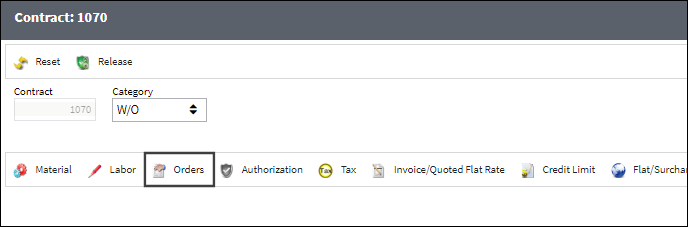
The Order Mark Up Selection window opens as follows.
- Select an Order Type.
- Enter the Mark Up percentage. This percentage will be applied to the cost of the order.
- Enter the Mark Up Upper Limit.
- Repeat for each applicable order type. (Order types that are not selected will not follow any markup rules set up through this contract.)
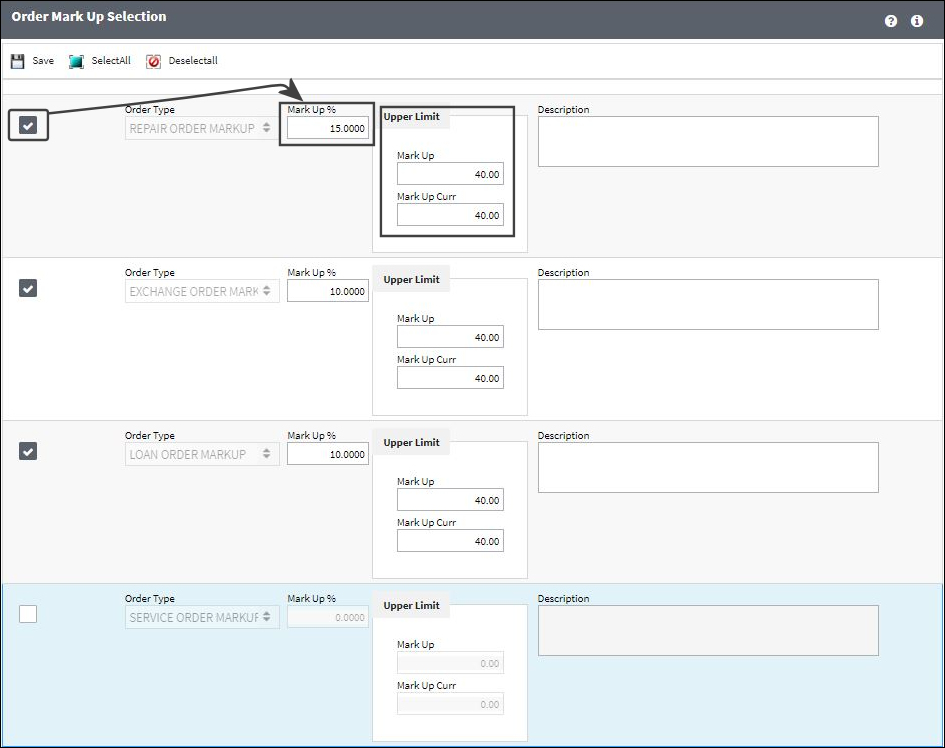
The following information/options are available in this window:
_____________________________________________________________________________________
Order Type
The type of order affected by the Mark Up. Each order type can have it's own unique markup rate. The options are:
- Repair Order Markup
- Exchange Order Markup
- Loan Order Markup
- Service Order Markup
- Exchange Order Out

- Rental Order

Mark Up %
The percentage that the repair, exchange, loan, service, exchange out, or rental order has been marked up. This percentage will be applied to the cost of the order in the customer's invoice.
Example: An order is required to complete the third party work. If the order's total cost is $500.00, and a 15% markup is applied here for that order type, the customer will be charged $575.00 for the order.
Upper Limit Section
The Upper Limit fees are the maximum amount of fees that the customer will be charged for Mark Up.
For example, if the Upper Limit Mark Up is set to $300.00. If the Mark Up percentage is 10%, and a part's sell price is $35,000.00, the Mark Up charged will be the upper limit of $300.00 instead of the 10% fee which would have been $350.00.
Mark Up - The conversion from the contract currency to the local currency. Exchange rate is based on the currency System Transaction Code. This field will auto-populate when an amount is entered in the Mark Up Curr field.
Mark Up Curr - The maximum amount of markup that will be charged in the currency of the contract. This is a specific fee and not a percentage.
Description
A description of the Mark Up.
_____________________________________________________________________________________
Once saved, Order Markup rules are displayed in the Contract detail window.

Example: Service Order Mark Up
In this example, a user has created a Customer Contract with a Service Order mark up of 5%.
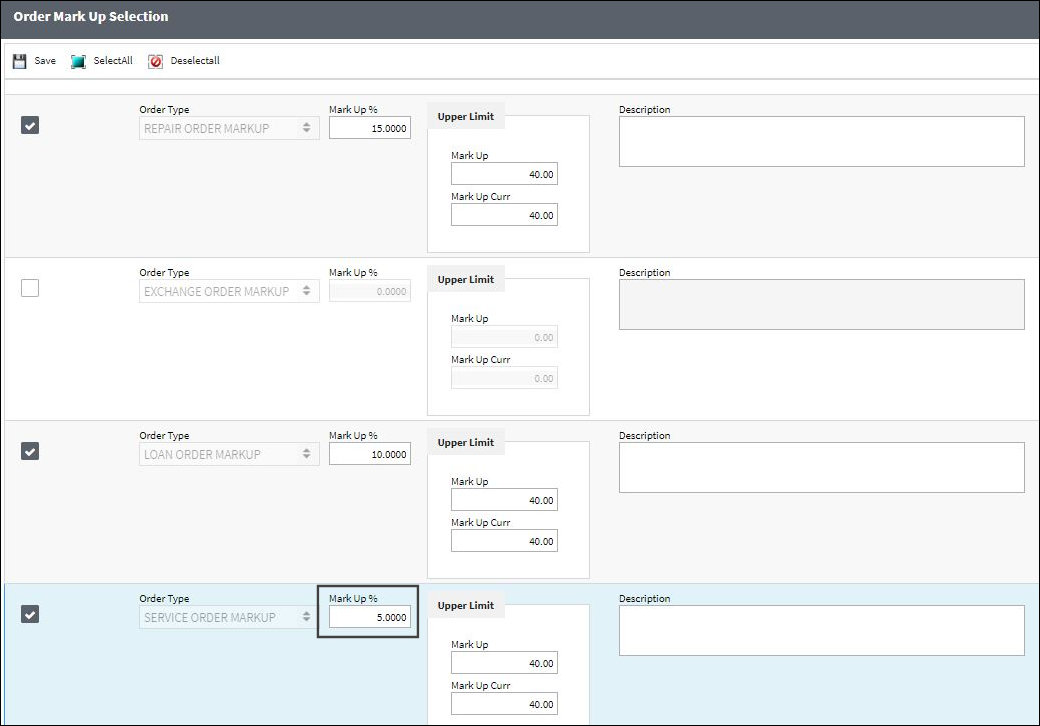
A third party W/O has been created.
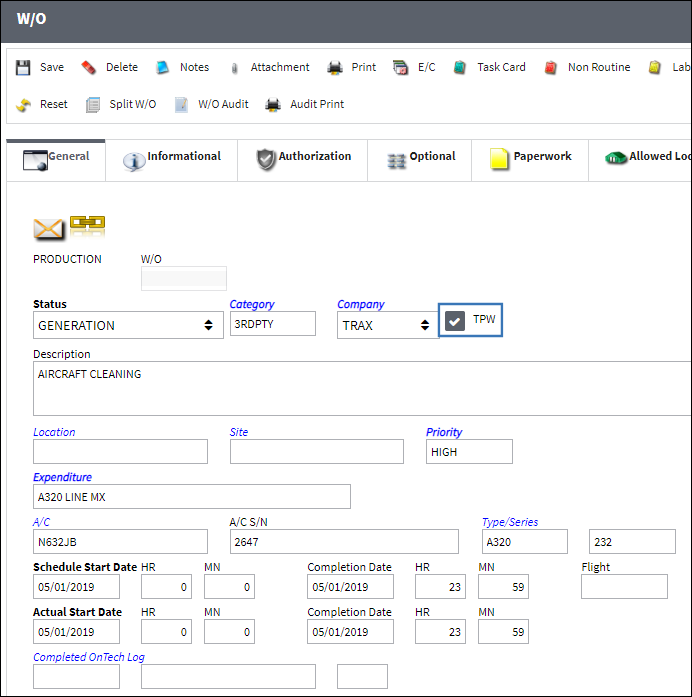
It is linked to the contract.
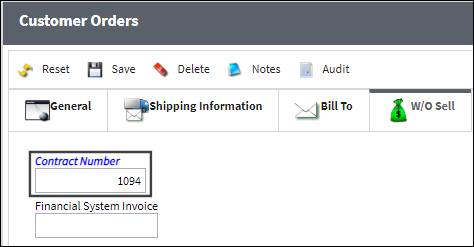
A Service Order is then booked to this TPW W/O.
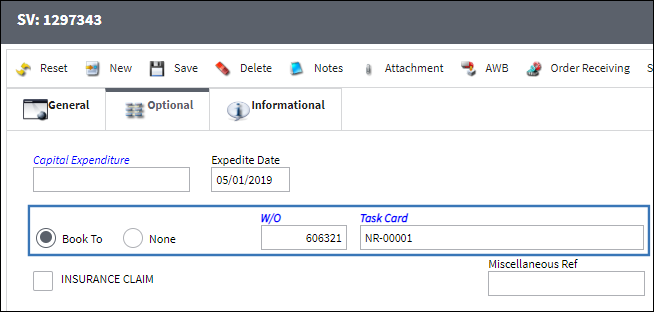
Note the total cost (250.00) that has been specified on the S/V. This cost does not yet include the mark up that will be applied as a result of the contract.
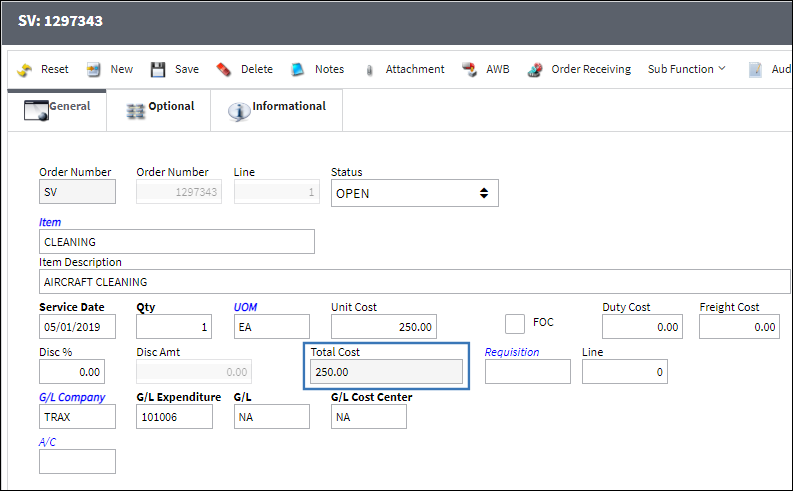
Once the S/V has been received, the TPW W/O's Actuals window indicates the total sell price (262.50) of the order.
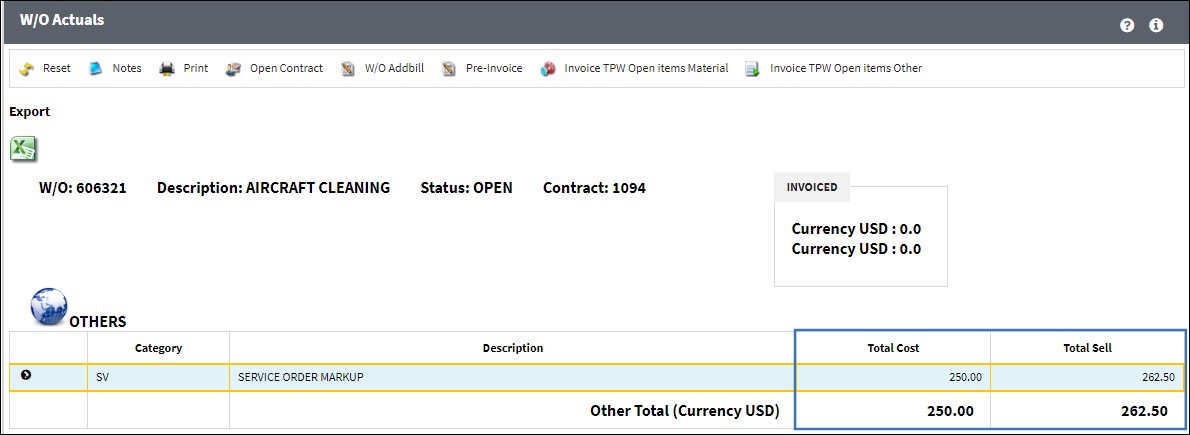
The total sell price is higher than the Unit Cost due to the 5% mark up (12.50).
For information on how to link an Order to a Third Party Work Order, refer to the Customer Invoice Authorization Charges section of the Production Training Manual.

 Share
Share

 Print
Print