
 Share
Share

 Print
Print

Use the Contract Task Cards ![]() button to link E/Cs and T/Cs to a Customer Contract. These records could be manually inputted into the system or imported by the user.
button to link E/Cs and T/Cs to a Customer Contract. These records could be manually inputted into the system or imported by the user.
Note: Changes cannot be made to a Customer Contract that has been authorized. Create a new revision to apply changes to an authorized Customer Contract.
Manually Linking E/Cs and T/Cs
Select the Contract Task Cards ![]() button.
button.
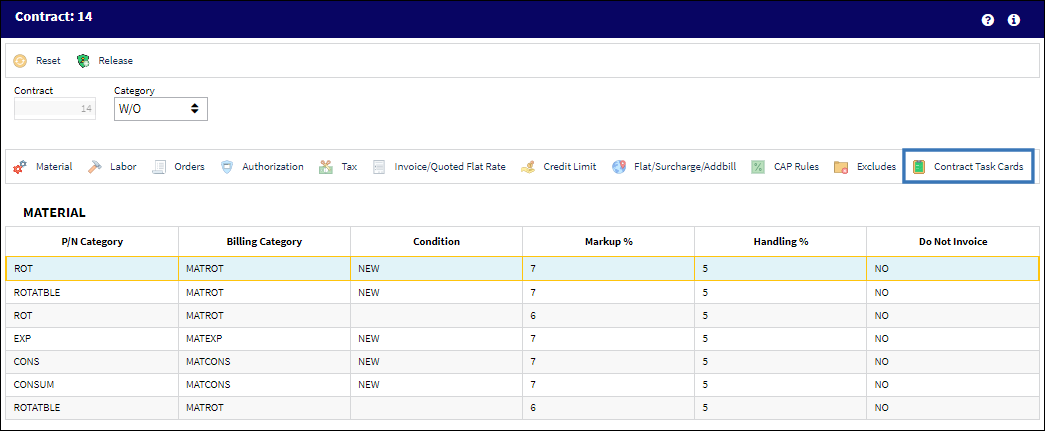
Select the New button and enter the appropriate information.
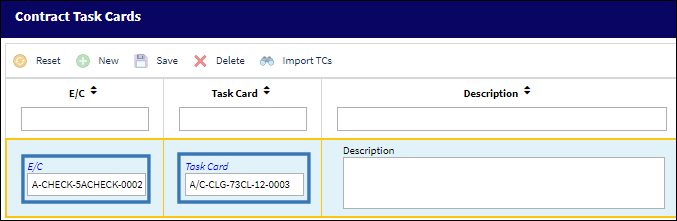
Upon selecting the Save button, the E/C and T/C appear at the end of the Customer Contract Detail window.
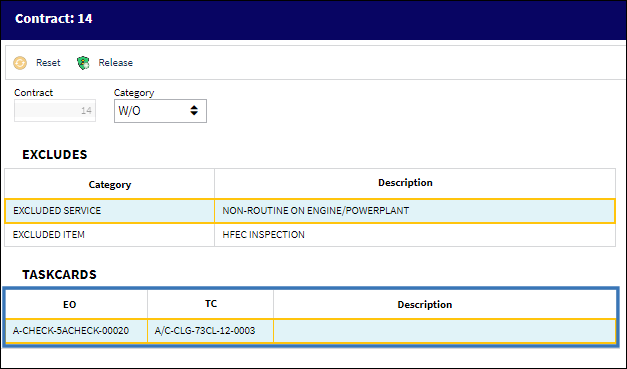
Importing E/Cs and T/Cs
Select the Contract Task Cards ![]() button.
button.
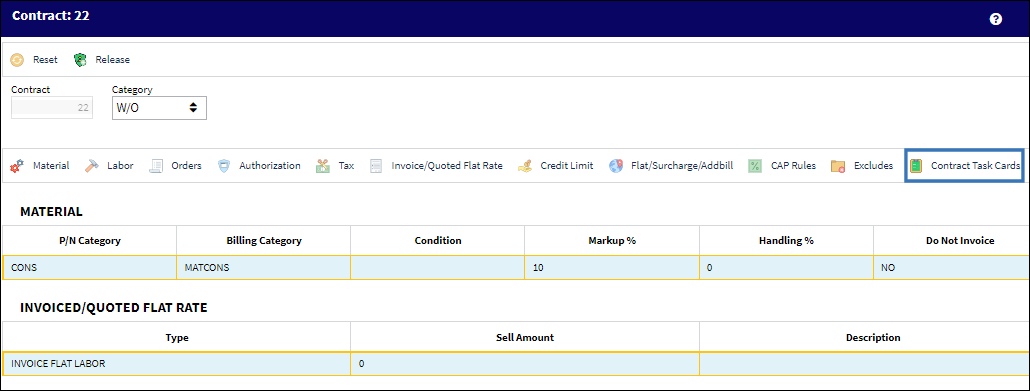
Select the Import TCs ![]() button.
button.
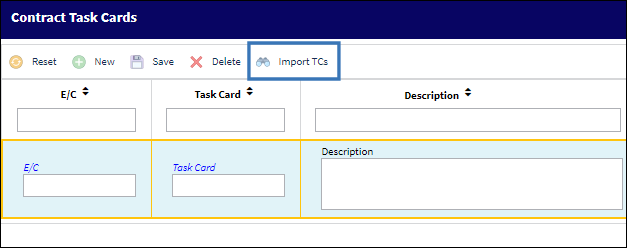
The 'Import From File' pop-up window appears. Select the .xlsx ![]() icon to access the appropriate template.
icon to access the appropriate template.
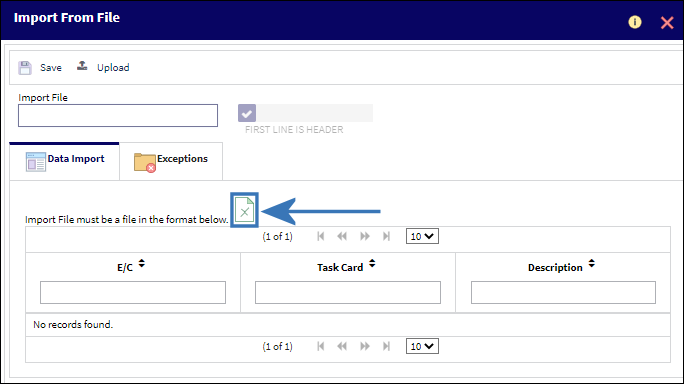
Enter the E/Cs and T/Cs you wish to import and save.
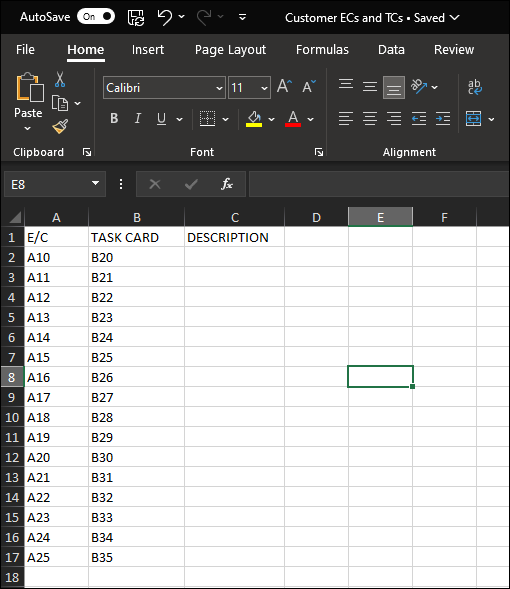
From the 'Import From File' widow, select the Upload ![]() button. Select the appropriate file and upload it to the system.
button. Select the appropriate file and upload it to the system.
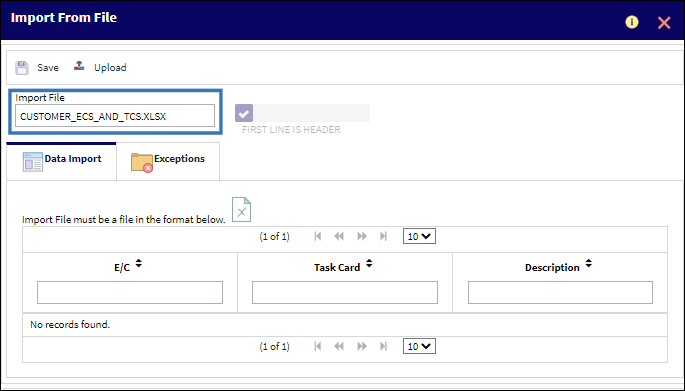
Upon saving, the import is successfully completed.
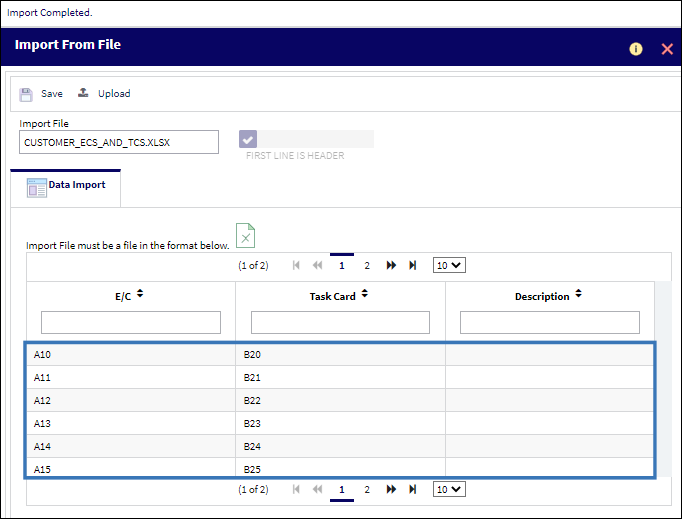
The imported E/Cs and T/Cs appear at the end of the Customer Contract Detail window.
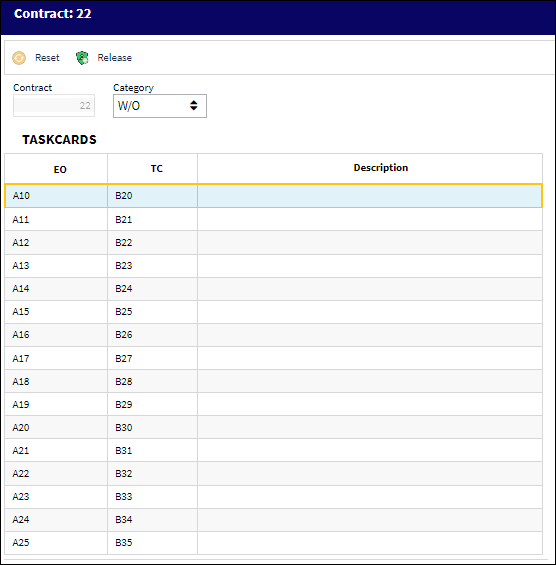

 Share
Share

 Print
Print