
 Share
Share

 Print
Print
Order Query
The Order Query window allows users to search for any order that has been created in the system. When an order is queried, more information can be viewed by selecting into the order. From there, the same information is available as was in the update Order header and detail windows.
Order details can be viewed from this window but they cannot be edited. This window is informational only.
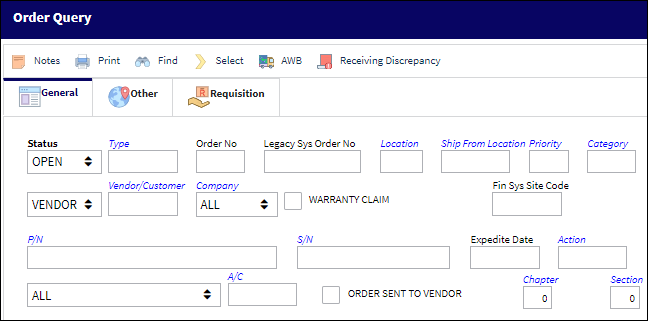
The Orders Query window can be split up into two sections. In the Query section, the search parameters are specified. In the Results section, the search results are displayed. Additional search criteria can be entered in the Order Query, Other Tab and the Order Query, Requisition Tab.
Query Section, General Tab:
The following information/options are available in this window:
_____________________________________________________________________________________
Status drop down
The current status of the order. The options are as follows:
- Open (which is set by default)
- Closed
- All
- Cancel
- Hold
- Pend-Rmv
Type
The order type. The options are as follows:
C/O - Contract Order
E/X - Exchange Order
L/O - Loan Order
M/O - Manufacturer Order
P/O - Purchase Order
R/N - Rental Order
R/O - Repair Order
S/O - Customer Order
S/V - Service Order
T/O - Transfer Order
T/S - One Step Warehouse Transfer Multi-Line
W/C - Warranty Claim Order
X/O - Exchange Order Out
Order Number
The type of order and the order number for the transaction.
Legacy System Orders Number
The legacy number related to the order. The legacy number is typically identified and used by customers during implementation to cross reference their old systems order number to the new systems order number.
Location
The Location for maintenance events, inventory stores, orders, transactions, or training events.
Ship From Location
Location from which order has been shipped.
Priority
The priority placed on the transaction (e.g., routine, AOG, etc.). For additional information and functionality, refer to the Priority transaction code via the Orders Transaction Codes.
Category
The appropriate category for this transaction. This also works with the Authorization Process as defined against the Order Type.
Vendor / Custom drop down
The Vendor or the Customer associated to the order (depending on the selection of the drop down).
Company
The company the order is being created for.
Note: For more information, refer to the Multi Company Functionality.
Financial System Site Code
The order's financial system site code.
P/N
The Part Number reference for the aircraft part.
S/N
The Serial Number for the specific serialized part.
Expedite Date
The accelerated delivery date of this Order; rushed order based part requirement and order priority. Expedite Date may be defaulted as defined in the Order Priority System Tran Code.
Condition
The condition of the part.
Inventory drop down
The type of inventory the item is registered as in the system. The available options are All, General, GSE and Maintenance Inventory. All is set as the default.
A/C
The individual aircraft tail number.
Order Sent To Vendor checkbox ![]()
When performing an order query, with this checkbox selected the system will only retrieve Purchase Orders that have the Sent to Vendor checkbox selected in the P/O header.
Chapter ![]()
The ATA Chapter.
Section ![]()
The ATA Section.
_____________________________________________________________________________________
Results Section:
The following information/options are available in this window:
_____________________________________________________________________________________
Status
The current order status.
Order Type / Number
The type of order and the order number for the transaction.
Line
The specific Line item of the Order. Each Line item could represent a different part included in the same order.
Location
The Location for maintenance events, inventory stores, orders, transactions, or training events.
Priority
The priority placed on the transaction (e.g., routine, AOG, etc.).
DEL Date
The date when the part(s) is/are expected to be received.
QTY ORD
The number of parts for the transaction.
QTY RCVD
The quantity of parts that were received.
Goods Rcvd Batch
The original inventory number assigned to the part or group of parts when initially introduced/received into inventory. This number will remain the same for a part even if/when the part's Batch number changes.
P/N
The Part Number reference for the aircraft part.
P/N Description
The description of the part.
A/C
The individual aircraft tail number.
Estimated Shipping Date
The estimated shipping date.
Vendor
The system code for the service/part provider. The vendors are defined in the Vendor Master. All vendors must have the required criteria (i.e. supplier, service, etc) to be used against the particular order type. Otherwise, the below message may be received stating that the user will not be able to save the order with that particular vendor.
REQ
List of required parts for either a maintenance item or for restocking.
Notes ![]() icon
icon
Indicates whether or not any notes are attached to the order.
Days Since Created
The amount of days since the order was created.
Spec2000 Sent Status checkbox
If selected, the Spec2000 message that corresponds to the order has been sent to the vendor indicated on the order.
Authorization Flag
Indicates whether or not the selected order has been authorized.
_____________________________________________________________________________________
The Export as Excel ![]() button can be selected to view the queried data (including all pages) in an Excel spreadsheet. This Excel file can be saved for later use. For more information refer to the Export as Excel Button via the eMRO System Standards manual.
button can be selected to view the queried data (including all pages) in an Excel spreadsheet. This Excel file can be saved for later use. For more information refer to the Export as Excel Button via the eMRO System Standards manual.
The Columns ![]() button is used to select which columns will appear in the the window's search results/table section. For more information, refer to Columns Button via the eMRO System Standards manual.
button is used to select which columns will appear in the the window's search results/table section. For more information, refer to Columns Button via the eMRO System Standards manual.
The Filter/Sort ![]() button is used to alter the search criteria for records associated with the host module and window. For more information, refer to Filter/Sort Button via the eMRO System Standards Module.
button is used to alter the search criteria for records associated with the host module and window. For more information, refer to Filter/Sort Button via the eMRO System Standards Module.
Upon producing the desired results, the following buttons can be utilized:
With the results, individual records can be accessed through the Select ![]() button. Doing so will open the Order record in Query mode. For information regarding the tabs, fields, and buttons in these windows, refer to the specific Order Type. However, in both the Header and Detail windows of these Order Query records, the following are available once the Order has been closed:
button. Doing so will open the Order record in Query mode. For information regarding the tabs, fields, and buttons in these windows, refer to the specific Order Type. However, in both the Header and Detail windows of these Order Query records, the following are available once the Order has been closed:
- Order Query, Received Tab
- Notes Update button

 Share
Share

 Print
Print