
 Share
Share

 Print
Print
Select a part number and click on the Find ![]() button. Choose the desired record. Click on the Select
button. Choose the desired record. Click on the Select ![]() button. Select the Optional tab.
button. Select the Optional tab.
The Inventory Detail, Optional Tab displays any related Receiving, Receiving Inspection, and Expiration information related to the part. An image of the upper section of the window is provided below:
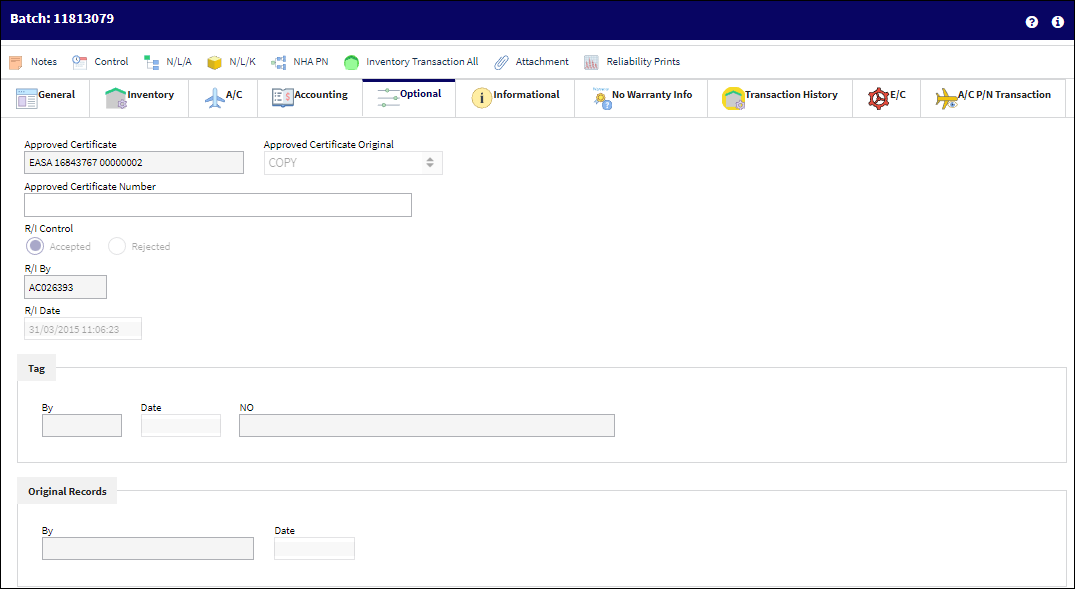
The lower / extended portion of this window contains additional part number and receiving inspection details:
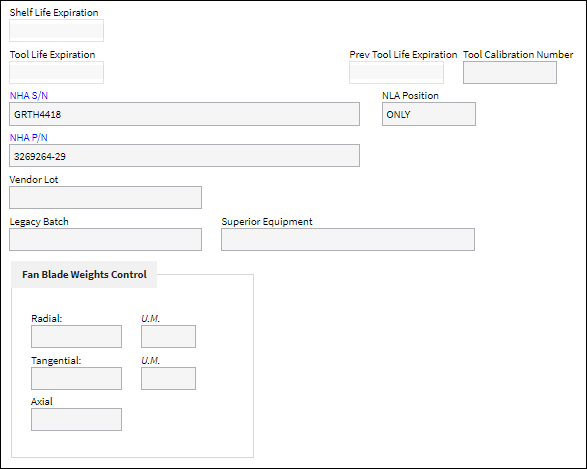
The following information/options are available in this window:
_____________________________________________________________________________________
Approved Certificate
The type of certificate approving the part (ie. Form 1, EASA etc.). The user may choose from a pre-defined transaction code, or enter the Approval Certificate manually.
Approved Certificate Original
Drop-down style selector to indicate whether an original or copy of the Approved Certificate is on file.
Approved Certificate Number
Reference number of the Approved Certificate on file, if any.
R/I Control
Displays if the Receiving Inspection for the part has been accepted or rejected upon entering the system.
R/I By
Name of person/group who performed the Receiving Inspection.
R/I Date
Date of the Receiving Inspection.
Tag By
Vendor Tag By information.
Tag Date
Date of the Tag.
Tag NO
The tag number associated with the part.
Original Records By
Name of person/group in charge of Original Records.
Original Date
Date of the Original Records.
Shelf Life Expiration
The shelf life expiration date of the part, as applicable.
Tool Life Expiration
The tool life expiration date of the part, as applicable.
Prev Tool Life Expiration
Tool Life expiration date.
Tool Calibration Number
This is a unique number used to define a tool.
NHA S/N ![]()
Next Higher Assembly Serial Number, if the part is associated with a higher assembly.
NLA Position ![]()
Position on wing of NLA.
NHA P/N ![]()
Next Higher Assembly Part Number, if the part is associated with a higher assembly.
Vendor Lot
Vendor batch number of the part entered upon receiving or initial load, as applicable. This field can contain up to 20 characters.
Legacy Batch
The original batch number from the Legacy system from where the data was migrated.
Superior Equipment ![]()
The Superior Batch Number reference from SAP. This field is populated through an interface.
Fan Blade Weights Control Field ![]()
Radial: The radial weight,, and its accompanying unit of measurement, of the received fan blade.
Tangential: The tangential weight, and its accompanying unit of measurement, of the received fan blade.
Axial: The axial weight of the received fan blade.
Hazardous Material ![]() icon
icon
This icon appears if the part contains hazardous materials. For additional information, refer to the P/N Master, Inventory Tab via P/N Master of the Settings Training Manual.
Cond Hazmat InActive Status
The Condition Hazardous Material InActive status appears if this part has the Hazardous Material at Receiving checkbox selected in the P/N Master, Inventory tab and the part has not been removed from an aircraft. Having not been removed from an aircraft, this status indicates that the part is not currently considered Hazardous Material. For additional information, refer to the P/N Master, Inventory Tab via P/N Master of the Settings Training Manual.
Cond Hazmat Active Status
The Condition Hazardous Material Active status appears if this part has the Hazardous Material at Receiving checkbox selected in the P/N Master, Inventory tab and the part has been removed from an aircraft. Having been removed from an aircraft, this status indicates that the part is currently considered Hazardous Material. When this status is displayed, Hazardous Material At Removal checkbox will also be displayed. For additional information, refer to the P/N Master, Inventory Tab via P/N Master of the Settings Training Manual. Once this Hazmat part is repaired, the Cond Hazmat Active checkbox must be deselected when receiving the R/O. Deselecting this checkbox resets the part as Cond Hazmat InActive. For more information refer to the Repair Order Receiving Detail, General Tab via the Receiving Training Manual.
_____________________________________________________________________________________

 Share
Share

 Print
Print