
 Share
Share

 Print
Print
The Repair Order Receiving General tab is used to enter the component bin location, serial number, and bin information.
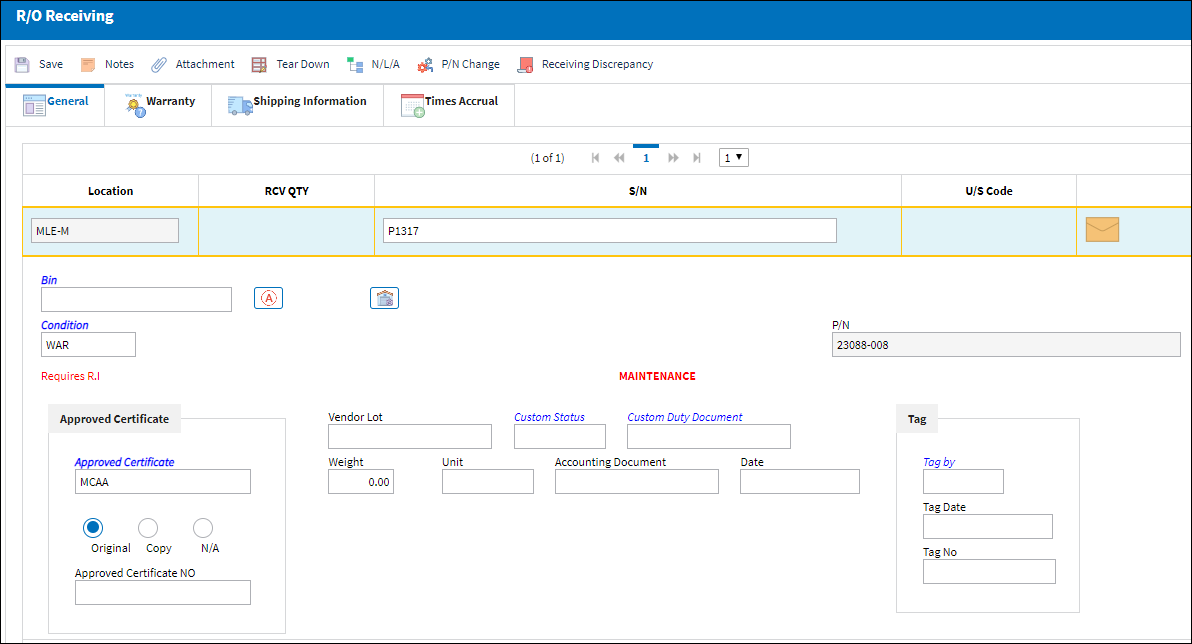
![]() Note: The fields in the Other tab via the Repair Order Receiving Detail have been migrated to the Repair Order Receiving Detail, General tab. The Other tab in the Repair Order Receiving Detail is no longer available in eMRO version 5.
Note: The fields in the Other tab via the Repair Order Receiving Detail have been migrated to the Repair Order Receiving Detail, General tab. The Other tab in the Repair Order Receiving Detail is no longer available in eMRO version 5.
The following information/options are available in this window:
_____________________________________________________________________________________
Location
The Location for maintenance events, inventory stores, orders, transactions, or training events.
Bin
The specific storage bin within the inventory location.
Tool Area
The location/area of the tool. This is similar to a bin for tools. This field appears when the part being received is a tool.
Auto Populate Bin ![]() button
button
Select this button to auto populate the bin for this part. The bin must be set up against the part in the P/N Master. For additional information, refer to the Bin Category field, via the P/N Master, Optional Tab of the Settings Training Manual.
Note: If the dimensions of the part (set up via the P/N Master, Optional Tab) exceed the size of the bin, the user will receive the following error:![]()
RCV QTY
The quantity of parts that were received.
S/N
The Serial Number for the specific serialized part.
Condition
The condition of the part.
Shelf Life EXP
The shelf life expiration date of the part, as applicable.
Tool Life EXP
The tool life expiration date of the part, as applicable.
Tool Calibration Number
This is a unique number used to define a tool. This field only appears if the Tool Calibration Number Required checkbox is selected via the P/N Master, Inventory tab, via the P/N Master of the Settings Training Manual.
P/N
The Part Number reference for the aircraft part.
Hazardous Material ![]() icon
icon
This icon appears if the part contains hazardous materials. For additional information, refer to the P/N Master, Inventory tab via P/N Master which can be found in the Settings Training manual.
Cond Hazmat Active checkbox
This checkbox only comes up for parts that were removed from an aircraft and have the Hazardous Material at Removal checkbox selected in the P/N Master, Inventory tab. These parts, once removed from an aircraft, are considered Hazmat (i.e., 'Cond Hazmat Active'). Once this Hazmat part is repaired, the Cond Hazmat Active checkbox must be deselected when receiving the R/O. Deselecting this checkbox resets the part to Cond Hazmat InActive. Once deselected and received, the part will no longer be considered Hazmat until it is installed once again. For more information on the Hazardous Material at Removal checkbox refer to the P/N Master, Inventory tab via the Settings Training Manual.
BER icon
If a part appears on a repair order that has been updated and has been declared BER (Beyond Economic Repair), the user may select the BER checkbox in the optional tab via the repair order detail. The BER alert message will appear on the R/O Receiving window.
Scrap icon
If a part appears on a repair order that has been updated and has been declared scrapped, the user may select the SCRAP checkbox in the optional tab via the Repair Order detail. The SCRAP alert message will appear on the R/O Receiving window.
Maintenance icon
This icon appears if the part on the repair order is a maintenance part.
Prev Tool Cal
The previous Tool Calibration date for the part.
Prev Shelf Life
The previous Shelf Life date for the part.
Request Status ![]() button
button
Select this button to request the current status of the order from LHT.
![]() This button is part of the LHT interface functionality and is only available for customers using this interface. For more information refer to the LHT Interface (TCS) manual.
This button is part of the LHT interface functionality and is only available for customers using this interface. For more information refer to the LHT Interface (TCS) manual.
Approved Certificate ![]()
The type of certificate approving the part (ie. Form 1, EASA etc.). The user may choose from a pre-defined transaction code, or enter the Approval Certificate manually.
 APCERTVAL - (Approved Certification validation at Order Receiving). If set to Yes, the system will not validate an Approved Certificate in the Order Receiving window that is not registered in the System Transaction Codes. If set to No, the system will validate an Approved Certificate in the Order Receiving window that is not registered in the System Transaction Codes.
APCERTVAL - (Approved Certification validation at Order Receiving). If set to Yes, the system will not validate an Approved Certificate in the Order Receiving window that is not registered in the System Transaction Codes. If set to No, the system will validate an Approved Certificate in the Order Receiving window that is not registered in the System Transaction Codes.Original radio button -
Copy radio button -
Approved Certificate Copy - The type of certificate copy.
Note: Depending on the setting of the Switch
 RIAPCRMN, this field will or will not be mandatory.
RIAPCRMN, this field will or will not be mandatory.N/A radio button - Select this radio button to indicate that the certificate is not available.
Approved Certificate Number ![]()
The Approved Certificate Number. This is a free text field.
![]() Note: This field can hold up to 30 characters.
Note: This field can hold up to 30 characters.
Vendor Lot ![]()
By checking the Lot Control box via the Part Number Master/Inventory Tab, the user is able to enter vendor lot numbers when the part is received. This will assist in determining if the part is part of a vendor lot. This information can usually be found on the packaging when the part is received from the manufacturer.
Note: If the received component is lot controlled, the lot number must be entered before receiving.
Custom Status ![]()
Customs status that applies to the part in the transaction, as applicable.
Custom Duty Document ![]()
Document used to verify that the part was accepted by customs.
![]() Note: This field supports up to 20 characters.
Note: This field supports up to 20 characters.
Weight ![]()
The weight of the component being received. This information is being pulled from the Optional Tab of the P/N Master.
Unit ![]()
The unit of weight for the component being received. This information is being pulled from the Optional Tab of the P/N Master.
Tag By ![]()
The vendors who issued the tag for the component.
Tag Date ![]()
Date of the Tag.
Tag Number ![]()
The tag number associated with the part.
_____________________________________________________________________________________
Note: Switch ![]() RORCVAU - (Do Not Allow Unauthorized R/Os To Be Received) - If set to YES, the system will not allow unauthorized repair orders to be received via Receiving/Update/Order Receiving.
RORCVAU - (Do Not Allow Unauthorized R/Os To Be Received) - If set to YES, the system will not allow unauthorized repair orders to be received via Receiving/Update/Order Receiving.![]()

 Share
Share

 Print
Print