
 Share
Share

 Print
Print
Tools Inventory, General Tab
As with the majority of the query selections on the system, it is better to select as many parameters as required to minimize your search result.
Enter one or more of the following as search criteria for the General Tab. Select search criteria and click on the Find ![]() button.
button.
The query result gives information about the tool, its current location, its condition and the number of available parts, as seen below:
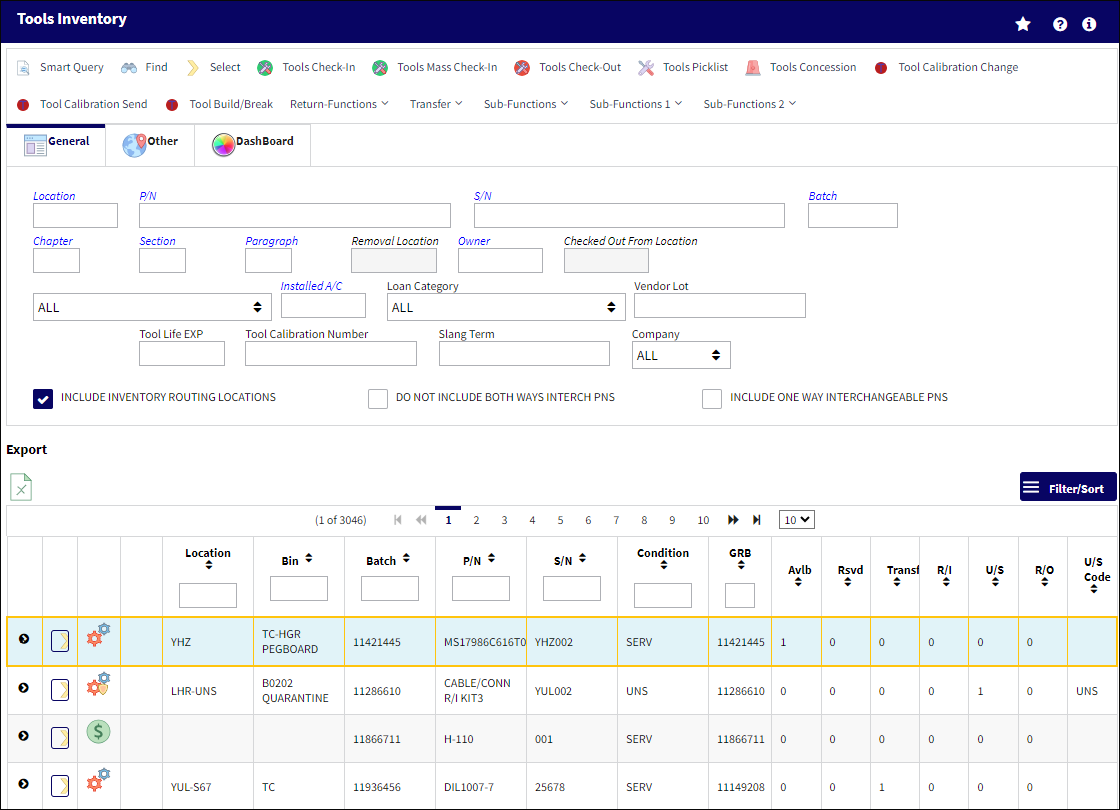
Query:
The following information/options are available in this window:
_____________________________________________________________________________________
Location
The Location for maintenance events, inventory stores, orders, transactions, or training events.
P/N
The Part Number reference for the aircraft part.
S/N
The Serial Number for the specific serialized part.
Batch
The inventory number that is currently associated with a part or group of parts. A part's Batch number can change after various types of transactions take place.
Chapter/Section/Paragraph
The ATA chapter/section/paragraph, as applicable.
Removal Location
Allows users to search for parts Pending Inventory via the location that the parts have been removed from.
Note: This field is only available when the search type drop down is set to Pending Inventory.
Owner
The name of the owner of the part, when applicable.
Checked Out From Location
The Location from which a Tool was originally checked out.
Note: This field is only available when the search type drop down is set to Tools Locator.
Note: This field cannot be utilized with the Protect Location checkbox selected in the user's Security settings. For more information, refer to the Security, General tab.
Inventory Type drop down
The type of inventory the item is registered as in the system. The available options are All, General, GSE and Maintenance Inventory. All is set as the default.
Installed A/C
The aircraft in which the part is currently installed.
Loan Category
Loan Part Category (short, long, consigned, manage or pool).
Consigned -Parts that are still associated with the owner and does not yet belong to the company.
Long Loan - Loaned parts one year or greater.
Manage - Parts owned by an external company that are managed through a W/O.
Pool - Parts belonging to a pool agreement with the vendor.
Short Loan - Loaned parts not to exceed one year.
Vendor Lot
Vendor batch number of the part entered upon receiving or initial load, as applicable. This field can contain up to 20 characters.
Shelf Life EXP
The shelf life expiration date of the part, as applicable.
Tool Life EXP
The tool life expiration date of the part, as applicable.
Tool Calibration Number
This is a unique number used to define a tool.
Slang Term
The Slang Term field is used to associate key words or common terminology with a tool. The tool can then be searched for using the Slang Term in the Tools Inventory window. This field is only available when the Tool Control checkbox is selected.
Company drop down
The G/L Company that the P/N was assigned to when entered into inventory or ordered.
Include Inventory Routing Locations checkbox ![]()
Select this checkbox to include Inventory Routing Locations in your search. For more information regarding Routing Locations, refer to the Location Routing Master, General Tab via the Settings manual.
Do Not Include Both Ways Interchangeable PNs checkbox ![]()
Select this checkbox to exclude Both Ways Interchangeable P/Ns from your search. For more information regarding Interchangeable P/Ns, refer to Interchangeable Button, via P/N Master in the Settings manual.
Include One Way Interchangeable PNs checkbox ![]()
Select this checkbox to include One Way Interchangeable P/Ns in your search. For more information regarding Interchangeable P/Ns, refer to Interchangeable Button, via P/N Master in the Settings manual.
_____________________________________________________________________________________
Icons in Inventory Transaction Results:
_____________________________________________________________________________________
![]() - P/N is available in Inventory
- P/N is available in Inventory
![]() - P/N is in an U/S location
- P/N is in an U/S location
![]() - P/N is associated to an NHA
- P/N is associated to an NHA
![]() - P/N is pending Technical Records
- P/N is pending Technical Records
![]() - P/N is pending Inventory
- P/N is pending Inventory
![]() - P/N is pending Receiving Inspection
- P/N is pending Receiving Inspection
![]() - P/N is installed on an aircraft
- P/N is installed on an aircraft
![]() - P/N is an owned/managed part
- P/N is an owned/managed part
![]() - P/N is a consigned part
- P/N is a consigned part
![]() - P/N is on short loan
- P/N is on short loan
![]() - P/N is out for repair
- P/N is out for repair
![]() - P/N is designated as missing.
- P/N is designated as missing.
![]() - The tool has met or surpassed its expiration date.
- The tool has met or surpassed its expiration date. ![]()
Note: This icon will only appear when the Inventory Transaction window has been set to the Tools Locator view.
_____________________________________________________________________________________
Search Results:
The following information/options are available in this window:
_____________________________________________________________________________________
Location
The Location for maintenance events, inventory stores, orders, transactions, or training events.
Bin
The specific storage bin within the inventory location.
Batch
The inventory number that is currently associated with a part or group of parts. A part's Batch number can change after various types of transactions take place.
P/N
The Part Number reference for the aircraft part.
S/N
The Serial Number for the specific serialized part.
Avbl
Available parts: The quantity of the part that is released for issue and available in inventory.
Rsvd
Reserved parts: The quantity in inventory already reserved for a Work Order or Picklist.
Transf
Transfer parts: The quantity of parts in inventory associated with a Transfer Order.
R/I
Receiving Inspection parts: The quantity in inventory pending receipt inspection and approval prior to release into available inventory.
R/O
Repair Order parts: The quantity in inventory associated with a Repair Order.
U/S
Unserviceable parts: The quantity that is unserviceable and not available for issue.
Missing
The quantity of a part flagged as missing, or not physically in the appropriate location/bin. For more information, refer to the Missing Parts Process.
![]() Note: This field is security controlled via Inventory/ Update/ Inventory Transaction/ Missing Column on Inventory Summary. For more information refer to the Security Explorer via the System Administration Training Manual.
Note: This field is security controlled via Inventory/ Update/ Inventory Transaction/ Missing Column on Inventory Summary. For more information refer to the Security Explorer via the System Administration Training Manual.
_____________________________________________________________________________________
The Export as Excel ![]() button can be selected to view the queried data (including all pages) in an Excel spreadsheet. This Excel file can be saved for later use. For more information refer to the Export as Excel Button via the eMRO System Standards manual.
button can be selected to view the queried data (including all pages) in an Excel spreadsheet. This Excel file can be saved for later use. For more information refer to the Export as Excel Button via the eMRO System Standards manual.
The Columns ![]() button is used to select which columns will appear in the the window's search results/table section. For more information, refer to Columns Button via the eMRO System Standards manual.
button is used to select which columns will appear in the the window's search results/table section. For more information, refer to Columns Button via the eMRO System Standards manual.
The Filter/Sort ![]() button is used to alter the search criteria for records associated with the host module and window. For more information, refer to Filter/Sort Button via the eMRO System Standards Module.
button is used to alter the search criteria for records associated with the host module and window. For more information, refer to Filter/Sort Button via the eMRO System Standards Module.

 Share
Share

 Print
Print