|
MANUALS > Production > Production Module > Production, Update Menu > W/O > Work Order Detail > Work Order Detail Buttons > Task Card Button, via Work Order Detail > W/O Task Card Buttons > Forms Button, via W/O Task Card
Forms Button, via W/O Task Card

The Forms  button is used to respond to questions that are relevant to the Work Order Task Card. button is used to respond to questions that are relevant to the Work Order Task Card.
To respond to a form, select the New  button. Then from the Form Responses window that opens up, select the Form Type then the specific Form to respond to. The selected form will be displayed. button. Then from the Form Responses window that opens up, select the Form Type then the specific Form to respond to. The selected form will be displayed.
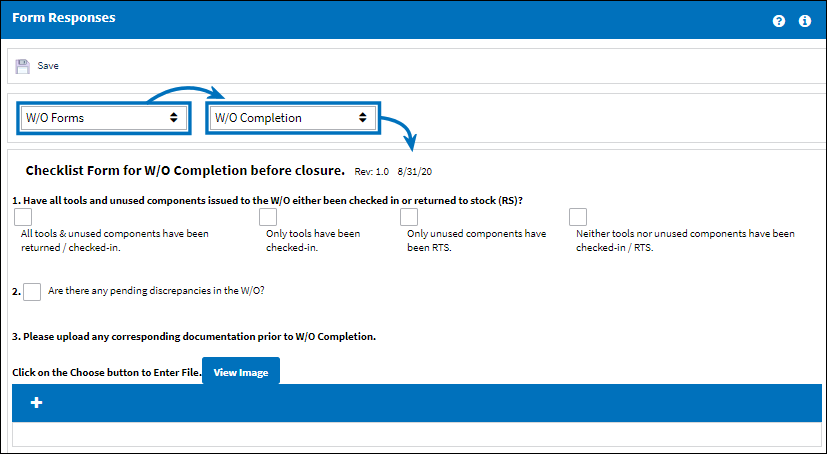
The Export as Excel  button can be selected to view the queried data (including all pages) in an Excel spreadsheet. This Excel file can be saved for later use. For more information refer to the Export as Excel Button via the eMRO System Standards manual. button can be selected to view the queried data (including all pages) in an Excel spreadsheet. This Excel file can be saved for later use. For more information refer to the Export as Excel Button via the eMRO System Standards manual.
Once the answers are entered, select the Save  button. For more information refer to How to Answer a Form created in the Forms Master. button. For more information refer to How to Answer a Form created in the Forms Master.
Note: Forms are created from the Forms Master and are linked to different modules and Form Types. For more information on creation forms refer to the Forms Master window.
|
See Also W/O Task Card Buttons Notes Button, via W/O Task Card Create an Open and Close TC for Panel Areas Button, via W/O Task Card Print Button, via W/O Task Card View Signed PDF Button, via W/O Task Card E/C Button, via W/O Task Card Exchange Button, via W/O Task Card Transfer T/C Button, via W/O Task Card Task Card Item Select Button, via W/O Task Card Actuals Button, via W/O Task Card Audit Button, via W/O Task Card Items Button, via W/O Task Card Maintenance Manual Button, via W/O Task Card Survey Questions Button, via W/O Task Card Survey Answers Button, via W/O Task Card A/C Modification Plan Button, via W/O Task Card Attachment Button, via W/O Task Card Create Picklist Button, via W/O Task Card Requisition All Button, via W/O Task Card |
|

 Share
Share

 Print
Print

![]() button is used to respond to questions that are relevant to the Work Order Task Card.
button is used to respond to questions that are relevant to the Work Order Task Card. ![]() button. Then from the Form Responses window that opens up, select the Form Type then the specific Form to respond to. The selected form will be displayed.
button. Then from the Form Responses window that opens up, select the Form Type then the specific Form to respond to. The selected form will be displayed. 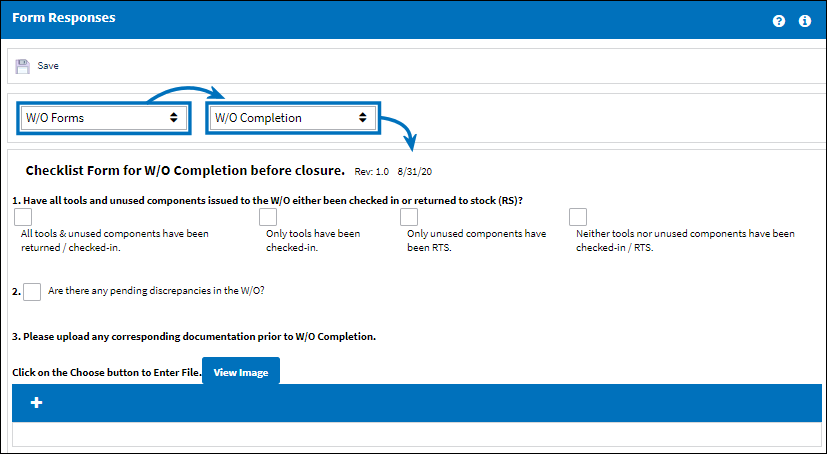
![]() button can be selected to view the queried data (including all pages) in an Excel spreadsheet. This Excel file can be saved for later use. For more information refer to the Export as Excel Button via the eMRO System Standards manual.
button can be selected to view the queried data (including all pages) in an Excel spreadsheet. This Excel file can be saved for later use. For more information refer to the Export as Excel Button via the eMRO System Standards manual.![]() button. For more information refer to How to Answer a Form created in the Forms Master.
button. For more information refer to How to Answer a Form created in the Forms Master.
 Share
Share

 Print
Print