
 Share
Share

 Print
Print
Selecting the Create an Open And Close TC for Panel Areas![]() button will automatically create Task Cards for each of the panels on the aircraft that the Work Order is linked to.
button will automatically create Task Cards for each of the panels on the aircraft that the Work Order is linked to.
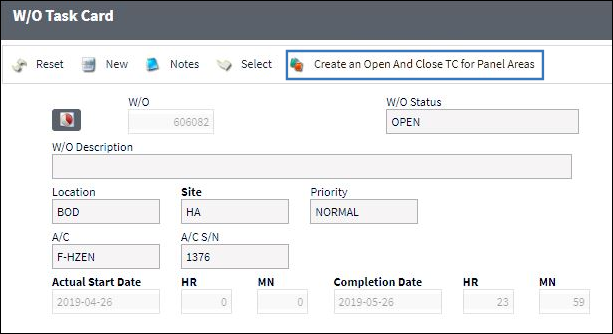
Note: Aircraft Panels and Zones are set up inside the Task Card Control Master in the Engineering Module.
Note: W/O's are linked to A/Cs through the W/O Detail, General Tab's A/C field. The system will refer to the A/C's Type/Series when acquiring the Panel information.
Note: This functionality is designed to be used in conjunction with Production Control and TaskControl. For more information on the eMobility Suite, contact sales@trax.aero.
Once selected, the system may take a few minutes to generate the required T/Cs. Once the T/Cs have been created, a notification message will be displayed at the top of the window informing the user that the process has been successfully completed.
![]()
The system will create two T/Cs for each panel area of the Aircraft Type/Series.
The first T/C will contain one item for each Panel in that area that needs to be opened for the W/O (requires Mechanic skill). The second T/C will contain two items for each Panel in that area - one to clear the panel (requires Inspector skill), and one to close it (requires Duplicate Inspection skill). Both T/Cs will also include an additional informational-only item.
Work requirements, such as skill and man hour requirements, are auto-populated by the system based on the Panel settings in the Task Card Control Master but can be modified in the W/O Task Card Item window once the Panel T/Cs have been created.
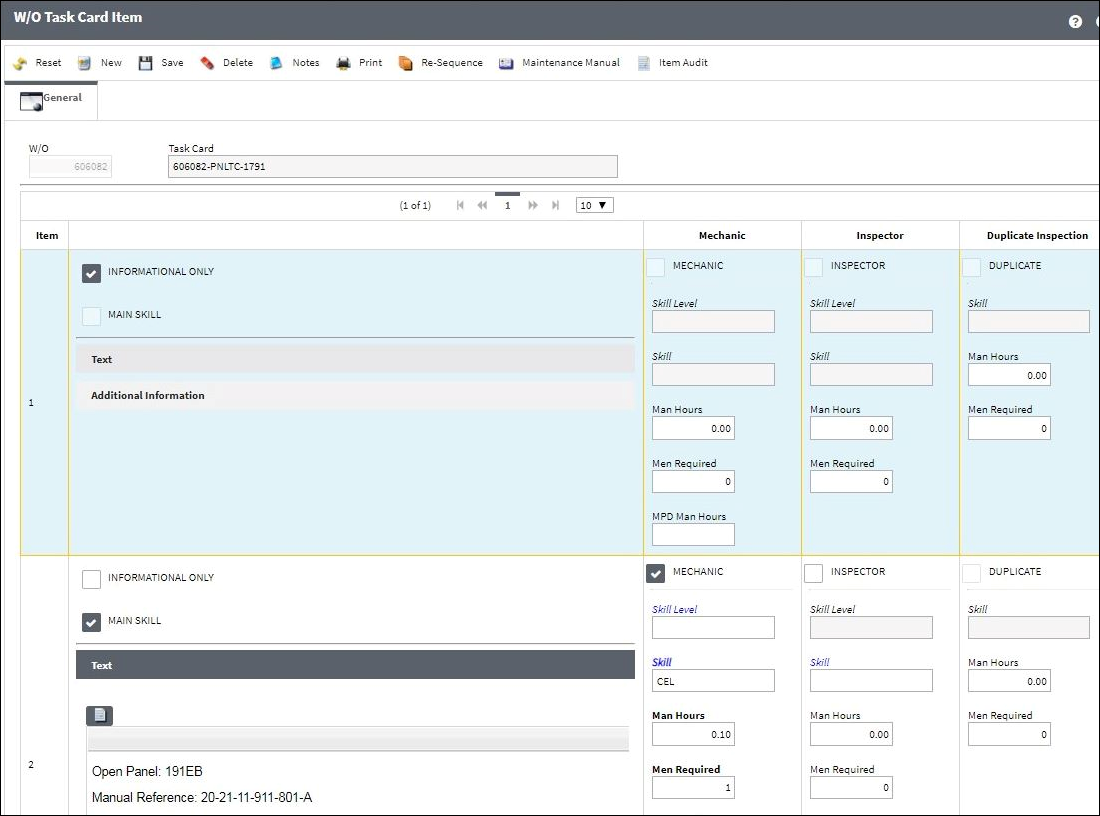
Note: The descriptions of the auto-generated Panel Task Cards are determined by the settings of Production Switch ![]() PNLTCOPEN and PNLTCCLOSE.
PNLTCOPEN and PNLTCCLOSE.

 Share
Share

 Print
Print