
 Share
Share

 Print
Print
The Create Picklist ![]() button allows users to generate a picklist for a Task Card's required parts, as long as those parts are available in the Inventory selected.
button allows users to generate a picklist for a Task Card's required parts, as long as those parts are available in the Inventory selected.
Note: If the parts are not available in Inventory, the system will redirect the user to the Picklist Requisition window. Production switch ![]() REQMULTLINE determines whether, if set to Yes, one requisition is created with multiple line items for all required parts, or, if set to No, one requisition for each required part.
REQMULTLINE determines whether, if set to Yes, one requisition is created with multiple line items for all required parts, or, if set to No, one requisition for each required part.
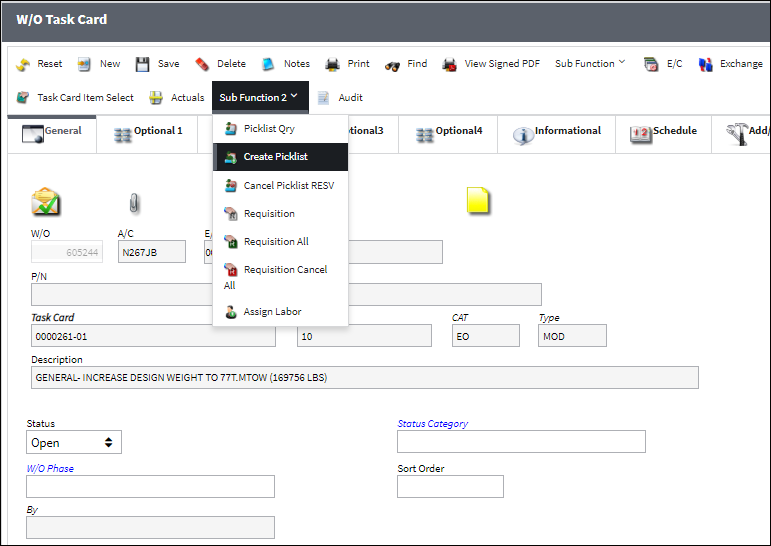
When selected, the system will prompt users to confirm that reservations should be made.
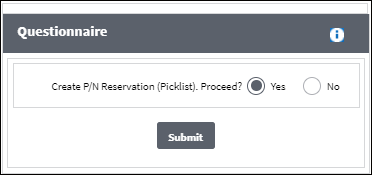
Note:When creating a Picklist, the system validates the Company of the part being reserved in inventory against the Company of the Picklist. For example, if a Picklist is created for a 'Company A' record, only available inventory linked to 'Company A' will be considered for the Picklist. For more information, refer to the Multi Company Functionality.
Note: If the W/O does not have any part requirements against a Task Card or Non-Routine Task Card, then a Picklist cannot be created for the W/O through this button.
Populate all mandatory and desired information and select the Continue![]() button. If the required parts are available in Inventory, then a Picklist will be created for those parts. If not, the system will create Requisitions.
button. If the required parts are available in Inventory, then a Picklist will be created for those parts. If not, the system will create Requisitions.
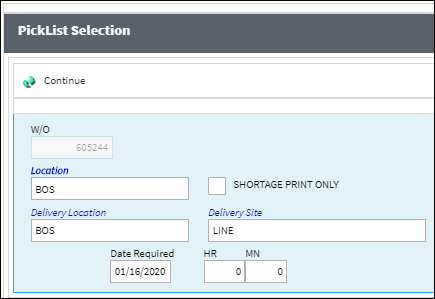
The Picklist Print is generated.
Note: Parts that are categorized as General (Interchangeable) parts will appear on the Picklist Print, regardless of their effectivity as long as the Main P/N is effective to the specified aircraft used to create the Work Order.
ETOPS Picklist Reservation:
The following is an example of how ETOPS non authorized and ETOPS authorized parts behave when being reserved.
Note: This functionality only works when Inventory Switch ![]() ETOPS is set to No.
ETOPS is set to No.
P/N |
ETOPS Status |
DL-ROT-1 (Main) |
Non-Authorized |
DL-ROT-1.2 (Interchangeable) |
Authorized |
When creating a reservation for an ETOPS non authorized P/N, the main P/N is not reserved:
P/N |
Available |
Reserved |
DL-ROT-1 (Main) |
1 |
0 |
When creating a reservation for an ETOPS non authorized, non available P/N, the main P/N is not reserved:
P/N |
Available |
Reserved |
DL-ROT-1 (Main) |
0 |
0 |
When creating a reservation for an ETOPS non authorized main P/N with an ETOPS authorized interchangeable, the main P/N is not reserved, but the interchangeable is reserved:
P/N |
Available |
Reserved |
DL-ROT-1 (Main) |
1 |
0 |
DL-ROT-1.2 (Interchangeable) |
1 |
0 |

 Share
Share

 Print
Print