
 Share
Share

 Print
Print
Trax Database Jobs - Troubleshooting
Check the No. of Failures and Broken columns. If there are any failures or broken jobs, select the Stop All Jobs ![]() button.
button.
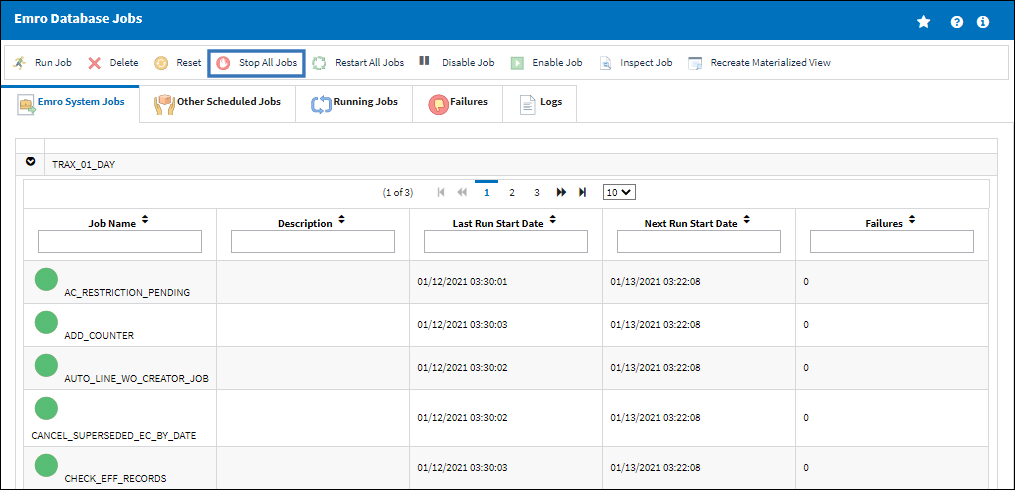
The following pop-up message will appear. Select 'Yes.'
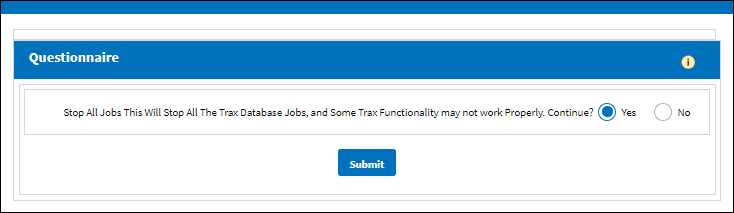
All jobs are then stopped.
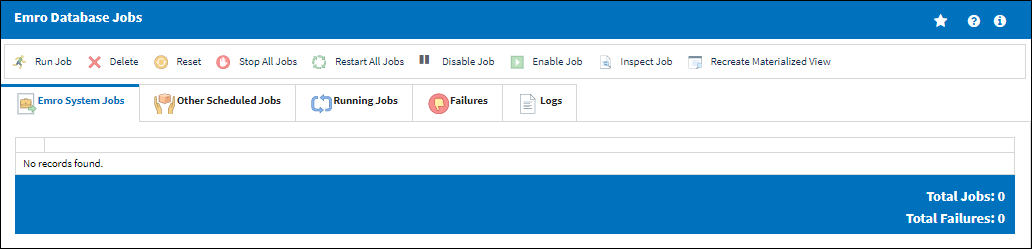
Not all jobs are always stopped. These jobs can be deleted by selecting the Delete ![]() button. he following pop-up will appear. Select 'Yes' each time a Job is deleted.
button. he following pop-up will appear. Select 'Yes' each time a Job is deleted.
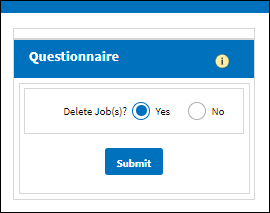
Note: This step will be repeated depending of how many jobs remained in the window until the upper section is cleared out.
When the upper section has been cleared out the objects showing in the lower section of the window as Invalid Status should be re-compiled. Select the Compile/ Enable All ![]() button.
button.
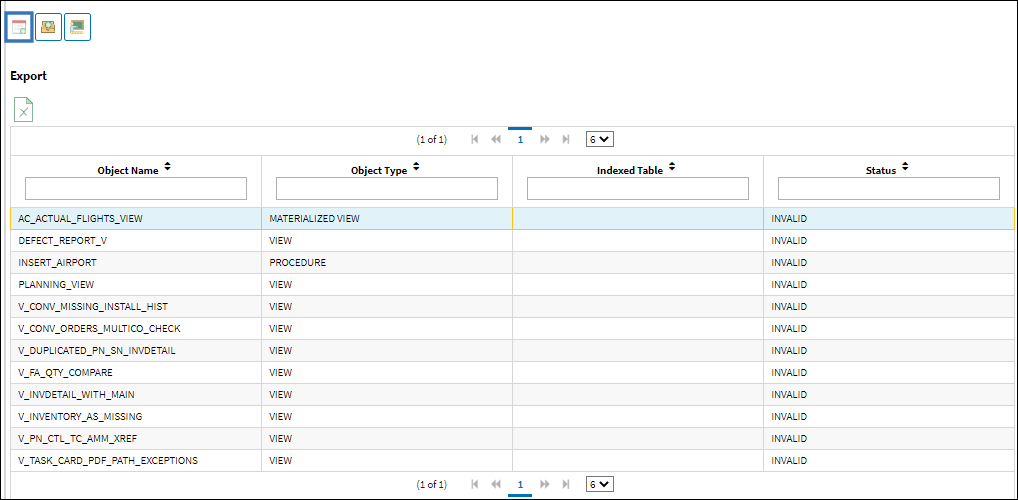
Note: During this process is normal to have several SQL Errors appear.
The following pop-up will appear. Select 'Yes' to Compile ALL Packages.
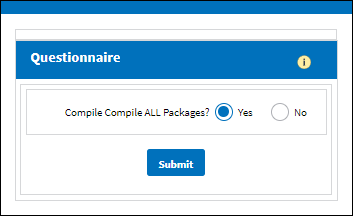
When the Compile/Re-enabling process is completed, the following message will appear:
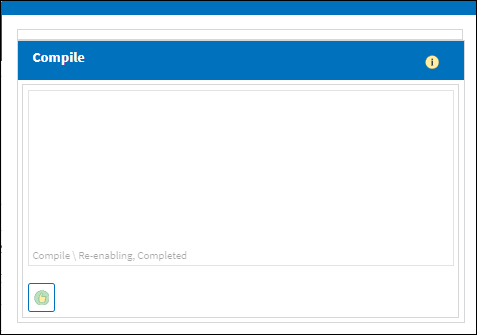
Note: It is normal to have some Packages remaining on the window depending on what version of eMRO the user is currently on. In EVO 1, it is normal to have PKG_IMP_CUSTOMER_MASTER twice and PKG_CONVERSION_EXCEPTIONS. The reason they are still showing is because these packages are used for newer versions.
Select the Restart All Jobs ![]() button. The following pop-up will appear. Select 'Yes.'
button. The following pop-up will appear. Select 'Yes.'
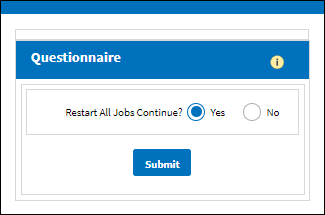
The Jobs will re-appear in the upper section of the window and the Database can be tested again by running the Planning Query or the A/C Controller Panel depending on which caused the error.
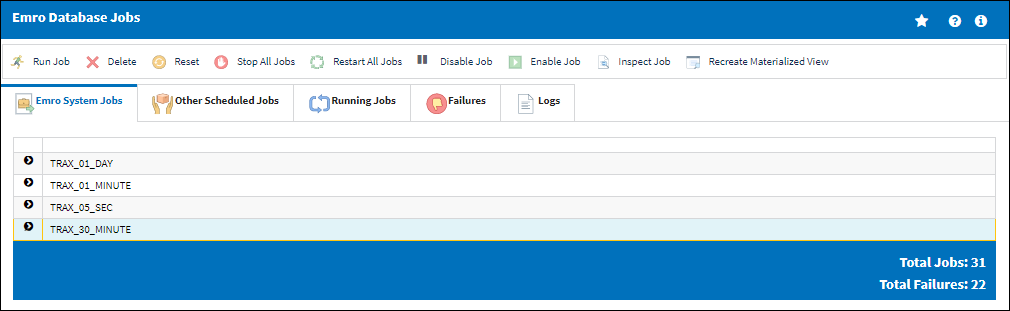
Note: If the problem persists, please contact your system administrator.

 Share
Share

 Print
Print