
 Share
Share

 Print
Print
GSE Engineering Control Query
The Engineering Control Query window allows users to search for and view all existing GSE Engineering Controls. Users enter search criteria at the top of the window, and the results are displayed in the table to the bottom.
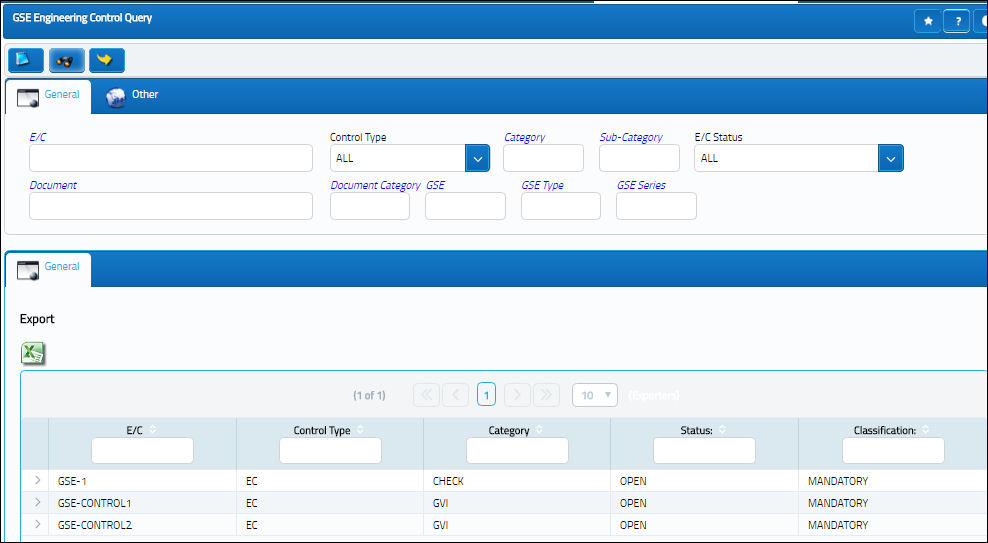
Note: Actual records cannot be edited from the Query window.For more information on how to create and update GSE Engineering Controls, refer to the GSE Engineering Control window.
The following information/options are available in this window:
_____________________________________________________________________________________
Query
E/C
The Engineering Control that specifies aircraft or component scheduled maintenance intervals. The E/C field is composed of the data entered in the following fields and are separated by hyphens: Control-Sub E/C-Company. For example: A320-40082-TRAX
Control Type Drop Down
The Engineering Control Type (E/C or Task Card). The Control Types have the same functionality throughout the system (i.e. planning, compliance, effectivity). The Control Type Task Card is used when creating an E/C schedule in order to link it to an existing Task Card (i.e. to apply a schedule to a standalone Task Card). The Control Type Task Card may also be used when importing an aircraft manufacturer's maintenance program into the system, based on the manufacturer's document format and settings selected by the user at the time of the import (i.e. if selections are made to import and create the E/Cs and Task Cards at the same time).
Category
The category of the E/C (e.g., AD, SB, CHECK). The E/C Category System Transaction Code is set up via Settings/ Explorer/ System Transaction Code/ Engineering. E/C Authorization Steps and System Notifications can also be set-up within the E/C Category. The category can be used for searching and reporting data in prints.
Sub-Category
A Sub Category can be used to further define the E/C Category, if applicable. For example, users may want to classify their ADs for Engines, APUs, and Landing Gear separately. The Sub Category System Transaction Code is set up via Settings/ Explorer/ System Transaction Code/ Engineering.
E/C Status Drop Down
The Engineering Control's status. Use this drop down to select the appropriate status of the records being queried.
Document
The document reference associated to the E/C.
Document Category
The document category code for the document reference associated to the E/C.
GSE
The ground service equipment associated with the E/C.
GSE Type/Series
The type series of the ground service equipment associated with the E/C.
Results
E/C
The Engineering Control that specifies aircraft or component scheduled maintenance intervals. The E/C field is composed of the data entered in the following fields and are separated by hyphens: Control-Sub E/C-Company. For example: A320-40082-TRAX
Control Type
The Engineering Control Type (E/C or Task Card).
Category
The category of the E/C (e.g., AD, SB, CHECK).
Status
The status of the E/C. When creating a new E/C the initial status will default to Pending; if the user requires to hold this E/C until ready it can be left as Pending, or alternatively it can be changed to another status.
Revision
The revision number of the E/C. This can be alpha numeric. When the revision is changed and saved, the system will prompt the user with a revision control record, where the changes made for the specific revision can be saved for auditing purposes. The 'Revised By' field will be automatically updated with the user's user code, and the revision date can be set as required.
_____________________________________________________________________________________
The Export as Excel ![]() button can be selected to view the queried data (including all pages) in an Excel spreadsheet. This Excel file can be saved for later use. For more information refer to the Export as Excel Button via the eMRO System Standards manual.
button can be selected to view the queried data (including all pages) in an Excel spreadsheet. This Excel file can be saved for later use. For more information refer to the Export as Excel Button via the eMRO System Standards manual.
The Filter/Sort ![]() button is used to alter the search criteria for records associated with the host module and window. For more information, refer to Filter/Sort Button via the eMRO System Standards Module.
button is used to alter the search criteria for records associated with the host module and window. For more information, refer to Filter/Sort Button via the eMRO System Standards Module.
The user can select into any selected record to view more detailed information on it.
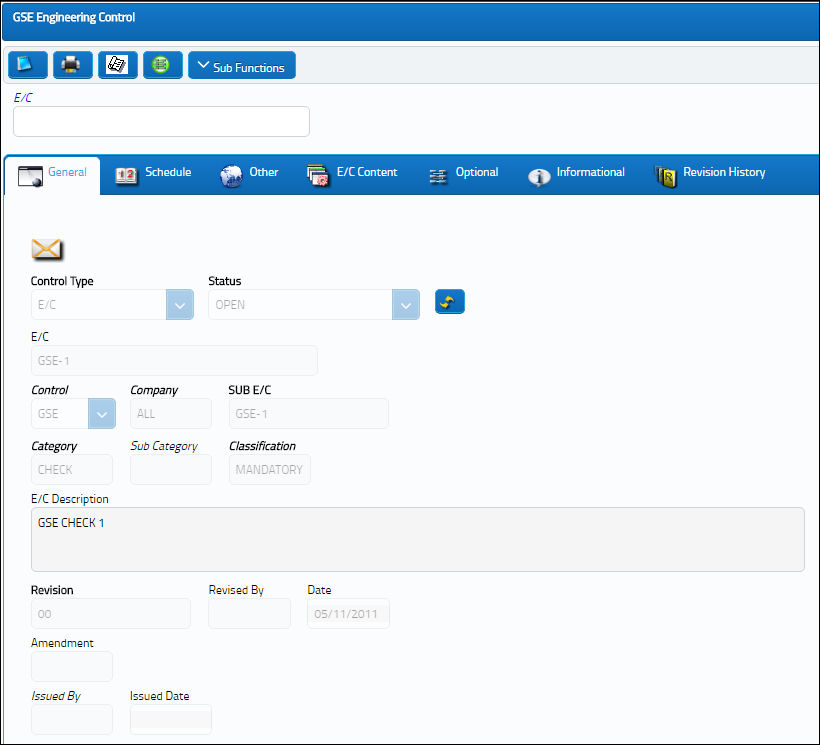

 Share
Share

 Print
Print