
 Share
Share

 Print
Print
Shop W/O Closing Post Completion
The Shop W/O Post Completion window is used to change the status of Shop Work Orders from Post Completed to Closed. Only Shop W/Os in a Post Completed status will appear in this window.
Before changing the Shop W/O status to Closed, it is important that all unused material issued to the W/O has been returned to stock (RTS) crediting the W/O, and other W/O Actuals have been reviewed. Once the Shop W/O’s status is changed from Post Completed to Closed, all the G/L expense accounts will be updated accordingly from the Shop W/O's WIP account, and unused material can no longer be the RTS crediting the W/O.
Note: Shop Work Orders can also be automatically closed after a certain amount of days when the Shop W/O Post Completion window is opened; this amount of days can be specified in Production Switch ![]() WOPOSTCM Config Number field. If the Config Number field is set to zero, automatic W/O Closing will not take place.
WOPOSTCM Config Number field. If the Config Number field is set to zero, automatic W/O Closing will not take place.
Note: Parts that were issued to the Shop Work Order can be returned to stock even after the W/O is in Closed status. For more information refer to the Batch in Inventory Audit (via the Return to Stock button) in the Inventory Training Manual.
Note: For information how to change the status of a W/O to Post Completed, refer to the W/O Task Card, Close W/O button or the W/O Closing window.
In the Shop W/O Post Completion window, enter search criteria to find specific Shop W/Os or simply select the Find ![]() button and the system will retrieve all Shop W/Os in a Post Completed status.
button and the system will retrieve all Shop W/Os in a Post Completed status.
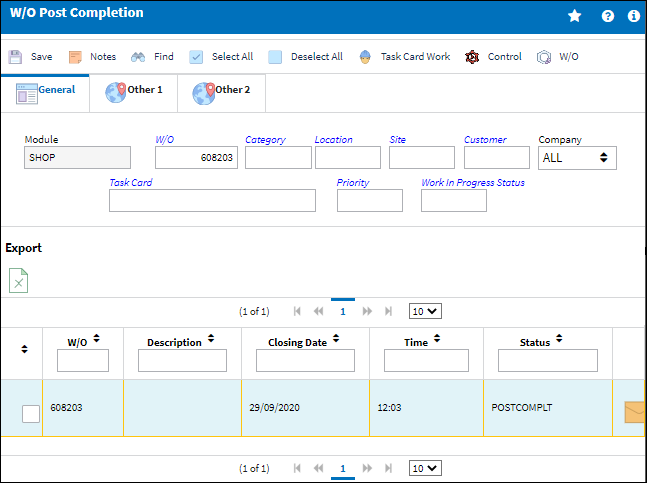
Select the checkbox to the left of each Shop W/O that needs to be Closed and select the Save ![]() button.
button.
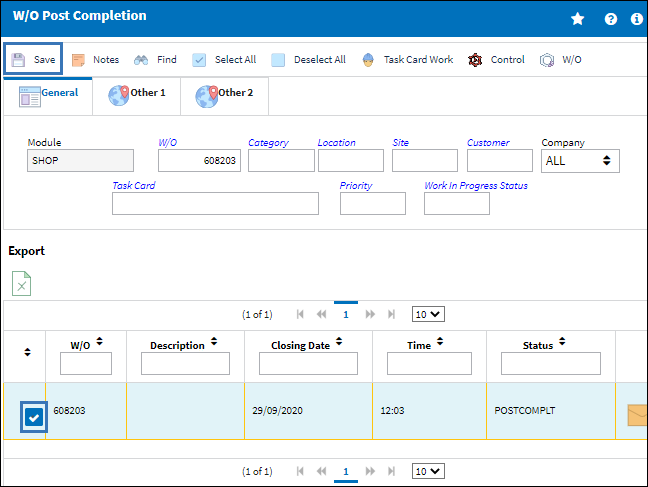
The Shop W/O status in now Closed and no longer available in the Shop W/O Post Completion window.
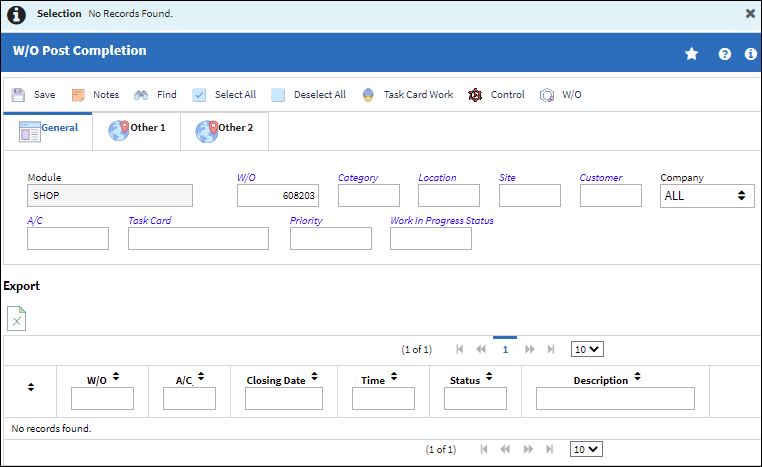
Query the Shop W/O from the W/O Shop window and the W/O status is Closed.
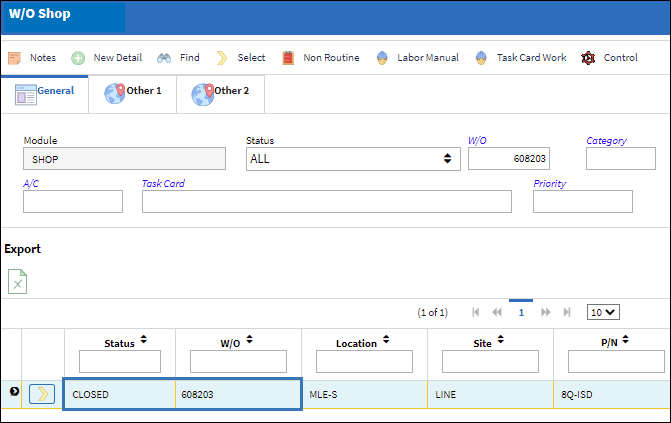
The following buttons offer additional functionality:

 Share
Share

 Print
Print