
 Share
Share

 Print
Print
W/O Tasks Authorization Explorer
The W/O Tasks Authorization Explorer allows the user to review, reserve, accept, and/or reject Tasks (Controls, A/C E/Cs, P/N E/Cs, Non-Routine Task Cards, and Task Cards) that have been added to a Work Order after the initial Work Order is authorized. The authorization process can be as simple as a one step authorization, or as complex as the user would like, such as a five or ten step authorization process. The actual authorization configuration process is user-defined based upon each users' individual business process needs, and can be set up via the Priority System Transaction Code.
Note: In order to utilize the W/O Tasks Authorization Explorer, Switches ![]() WOATHREL and WOTSKNWAUT must be set to Yes. When set to Yes, an authorization will be required for all tasks added to an authorized Work Order. When set to No, any tasks added to an authorized Work Order will automatically be accepted.
WOATHREL and WOTSKNWAUT must be set to Yes. When set to Yes, an authorization will be required for all tasks added to an authorized Work Order. When set to No, any tasks added to an authorized Work Order will automatically be accepted.
Once a Task has been added to an authorized Work Order, select the Production/ Explorer/ W/O Tasks Authorization Explorer option.
![]() This window is security controlled via Production/ Explorer/ W/O Tasks Authorization Explorer. For more information refer to the Security Explorer via the System Administration Training Manual.
This window is security controlled via Production/ Explorer/ W/O Tasks Authorization Explorer. For more information refer to the Security Explorer via the System Administration Training Manual.
When entering the W/O Tasks Authorization Explorer window, the system displays the following screen:
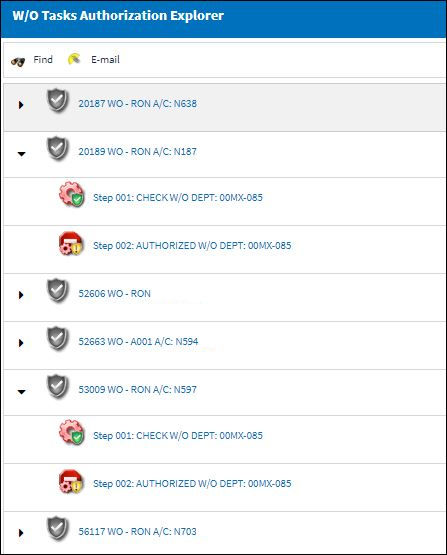
The following authorization icons indicate the current status of the W/O's authorization.
_____________________________________________________________________________________
Unauthorized ![]() icon
icon
This is the Task being added to a Work Order that is pending authorization icon. This information includes the E/C, T/C, or N/R T/C, as applicable.
Current/Pending Step ![]() icon
icon
The current open Work Order Authorization Step(s) that is pending acceptance. There may be more than one Authorization Step open due to Parallel Steps. These steps can be viewed in Query Mode after being accepted if required.
Reserved Step ![]() icon
icon
The reserved icon appears when a step has been reserved and the Reserved checkbox has been selected.
Accepted Step ![]() icon
icon
A Work Order Authorization Step that has been accepted. These steps can be viewed in Query Mode if required.
Upcoming Step ![]() icon
icon
An Authorization Step that is waiting for a prior step to be accepted. These steps cannot be accepted until the prior step(s) have been accepted. The Authorization Step is in pending acceptance status. These steps can be viewed in Query Mode.
_____________________________________________________________________________________
Note: Authorization Steps can be configured in the Priority System Transaction Code to be accepted by a user that meets the Department, Division, and Section or Authorization Group criteria that is set up. This is a user defined configuration based upon the business requirements of the customer. For additional information regarding Authorization Groups, refer to the Work Order Authorization Group Explorer.
When in the W/O Tasks Authorization Explorer window and attempting to access and authorize a step that is not configured for the Department or Group that the user belongs to, the user cannot Accept or Reject the step. The user may only view the Authorization Step in Query Mode due to the Priority configuration stipulating that another department is set up to authorize this specific step. The system will display this query only warning message and allow the user to enter the Authorization Step only to view the information:
If no Tasks added to the Work Order are awaiting authorization, or there are no records pending authorization that fit the users' criteria based upon the setup of the 'Priority' System Transaction Code, the following message will appear:
When initially entering the W/O Tasks Authorization Explorer window to accept the first Authorization Step, the system displays the following screen:
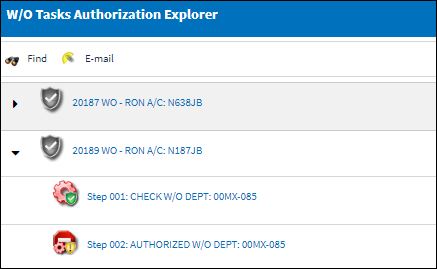
By selecting into the Authorization Step, the system displays the following pop-up window:
![]()
Select the Authorization option and the system displays the W/O Tasks Authorization window:
The following information/options are available in this window:
_____________________________________________________________________________________
Revision Control
Automatically generated control number for each revision step.
W/O
The Work Order used to categorize, manage, and schedule work requirements for aircraft maintenance.
A/C
The individual aircraft tail number.
P/N
The Part Number reference for the aircraft part.
E/C
The Engineering Control that specifies aircraft or component scheduled maintenance intervals.
T/C
The Task Card / Job Card that details the scheduled maintenance work.
N/R T/C
The Non-Routine Task Card that details non-scheduled maintenance work / findings.
Transaction
Type of Task being added to the Work Order.
Authorization Step
A description of the Authorization Step; each Authorization Step can have its own unique description to describe the steps general purpose.
Department
The department which has authority for approval of this step. The Authorization Step can only be performed by an individual in the department specified here. See Settings/ Update/ Employee Master to verify that the employee is assigned to the appropriate department. Authorizing employees must have security access to the appropriate Authorization Explorer option. When this field is left blank, the Authorization Group field is available.
Division
The division which has authority for approval of this step. The Authorization Step can only be performed by an individual in the division specified here.
Section
The section which has authority for approval of this step. The Authorization Step can only be performed by an individual in the section specified here.
Authorization Group
The Authorization Group which has authority for approval of the step. The Authorization Step can only be performed by an individual that is included in the Authorization Group specified here.
Authorize Update Step checkbox
When selected, the checkbox indicates that the current Authorization Step will be the last step in the authorization process. During the creation of the Authorization Steps, this checkbox should only be selected for the final step before the record is to be released from authorization.
Step Order
This number indicates the order of Steps if one or multiple Steps are created. This number is automatically created and can be overridden and changed to any number. It is recommended that the user enter Steps in a standard incremental pattern (i.e. Step 5, Step 10, Step 15, etc.) to allow for the insertion of Steps into the sequence at a later time if required.
Parallel Step checkbox
The Parallel Step functionality allows for the grouping of a set of steps to be authorized in conjunction with one another during the Authorization Process. This is useful when several departments are required to authorize steps at the same time before the Authorization Process can continue on to the next step. When this checkbox is selected, the Parallel Group field becomes available.
Step To On Rejection
This indicates how the Authorization Process will react when a Step is rejected. When an authorization Step has been rejected, the Step To On Rejection process begins based on the configuration of the Work Order Priority System Transaction Code.
Start - Will return the Authorization Process to the first step.
Return To - Will return the Authorization Process to a specific Authorization Step as specified by the 'Return To' Step number in the Return To Step Order field.
Re-Release - Will return the Authorization Process to the queue where it will await Release For Authorization.
Reserved checkbox
This allows a user to reserve the step. This will lock that user into that specific authorization step and does not allow another user to accept the step. The name of the user who Reserved the Authorization Step will appear in the Reserved By field.
Open radio button
All authorization steps are initially in Open status, until either Accepted or Rejected. A step can also be Open and Reserved at the same time.
Accept radio button
This option is selected when the user accepts the authorization step.
Rejected radio button
This option is selected when the user is rejecting the Authorization Step when there are reasons that do not permit the step from remaining open or being accepted. The Rejection Reason field is mandatory upon the Authorization Step becoming Rejected.
_____________________________________________________________________________________
To accept this W/O Tasks Authorization Step, select the Accept radio button and select the Save ![]() button.
button.
To reject this W/O Tasks Authorization Step, select the Rejected radio button and select the Save ![]() button. When rejecting an Authorization Step, the Rejection Reason field shows in the window. It is mandatory to populate the reason when rejecting an Authorization Step. The user has the option to Reserve the Authorization Step, as well.
button. When rejecting an Authorization Step, the Rejection Reason field shows in the window. It is mandatory to populate the reason when rejecting an Authorization Step. The user has the option to Reserve the Authorization Step, as well.
If selecting the Accept option on the radio bar, select 'Yes' in the Save Record pop-up window. The system will automatically refresh the W/O Tasks Authorization Explorer view and display the Explorer screen, as follows:
After the Authorization Steps have been carried out, the W/O Tasks Authorization is complete, and the Task(s) have been added to the Work Order. For more information, refer to the following.

 Share
Share

 Print
Print