
 Share
Share

 Print
Print
Corrosion Level Authorization Explorer
The Corrosion Level Authorization Explorer allows the user to review, reserve, accept, and/or reject Corrosion Levels that have been released for authorization. The authorization process can be as simple as a one step authorization, or as complex as the user would like, such as a five or ten step authorization process. The actual authorization configuration process is user-defined based upon each users' individual business process needs, and can be set up via the Corrosion Level (Production) System Transaction Codes.
When entering the Corrosion Level Authorization Explorer, the following screen is displayed:
Each of the Corrosion Level records listed here can be expanded to show each Authorization Step that the user is required to accept for the Corrosion Level to be fully authorized.
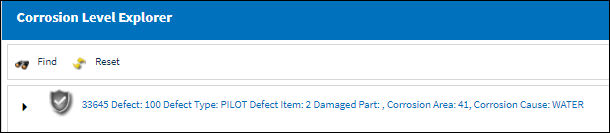
Select the Corrosion Level then click on the Pending Authorization ![]() step. Select the Authorization option when it appears.
step. Select the Authorization option when it appears.

Each Corrosion Level contains informational icons to the left that indicate the level of authorization. The icons are as follows:
The following information/options are available in this window:
_____________________________________________________________________________________
Current/Pending Step ![]() icon
icon
The current open Corrosion Level Authorization Step(s) that is pending acceptance. There may be more than one Authorization Step open due to Parallel Steps. These steps can be viewed in Query Mode after being accepted if required.
Accepted Status ![]() icon
icon
A Corrosion Level Authorization Step that has been accepted. These steps can be viewed in Query Mode if required.
Rejected Status ![]() icon
icon
A Corrosion Level Authorization Step that is pending prior steps to be accepted. These steps cannot be accepted until the prior step(s) have been accepted. These steps can be viewed in Query Mode if required.
_____________________________________________________________________________________
Note: Authorization Steps can be configured in the Corrosion Level (Production) System Transaction Code to be accepted by a user that meets the Department, Division and Section or Authorization Group criteria that is set up. This is a user defined configuration based upon the business requirements of the customer.
The Corrosion Level Authorization window will appear. Select the 'Accept' radio button then save.

The following information/options are available in this window:
_____________________________________________________________________________________
Revision Control
Automatically generated control number for each revision step.
CPCP_ID
Corrosion Prevention and Control Program Identification Number
Authorization Step
A description of the Authorization Step; each Authorization Step can have its own unique description to describe the steps general purpose.
Department
The department which has authority for approval of this step. The Authorization Step can only be performed by an individual in the department specified here. See Settings/ Update/ Employee Master to verify that the employee is assigned to the appropriate department. Authorizing employees must have security access to the appropriate Authorization Explorer option. When this field is left blank, the Authorization Group field is available.
Division
The division which has authority for approval of this step. The Authorization Step can only be performed by an individual in the division specified here.
Section
The section which has authority for approval of this step. The Authorization Step can only be performed by an individual in the section specified here.
Step Order
This number indicates the order of Steps if one or multiple Steps are created. This number is automatically created and can be overridden and changed to any number. It is recommended that the user enter Steps in a standard incremental pattern (i.e. Step 5, Step 10, Step 15, etc.) to allow for the insertion of Steps into the sequence at a later time if required.
Step To On Rejection
This indicates how the Authorization Process will react when a Step is rejected. When an authorization Step has been rejected, the Step To On Rejection process begins based on the configuration of the Corrosion Level System Transaction Code.
Start - Will return the Authorization Process to the first step.
Return To - Will return the Authorization Process to a specific Authorization Step as specified by the 'Return To' Step number in the Return To Step Order field.
Re-Release - Will return the Authorization Process to the queue where it will await Release For Authorization.
Reserved checkbox
This allows a user to reserve the step. This will lock that user into that specific authorization step and does not allow another user to accept the step. The name of the user who Reserved the Authorization Step will appear in the Reserved By field.
Reserved By - The user who for whom the authorization step is reserved for. This field appears when the Reserved checkbox is selected.
Open radio button
All authorization steps are initially in Open status, until either Accepted or Rejected. A step can also be Open and Reserved at the same time.
Accepted radio button
This option is selected when the user accepts the Authorization Step.
Rejected radio button
Rejected Status is assigned to the Corrosion Level Authorization Step when there are reasons that do not permit the step from remaining open or being accepted. The Rejection Reason field is mandatory upon the Authorization Step becoming Rejected.
Rejection Reason
This option is selected when the user is rejecting the Authorization Step when there are reasons that do not permit the step from remaining open or being accepted. The Rejection Reason field is mandatory upon the Authorization Step becoming Rejected.
A Rejected Reason must also be submitted when Rejecting an Authorization Step. An Authorization Step can be Rejected and Reserved at the same time. For example, a user rejects an authorization step and reserves it at the same time so that when the authorization process comes back to that specific step, the same person who rejected it will have to authorize that same previously rejected step.This is especially beneficial due to the original person who rejected the step knowing first hand why it was rejected.
_____________________________________________________________________________________
Once accepted the Green Status ![]() icon will replace the Pending Authorization
icon will replace the Pending Authorization ![]() icon if there is more than a One Step Authorization requirement. If there is only a One Step Authorization requirement, the Corrosion Level will be authorized and will no longer be in the Corrosion Level Authorization Explorer.
icon if there is more than a One Step Authorization requirement. If there is only a One Step Authorization requirement, the Corrosion Level will be authorized and will no longer be in the Corrosion Level Authorization Explorer.
Notice that Corrosion Level 33647 has been authorized and no longer appears in the Corrosion Level Explorer:
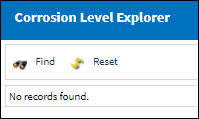
Similarly, If no Corrosion Levels are currently awaiting authorization, or there are no Corrosion Levels pending authorization that fit the user's criteria based upon the set up of the Corrosion Level (Production) System Transaction Code, the same above text will appear.
To reject a Corrosion Level Authorization Step, select the Rejected radio button and select the Save ![]() button. When rejecting an Authorization Step, the Rejection Reason field shows in the window. It is mandatory to populate the reason when rejecting an Authorization Step. The user also has the option to Reserve a Rejected Authorization Step.
button. When rejecting an Authorization Step, the Rejection Reason field shows in the window. It is mandatory to populate the reason when rejecting an Authorization Step. The user also has the option to Reserve a Rejected Authorization Step.
If a user rejects an Authorization Step and does not enter a Rejection Reason, the following prompt will appear and a reason must be entered before saving:
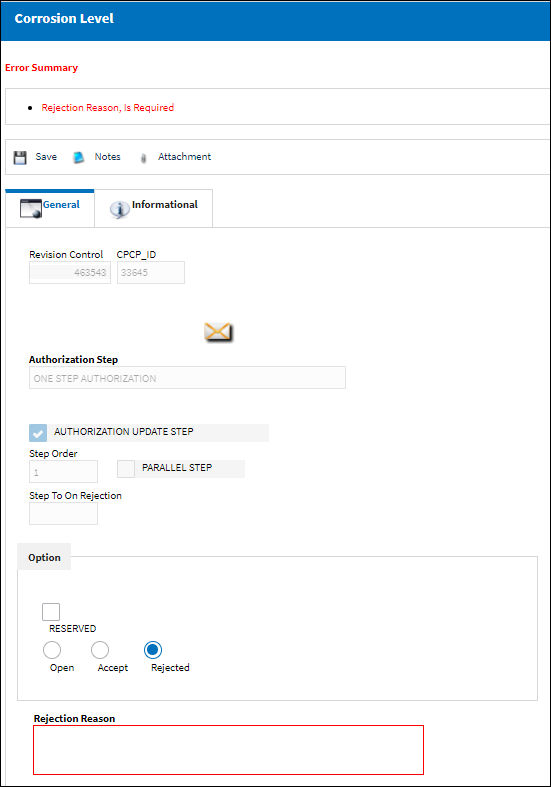
After accepting Corrosion Level Authorization Step 1, the user can accept any remaining Corrosion Level Authorization Steps. The system will refresh and display the Corrosion Level Authorization Explorer window after each step.
When authorizing the final step, (as above) the user will notice that the Authorization Update Step checkbox is automatically selected.
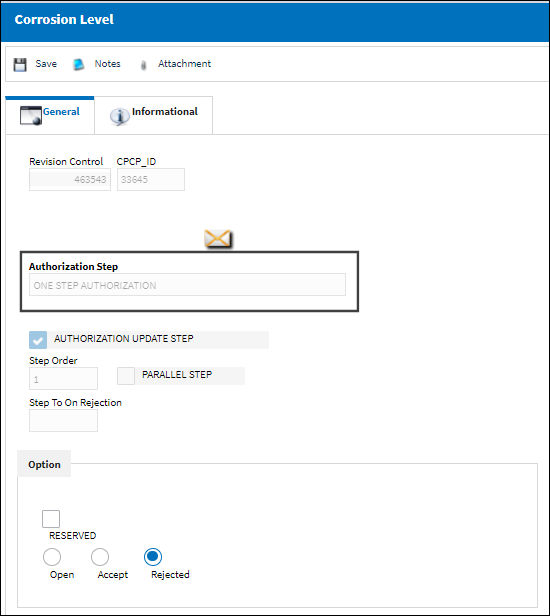

 Share
Share

 Print
Print