
 Share
Share

 Print
Print
W/O Authorization Explorer
The Work Order Authorization Explorer allows users to Open, Accept, and/or reject Work Orders that have been released for authorization. The authorization process can be as simple as a one step authorization, or as complex as the user would like. The actual authorization configuration process is user-defined based upon each users' individual business process needs, and can be set up via the Work Order Priority (Production) System Transaction Codes.
Note: In order to use the Task Card Authorization Explorer, Production Switch ![]() WOATHREL must be set to Yes. When set to Yes, an authorization will be required for all Work Orders initially created and revised. When set to No, Work Orders do not require authorization after being created. For more information refer to Switch
WOATHREL must be set to Yes. When set to Yes, an authorization will be required for all Work Orders initially created and revised. When set to No, Work Orders do not require authorization after being created. For more information refer to Switch ![]() WOATHREL via the Production Switches Manual.
WOATHREL via the Production Switches Manual.
When entering the Work Order Authorization Explorer the following is displayed:
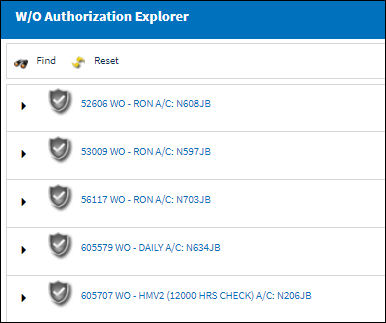
Select the Work Order then select into the Pending Authorization ![]() step. Select the Authorization option when it appears.
step. Select the Authorization option when it appears.
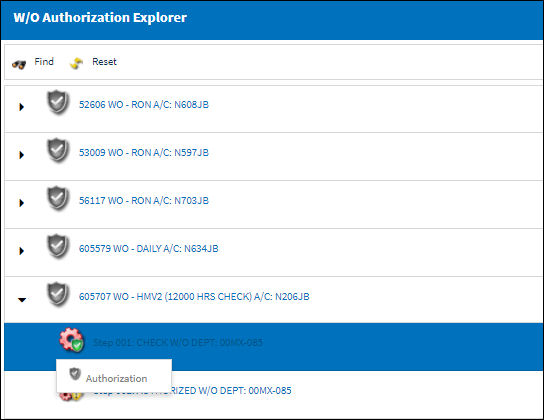
Each Work Order contains informational icons to the left that indicate the level of authorization. The icons are as follows:
_____________________________________________________________________________________
Current/Pending Step ![]() icon
icon
The current open Work Order Authorization Step(s) that is pending acceptance. There may be more than one Authorization Step open due to Parallel Steps. These steps can be viewed in Query Mode after being accepted if required.
Accepted Status ![]() icon
icon
A Work Order Authorization Step that has been accepted. These steps can be viewed in Query Mode if required.
Rejected Status ![]() icon
icon
A Work Order Authorization Step that is pending prior steps to be accepted. These steps cannot be accepted until the prior step(s) have been accepted. These steps can be viewed in Query Mode if required.
_____________________________________________________________________________________
Note: Authorization Steps can be configured in the Work Order Priority (Production) System Transaction Code to be accepted by a user that meets the Department, Division and Section or Authorization Group criteria that is set up. This is a user defined configuration based upon the business requirements of the customer. For additional information regarding Authorization Groups, refer to Work Order Priority (Production) System Transaction Code.
The Work Order Authorization window will appear. Select the 'Accept' radio button then save.
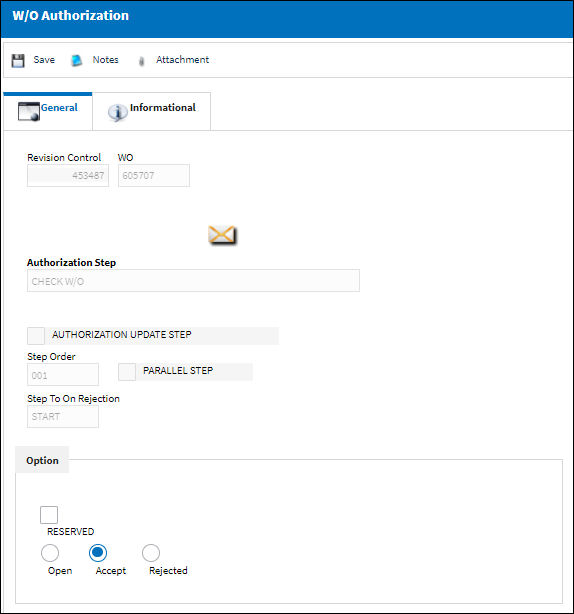
The following options are available for authorization of the W/O:
_____________________________________________________________________________________
Revision Control
Automatically generated control number for each revision step.
W/O
The Work Order used to categorize, manage, and schedule work requirements for aircraft maintenance.
Authorization Step
A description of the Authorization Step; each Authorization Step can have its own unique description to describe the steps general purpose.
Department
The department which has authority for approval of this step. The Authorization Step can only be performed by an individual in the department specified here. See Settings/ Update/ Employee Master to verify that the employee is assigned to the appropriate department. Authorizing employees must have security access to the appropriate Authorization Explorer option. When this field is left blank, the Authorization Group field is available.
Division
The division which has authority for approval of this step. The Authorization Step can only be performed by an individual in the division specified here.
Section
The section which has authority for approval of this step. The Authorization Step can only be performed by an individual in the section specified here.
Step Order
This number indicates the order of Steps if one or multiple Steps are created. This number is automatically created and can be overridden and changed to any number. It is recommended that the user enter Steps in a standard incremental pattern (i.e. Step 5, Step 10, Step 15, etc.) to allow for the insertion of Steps into the sequence at a later time if required.
Step To On Rejection
This indicates how the Authorization Process will react when a Step is rejected. When an authorization Step has been rejected, the Step To On Rejection process begins based on the configuration of the Work Order Priority System Transaction Code.
Start - Will return the Authorization Process to the first step.
Return To - Will return the Authorization Process to a specific Authorization Step as specified by the 'Return To' Step number in the Return To Step Order field.
Re-Release - Will return the Authorization Process to the queue where it will await Release For Authorization.
Reserved checkbox
This allows a user to reserve the step. This will lock that user into that specific authorization step and does not allow another user to accept the step. The name of the user who Reserved the Authorization Step will appear in the Reserved By field.
Reserved By - The user who for whom the authorization step is reserved for. This field appears when the Reserved checkbox is selected.
Open
All authorization steps are initially in Open status, until either Accepted or Rejected. A step can also be Open and Reserved at the same time.
Accepted
This option is selected when the user accepts the Authorization Step.
Rejected
This option is selected when the user is rejecting the Authorization Step when there are reasons that do not permit the step from remaining open or being accepted. The Rejection Reason field is mandatory upon the Authorization Step becoming Rejected.
Rejection Reason - A Rejected Reason must also be submitted when Rejecting an Authorization Step. An Authorization Step can be Rejected and Reserved at the same time. For example, a user rejects an authorization step and reserves it at the same time so that when the authorization process comes back to that specific step, the same person who rejected it will have to authorize that same previously rejected step.This is especially beneficial due to the original person who rejected the step knowing first hand why it was rejected.
_____________________________________________________________________________________
Once accepted the Green Status ![]() icon will replace the Pending Authorization
icon will replace the Pending Authorization ![]() icon.
icon.
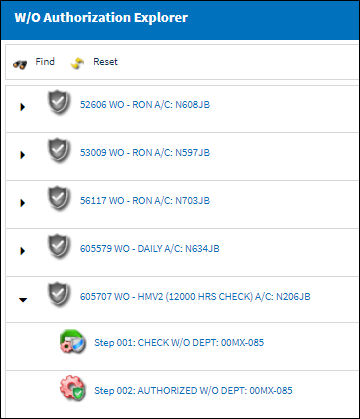
To reject this Work Order Authorization Step, select the Rejected radio button and select the Save ![]() button. When rejecting an Authorization Step, the Rejection Reason field shows in the window. It is mandatory to populate the reason when rejecting an Authorization Step. The user also has the option to Reserve a Rejected Authorization Step.
button. When rejecting an Authorization Step, the Rejection Reason field shows in the window. It is mandatory to populate the reason when rejecting an Authorization Step. The user also has the option to Reserve a Rejected Authorization Step.
If a user rejects an Authorization Step and does not enter a Rejection Reason, a hard warning prompt will appear and force the user to enter a reason before saving.
After accepting Work Order Authorization Step 001, the user can accept any remaining Work Order Authorization Steps. The system will refresh and display the Work Order Authorization Explorer window after each step.
When authorizing the final step, the user will notice that the Authorization Update Step checkbox is automatically selected. This is based on the configuration of the Work Order Priority (Production) System Transaction Code configuration.

 Share
Share

 Print
Print