
 Share
Share

 Print
Print
W/O Priority
The System Transaction Codes are displayed with both the Code Names and Descriptions. The Code Descriptions directly illustrate their functionality and role in the system, as fields are populated and tasks are performed.
Transaction Code: |
W/O Priority |
General Description: |
Select the Priority of a Work Order |
Are Authorization Steps Available? |
Y |
Is System Notification Available? |
N |
Control Panel Path(s): |
Production/ Update/ W/O/ New Button |
Windows(s): |
w_wo_eu_0 |
Related Switch(s): |
Not Applicable |
Functions: |
Allows for the Priority of Work Orders which is helpful for searches |
Reports: |
W/O Print on most print selection may now show the print for a specific W/O Category |
Available Functionality:
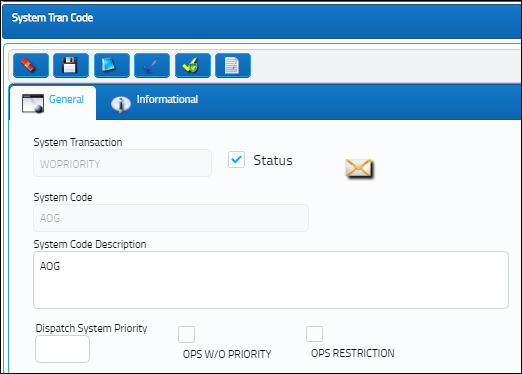
The following information/options are available in this window:
_____________________________________________________________________________________
Ops Restriction Days
![]() Adding a non-zero integer in the field Ops Restriction Days indicates the number of valid days the W/O assigned this priority is to be sent as a technical restriction through the interface. This field is disabled if the Ops Restriction field is unchecked.
Adding a non-zero integer in the field Ops Restriction Days indicates the number of valid days the W/O assigned this priority is to be sent as a technical restriction through the interface. This field is disabled if the Ops Restriction field is unchecked.
Ops Restriction checkbox
![]() This field is interface related; it indicates the priority assigned to a W/O. For more information consult with the appropriate interface administrator.
This field is interface related; it indicates the priority assigned to a W/O. For more information consult with the appropriate interface administrator.
Dispatch System Priority checkbox
This is for Third Party Dispatch systems. Select this checkbox to use this system for this Work Order Priority. This checkbox is only used for interface data export.
Ops W/O Priority checkbox
![]() This field is interface related; it will enable/disable this priority in the Ops interface. When selected the Ops W/O Priority field is mandatory. For more information consult with the appropriate interface administrator.
This field is interface related; it will enable/disable this priority in the Ops interface. When selected the Ops W/O Priority field is mandatory. For more information consult with the appropriate interface administrator.
Ops W/O Priority
![]() This field is interface related; it maps the system value for this priority in the Ops Interface. This field is mandatory when the Ops W/O Priority checkbox is selected. For more information consult with the appropriate interface administrator.
This field is interface related; it maps the system value for this priority in the Ops Interface. This field is mandatory when the Ops W/O Priority checkbox is selected. For more information consult with the appropriate interface administrator.
Ops W/O Priority Days
![]() This field is interface related; it maps the system value for W/O Priority Days in the Ops Interface. This field appears when the Ops W/O Priority checkbox is selected. For more information consult with the appropriate interface administrator.
This field is interface related; it maps the system value for W/O Priority Days in the Ops Interface. This field appears when the Ops W/O Priority checkbox is selected. For more information consult with the appropriate interface administrator.
Authorization Step ![]() button
button
Select this button to configure the Work Order authorization steps for each Priority. This authorization process works as it does system-wide.
Authorization Step ![]() button
button
Select this button to configure the W/O Task authorization steps for each Priority. Through this button authorization steps can be set up for A/C E/Cs, P/N E/Cs, Controls, N/R T/Cs, and T/Cs. This authorization process works as it does system-wide.
_____________________________________________________________________________________
Work Order Authorization (via Authorization Step ![]() Button):
Button):
By selecting the Authorization Step ![]() button users are taken to the W/O Authorization window where users are allowed to modify the Work Order Authorization process.
button users are taken to the W/O Authorization window where users are allowed to modify the Work Order Authorization process.
Users are able to set up multiple authorization steps by the nomenclature which best describes it. Users who are allowed to authorize Work Orders can either be defined by the Department, Division, and Section or the Authorization Group they pertain to. For a user to be able to authorize a step requiring this option, the user’s employee record via Setting/Update/Employee Master must be Active and the Department, Division, and/or Section required for the authorization of the step must match the criteria in the W/O Authorization window. For users to join an Authorization Group they must do so through the Work Order Authorization Group Explorer. For more information refer to the Production Training Manual.
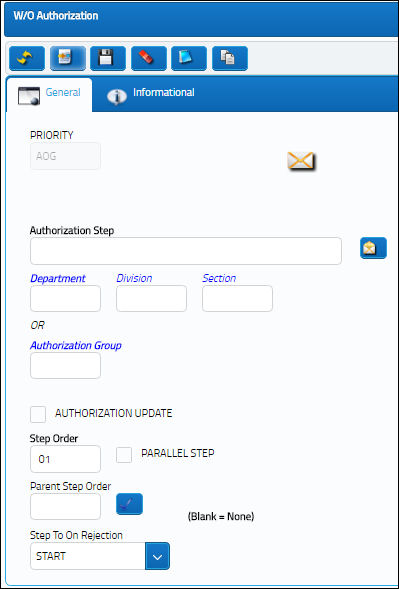
The Work Order Authorization window contains the following fields and buttons that allow users to customize the Authorization Steps.
_____________________________________________________________________________________
Priority
The priority of the Work Order (e.g., Urgent).
Authorization Step
A description of the Authorization Step; each Authorization Step can have its own unique description to describe the steps general purpose.
Notification button
This button is used to set up a system notification when there is activity against a step.
Department
The department which has authority for approval of this step. The Authorization Step can only be performed by an individual in the department specified here. See Settings/ Update/ Employee Master to verify that the employee is assigned to the appropriate department. Authorizing employees must have security access to the appropriate Authorization Explorer option. When this field is left blank, the Authorization Group field is available.
Division
The division which has authority for approval of this step. The Authorization Step can only be performed by an individual in the division specified here.
Section
The section which has authority for approval of this step. The Authorization Step can only be performed by an individual in the section specified here.
Authorization Group
The Authorization Group which has authority for approval of the step. The Authorization Step can only be performed by an individual that is included in the Authorization Group specified here.
Authorization Update checkbox
When selected, the checkbox indicates that the current Authorization Step will be the last step in the authorization process. During the creation of the Authorization Steps, this checkbox should only be selected for the final step before the record is to be released from authorization.
Step Order
This number indicates the order of Steps if one or multiple Steps are created. This number is automatically created and can be overridden and changed to any number. It is recommended that the user enter Steps in a standard incremental pattern (i.e. Step 5, Step 10, Step 15, etc.) to allow for the insertion of Steps into the sequence at a later time if required.
Parallel Step checkbox
The Parallel Step functionality allows for the grouping of a set of steps to be authorized in conjunction with one another during the Authorization Process. This is useful when several departments are required to authorize steps at the same time before the Authorization Process can continue on to the next step. When this checkbox is selected, the Parallel Group field becomes available.
Parent Step Order
The Parent Step Order field allows for the creation of a Parent/Child relationship between steps in the Authorization Process. This may be useful if two individuals from the same department need to authorize a particular step (i.e. a Manager and a Supervisor).
Drag Parent ![]() button
button
This button is used to dynamically link a Parent Step to a Child Step. For example, select the button, and then the Authorization Step at the bottom half of the window to lin this current step to; once selected, the Parent Step Order field is populated with the child Authorization Step. (See the Parent Step Order field for more information)
Step To On Rejection drop down
This indicates how the Authorization Process will react when a Step is rejected. When an authorization Step has been rejected, the Step To On Rejection process begins based on the configuration of the Work Order Priority System Transaction Code.
Start - Will return the Authorization Process to the first step.
Return To - Will return the Authorization Process to a specific Authorization Step as specified by the 'Return To' Step number in the Return To Step Order field.
Re-Release -Will return the Authorization Process to the queue where it will await Release For Authorization.
_____________________________________________________________________________________
W/O Tasks Authorization (via Authorization Step ![]() Button):
Button):
By selecting the Authorization Step ![]() button users are taken to the W/O Authorization window where users are able to configure the W/O Task authorization steps for each Priority.
button users are taken to the W/O Authorization window where users are able to configure the W/O Task authorization steps for each Priority.
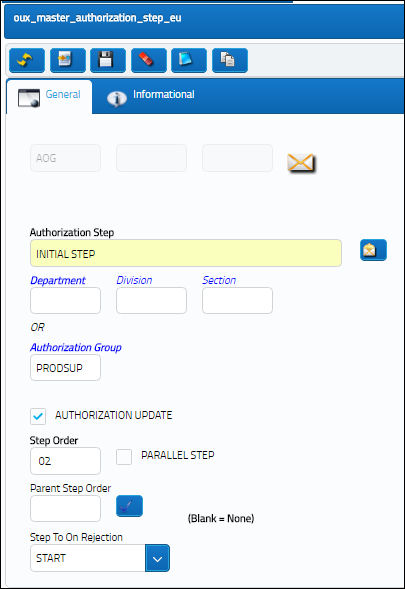
The following information/options are available in this window:
_____________________________________________________________________________________
Priority
The priority of the Work Order (e.g., Urgent).
Transaction
Type of Task being added to the Work Order.
A/C E/C - The Aircraft Engineering Control that outlines the maintenance frequency.
P/N E/C - The Part Number Engineering Control that outlines the maintenance frequency.
Control - The Part Number Control that defines the maintenance cycle or life limit on parts.
N/R TC - The Non-Routine Task Card that details non-scheduled maintenance work / findings.
Task Card - The Task Card / Job Card that details the scheduled maintenance work.
Schedule Task Card
Any Task Card that is associated to that particular Work Order for the Customer Authorization Request the user is querying for. This does not include the Task Cards that have been imported to the Vendor Contract.
Authorization Step
A description of the Authorization Step; each Authorization Step can have its own unique description to describe the steps general purpose.
Notification ![]() button
button
Notifications may be set up for both Department and group Authorization Steps on an individual step basis.
Note Type - The Method by which notification will reach the necessary individuals.
Email Creator radio button - Select this radio button to have an email notification sent to the creator of the individual step/action.
Authorization Group
The Authorization Group which has authority for approval of the step. The Authorization Step can only be performed by an individual that is included in the Authorization Group specified here.
Authorization Update checkbox
When selected, the checkbox indicates that the current Authorization Step will be the last step in the authorization process. During the creation of the Authorization Steps, this checkbox should only be selected for the final step before the record is to be released from authorization.
Step Order
This number indicates the order of Steps if one or multiple Steps are created. This number is automatically created and can be overridden and changed to any number. It is recommended that the user enter Steps in a standard incremental pattern (i.e. Step 5, Step 10, Step 15, etc.) to allow for the insertion of Steps into the sequence at a later time if required.
Parallel Step checkbox
The Parallel Step functionality allows for the grouping of a set of steps to be authorized in conjunction with one another during the Authorization Process. This is useful when several departments are required to authorize steps at the same time before the Authorization Process can continue on to the next step. When this checkbox is selected, the Parallel Group field becomes available.
Parent Step Order
The Parent Step Order field allows for the creation of a Parent/Child relationship between steps in the Authorization Process. This may be useful if two individuals from the same department need to authorize a particular step (i.e. a Manager and a Supervisor).
Step To On Rejection
This indicates how the Authorization Process will react when a Step is rejected.
Start - Will return the Authorization Process to the first step.
Return To - Will return the Authorization Process to a specific Authorization Step as specified by the 'Return To' Step number in the Return To Step Order field.
Re-Release - Will return the Authorization Process to the queue where it will await Release For Authorization.
_____________________________________________________________________________________

 Share
Share

 Print
Print