
 Share
Share

 Print
Print
The Credit Memo ![]() button allows the user to track return invoices and credit memos for an invoice. The Invoicing department can later query these records via the Customer Invoice Authorization Query option. For additional information, go to Production/ Query/ Customer Invoice Authorization Query.
button allows the user to track return invoices and credit memos for an invoice. The Invoicing department can later query these records via the Customer Invoice Authorization Query option. For additional information, go to Production/ Query/ Customer Invoice Authorization Query.
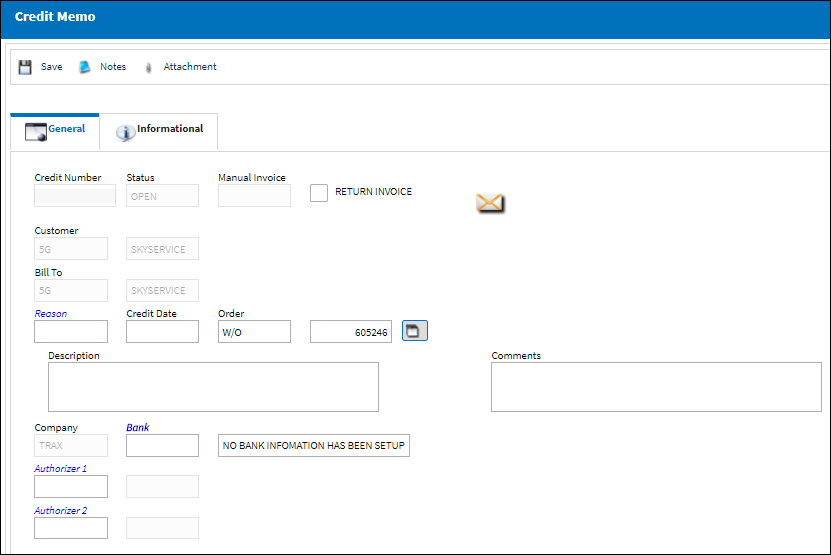
The following information/options are available in this window:
_____________________________________________________________________________________
Credit Number
This is a system generated reference number used to track credit amounts.
Status
The status of the Invoice.
Manual Invoice
Enter an invoice number that was created manually in the system. Manual Invoice Reference is created through the Manual Invoice field of the Manual Invoice Entry, which is available from the Post and Close Invoice ![]() button, which appears when Switch
button, which appears when Switch ![]() WOMNLINVREF is set to Yes.
WOMNLINVREF is set to Yes.
Return Invoice checkbox
When the Return Invoice checkbox is selected, the Credit Serial Number field becomes activated and mandatory. The Invoice number will be suppressed at posting and no Customer Invoice will be printed. If the checkbox is deselected, the Credit Serial Number field will be de-activated and will not appear in the Credit Memo window. The Invoice number will not be suppressed and the Customer Invoice will be printed.
Customer
The customer being invoiced for the work.
Bill To
The location that will receive the Order Invoice (Bill). This may be different from the Ship Location and may be pre-defined for each location. For additional information, please refer to the Location Master, General Tab section of the Settings Training Manual. The Bill To location may be changed for a particular order as required.
Reason
The Reason Code. Enter the reason for the credit.
Credit Serial Number
The Customer Credit reference. This is a free text field.
Credit Date
The date the credit memo was issued.
Order
The type of order the invoice was created for.
Override Order ![]() button
button
Select the Override Order ![]() button to credit a Sub Work Order. For additional information, refer to the Override Order button, via the Credit Memo Button of the Production Training Manual. For more information, refer to the Override Order button, via Credit Memo.
button to credit a Sub Work Order. For additional information, refer to the Override Order button, via the Credit Memo Button of the Production Training Manual. For more information, refer to the Override Order button, via Credit Memo.
Description
The description of the reason for the credit. This is a free text field.
Comments
Enter any additional comments related to the credit memo. This is a free text field.
Company
The company the credit memo will be paid to.
Note: For more information, refer to the Multi Company Functionality.
Bank
The bank the customer invoice is linked to. The bank information is set up via the Bank button. For additional information, refer to the Bank Button, via Company Profile of the Settings Training Manual.
Authorizer 1
The first user to authorize the invoice.
Authorizer 2
The second user to authorize the invoice.
Credit Category
Select from the following credit categories to apply to the invoice credit:
- Freight
- Labor
- Material
- Miscellaneous
- Tax
Credit Amount
Enter the credit amount for any freight, labor, material, miscellaneous or taxes to be returned to the invoice. These values must be negative.
Currency
The currency type that the invoice was, or will be, paid in.
_____________________________________________________________________________________
The following buttons offer additional functionality:

 Share
Share

 Print
Print