
 Share
Share

 Print
Print
Receiving Inspection, General Tab
The Receiving Inspection window is used to search for parts pending receiving inspection.
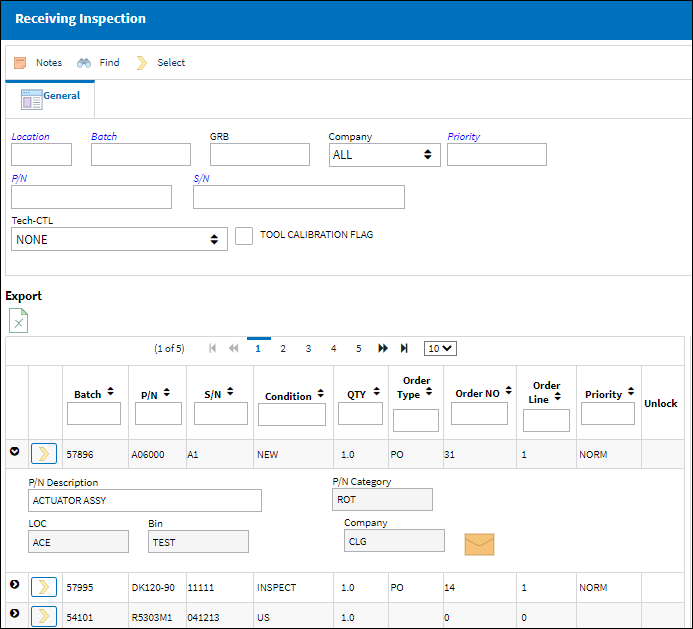
![]() Note: Employee's whose skill does not match the value entered in the R/I Skill via that record's P/N Category transaction code will not be able to complete the Receiving Inspection process. For more information, refer to P/N Category.
Note: Employee's whose skill does not match the value entered in the R/I Skill via that record's P/N Category transaction code will not be able to complete the Receiving Inspection process. For more information, refer to P/N Category.
Query:
The following information/options are available in this window:
_____________________________________________________________________________________
Location
The Location for maintenance events, inventory stores, orders, transactions, or training events.
Batch
The inventory number that is currently associated with a part or group of parts. A part's Batch number can change after various types of transactions take place.
Goods RCVD Batch
The original inventory number assigned to the part or group of parts when initially introduced/received into inventory. This number will remain the same for a part even if/when the part's Batch number changes.
Company
The G/L Company that the P/N was assigned to when entered into inventory or ordered.
Note: For more information, refer to the Multi Company Functionality.
P/N
The Part Number reference for the aircraft part.
S/N
The Serial Number for the specific serialized part.
Priority ![]()
The Priority field is used to filter results based on the parts' Order Priority.
Tech-CTL ![]()
The Tech-CTL drop down is used to query for P/Ns that have the same Tech-CTL selection (APU, Engine, Disk, etc.) made in the P/N Master, Technical Engineering Tab.
Tool Calibration Flag checkbox ![]()
The Tool Calibration Flag checkbox is used to retrieve only P/Ns that have the Tool Calibration Flag checkbox selected in the P/N Master, Inventory Tab.
_____________________________________________________________________________________
Results:
The following information/options are available in this window:
_____________________________________________________________________________________
Batch
The inventory number that is currently associated with a part or group of parts. A part's Batch number can change after various types of transactions take place.
P/N
The Part Number reference for the aircraft part.
S/N
The Serial Number for the specific serialized part.
Condition
The condition of the part.
P/N Category
The category of the part as defined in Settings/ Explorer/ System Transaction Code Explorer/ Settings/ P/N Category (e.g. Rotable, Consumable, Repairable) and entered for the particular part in the P/N Master.
Qty
The quantity or parts being inspected.
Order Number
The type of order and the order number for the transaction.
Notes ![]() icon
icon
Indicates whether or not a note is attached to the order.
Priority ![]()
The Priority associated with the part.
P/N Description
The description of the part.
Location
The Location for maintenance events, inventory stores, orders, transactions, or training events.
Bin
The specific storage bin within the inventory location.
Company
The G/L Company that the P/N was assigned to when entered into inventory or ordered.
Note: For more information, refer to the Multi Company Functionality.
Owner
The name of the owner of the part, when applicable.
Note: This field is only displayed if the part is an owned part. Otherwise, the field is not available.
RI Unlock ![]() button
button
The RI Unlock ![]() button allows users to remove the locked status to Receiving Inspection records that are ‘In Use’ by another employee. Receiving Inspection records are automatically locked when another user is accessing the record. The locked status prevents multiple users from editing the record at the same time. If the locked record needs to be unlocked, the RI Unlock
button allows users to remove the locked status to Receiving Inspection records that are ‘In Use’ by another employee. Receiving Inspection records are automatically locked when another user is accessing the record. The locked status prevents multiple users from editing the record at the same time. If the locked record needs to be unlocked, the RI Unlock ![]() button can be selected. This button only appears next to records that are currently 'In Use'.
button can be selected. This button only appears next to records that are currently 'In Use'.
![]() This button is security controlled via Receiving/ Update/ RI Unlock Button. For additional information, refer to the Security Explorer via the System Administration Training Manual.
This button is security controlled via Receiving/ Update/ RI Unlock Button. For additional information, refer to the Security Explorer via the System Administration Training Manual.
If the record is locked by a user, the following prompt appears when another user attempts to access the record.
![]()
_____________________________________________________________________________________
The Export as Excel ![]() button can be selected to view the queried data (including all pages) in an Excel spreadsheet. This Excel file can be saved for later use. For more information refer to the Export as Excel Button via the eMRO System Standards manual.
button can be selected to view the queried data (including all pages) in an Excel spreadsheet. This Excel file can be saved for later use. For more information refer to the Export as Excel Button via the eMRO System Standards manual.
The Filter/Sort ![]() button is used to alter the search criteria for records associated with the host module and window. For more information, refer to Filter/Sort Button via the eMRO System Standards Module.
button is used to alter the search criteria for records associated with the host module and window. For more information, refer to Filter/Sort Button via the eMRO System Standards Module.

 Share
Share

 Print
Print