
 Share
Share

 Print
Print
Order Receiving Discrepancy Close
The programs Order Receiving Discrepancy Close and Order Receiving Discrepancy Close Supervisor serve as a way of communication between the purchasing department and the goods receiving department about order receipt problems.
After the purchasing department issued the order (P/O, E/X, R/O, etc.) and the order is shipped it goes through Receiving. Should a problem be found during this receiving process, the receiving department will create an Order Receiving Discrepancy. The Purchasing department will review the discrepancy and determine what to do with the order that caused a problem and inform the Receiving department about the decision.
All of the Order Receiving Discrepancy records that have been reviewed by Purchasing are shown:
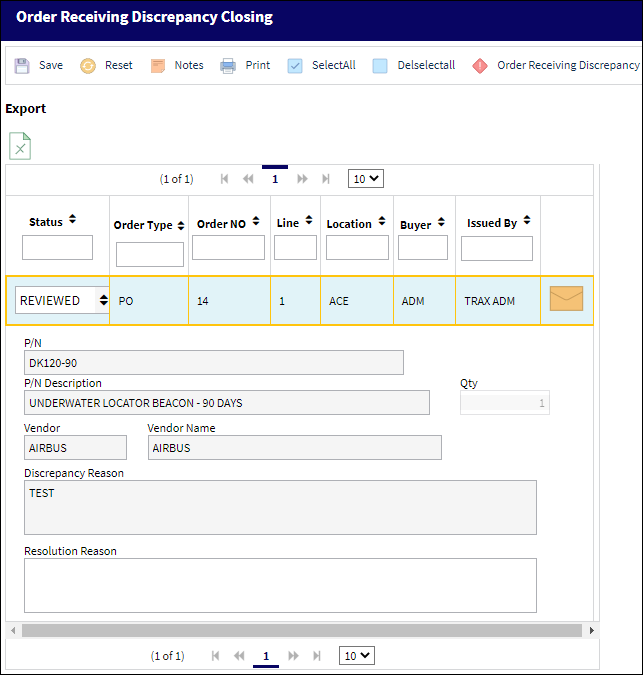
The following information/options are available in this window:
_____________________________________________________________________________________
Status
The Status of the Discrepancy.
Open - The status the discrepancies have after they have been entered.
Reviewed - The status the Purchasing Department sets after reviewing the case and entering a resolution.
Cancel - Select this Status to Cancel the Discrepancy and utilize the Order Receiving without any problems.
Order Type/Number
The type of order and the order number for the transaction.
Line
The specific Line item of the Order. Each Line item could represent a different part included in the same order.
Buyer
Individual who issued the order to buy the part. The buyer can be created via P/N Master/Inventory Levels button.
Issued By
The employee who issued the Order Receiving Discrepancy. If left blank, the system will consider the user who created the record as the issuer.
P/N / Description
The Part Number reference for the aircraft part. / The description of the part.
S/N
The Serial Number for the specific serialized part.
Qty
Number of parts the discrepancy is issued for.
UOM
The unit of measure. This will default if associated with a Part Number as defined in the P/N Master. Transactions for parts can be conducted in a different UOM than defined in the P/N Master. However, upon receiving the UOM, conversion will automatically adjust the quantities, providing that the conversion rate is defined in the UOM System Transaction Code (via Setting/Explorer/System Transaction Code).
RCV Date
The date the order was received.
P/N Category
The category of the part as defined in Settings/ Explorer/ System Transaction Code Explorer/ Settings/ P/N Category (e.g. Rotable, Consumable, Repairable) and entered for the particular part in the P/N Master.
Location
The Location for maintenance events, inventory stores, orders, transactions, or training events.
Bin
The specific storage bin within the inventory location.
AWB
The airway bill number related to the part.
ORD NO
The system generated Order Receiving Discrepancy Transaction number. For more information, refer to Switch ![]() ORDRRCDP.
ORDRRCDP.
Vendor
The system code for the service/part provider.
Category
The order receiving discrepancy category.
Created By
The user who created the record.
Created Date
The date the record was created.
Discrepancy Reason
The reason for the discrepancy as entered by the Receiving Department.
Resolution Reason
Resolution as entered by the Purchasing Department.
Note: Enter the resolution agreed on with the vendor and set the status to Reviewed.
_____________________________________________________________________________________
The Export as Excel ![]() button can be selected to view the queried data (including all pages) in an Excel spreadsheet. This Excel file can be saved for later use. For more information refer to the Export as Excel Button via the eMRO System Standards manual.
button can be selected to view the queried data (including all pages) in an Excel spreadsheet. This Excel file can be saved for later use. For more information refer to the Export as Excel Button via the eMRO System Standards manual.
The Filter/Sort ![]() button is used to alter the search criteria for records associated with the host module and window. For more information, refer to Filter/Sort Button via the eMRO System Standards Module.
button is used to alter the search criteria for records associated with the host module and window. For more information, refer to Filter/Sort Button via the eMRO System Standards Module.
Note: Setting the Status back to Open from Reviewed will send the record back to the Buyer's Queue.
The Select All ![]() and Deselect All
and Deselect All ![]() buttons can be used to change the Status of all Reviewed Discrepancies to Closed and all Closed Discrepancies to Reviewed.
buttons can be used to change the Status of all Reviewed Discrepancies to Closed and all Closed Discrepancies to Reviewed.
The Order Receiving Discrepancy Notification ![]() button to create Notifications for the Order Receiving Discrepancy records. For more information, refer to the System Notification.
button to create Notifications for the Order Receiving Discrepancy records. For more information, refer to the System Notification.
The Email ![]() button is utilized to send the Notification(s) that have been set up for the Discrepancies. Upon selecting this button, the following prompt will appear:
button is utilized to send the Notification(s) that have been set up for the Discrepancies. Upon selecting this button, the following prompt will appear:
![]()
If necessary, the order can be returned through the Return To Vendor ![]() button.
button.
The following buttons can also be used for additional functionality:

 Share
Share

 Print
Print