
 Share
Share

 Print
Print
Find the kit to be received using the appropriate search parameters. As with the majority of the query selections on the system, it is better to select as many parameters as required to minimize search results.
Once the user has selected the criteria, click on the Find ![]() button. The search result will appear.
button. The search result will appear.
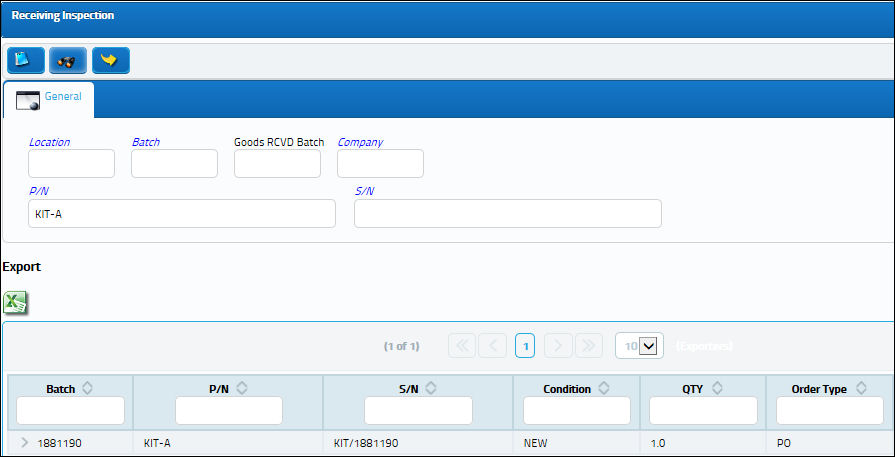
Choose the vendor kit the user is receiving. Click on the Select ![]() button.
button.
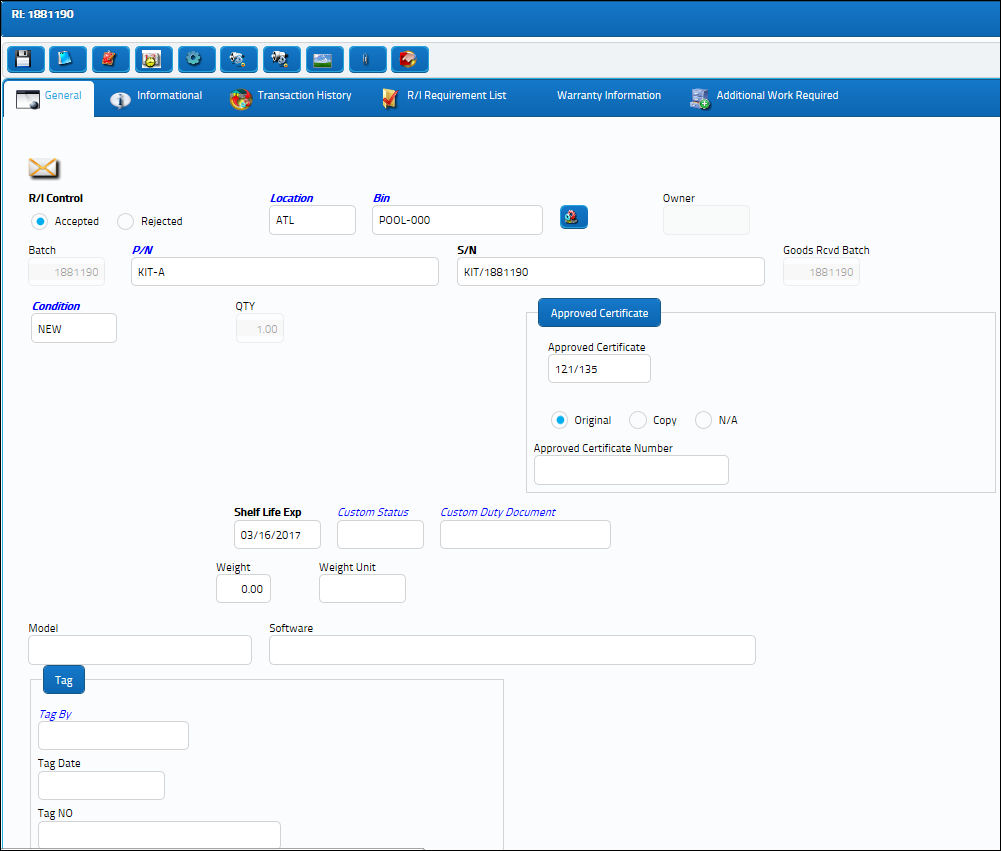
In the R/I Control field, choose the Accepted radio button and click on the Save ![]() button.
button.
The user will have the option to print a part identification tag for the kit.
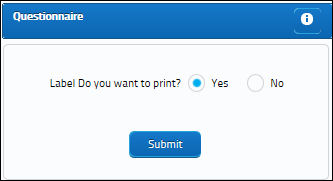
The vendor kit is now in stock and available in inventory.
To verify this, go to Inventory/Query/Inventory Query. Locate the kit.
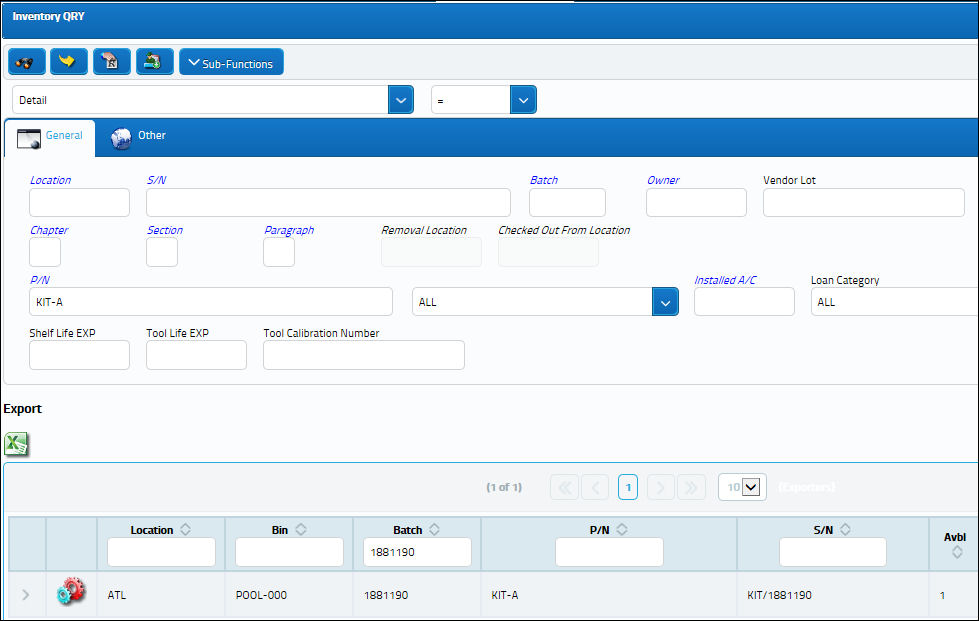
Choose the vendor kit with which you are working. Click on the Select ![]() button.
button.
The Inventory Detail window appears.
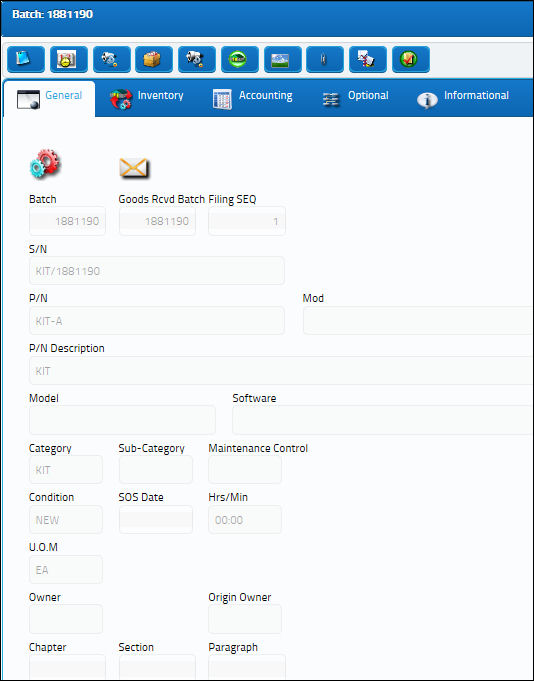
Click on any tab to view the related information regarding the transaction. Click on the Kit ![]() button to view more detailed information regarding the kit.
button to view more detailed information regarding the kit.
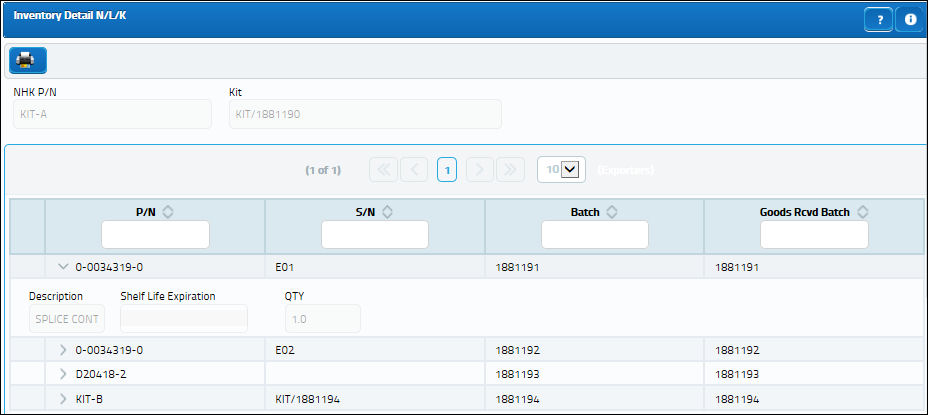

 Share
Share

 Print
Print