
 Share
Share

 Print
Print
Order Authorization Explorer
Once an order that requires authorization is released for authorization, the Authorization process may be completed from the Order Authorization Explorer. For security purposes, the creator of the Order should not be able to perform the Order Authorization steps. To authorize the steps, go to Orders/ Explorer/ Order Authorization Explorer. Here, you will view all Orders that await authorization.
The employee record in the Employee Master must be associated with the appropriate department, section and/ or division required for the authorization process. If the employee record in the Employee Master does not have the appropriate department required for this authorization process, the authorization steps will not appear within Order Authorization Explorer.
![]() Note: The options to Accept, Reject or place the order in a Pending status by selecting the corresponding radio button are available within each record line order entry on the Order Authorization Explorer main landing page.
Note: The options to Accept, Reject or place the order in a Pending status by selecting the corresponding radio button are available within each record line order entry on the Order Authorization Explorer main landing page.
Select the appropriate radio button to Accept, Reject or keep the Order Pending within the Order pending authorization and Save ![]() the record transaction. Notice in the example below, that the Accept radio button was selected and the record saved.
the record transaction. Notice in the example below, that the Accept radio button was selected and the record saved.
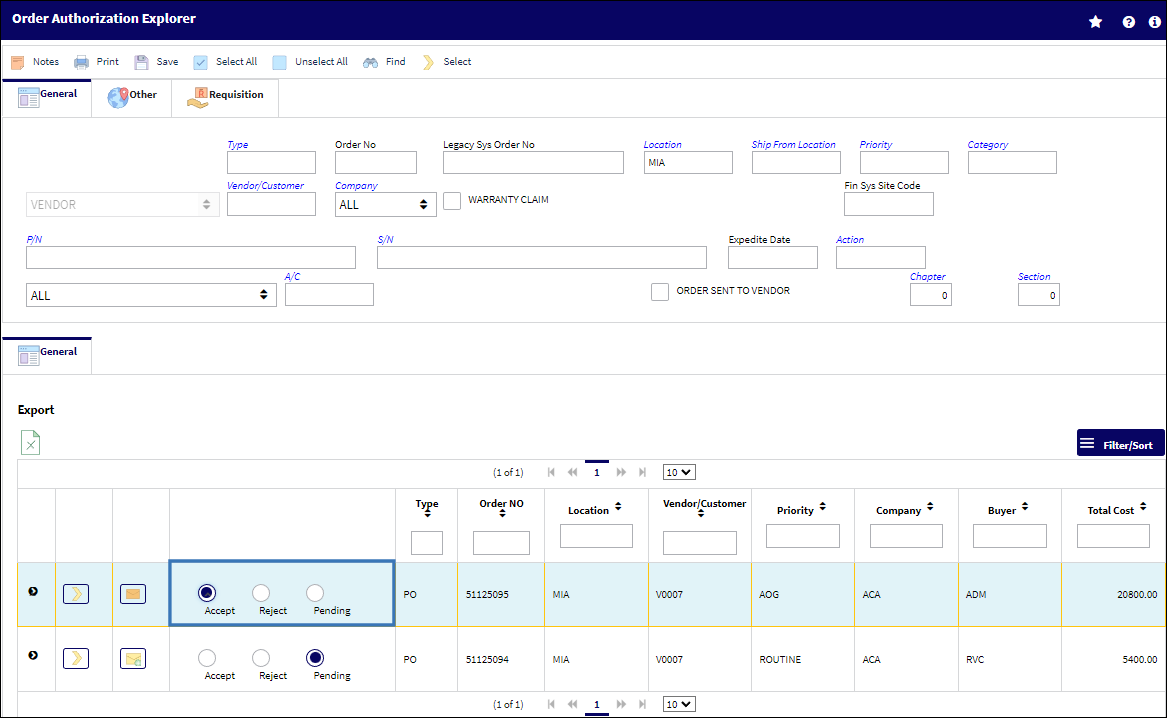
Note: All order types from the Orders module are authorized through the Orders Authorization Explorer.
Once saved, the system notifies the user that the Order authorization was saved successfully and the authorized record is removed from the list of orders pending authorization. See below.

If the user chooses to Reject the order, the entire procedure will be canceled. The authorization process must then be restarted.
Check the Pending checkbox if you want to temporarily prevent other users in the associated department from modifying the record.
The Export as Excel ![]() button can be selected to view the queried data (including all pages) in an Excel spreadsheet. This Excel file can be saved for later use. For more information refer to the Export as Excel Button via the eMRO System Standards manual.
button can be selected to view the queried data (including all pages) in an Excel spreadsheet. This Excel file can be saved for later use. For more information refer to the Export as Excel Button via the eMRO System Standards manual.
The Filter/Sort ![]() button is used to alter the search criteria for records associated with the host module and window. For more information, refer to Filter/Sort Button via the eMRO System Standards Module.
button is used to alter the search criteria for records associated with the host module and window. For more information, refer to Filter/Sort Button via the eMRO System Standards Module.
Order Authorization by Email:
With the Config Other field of Switch ![]() ORDERAUTHBYEMAIL defined, and the Enable Authorization by Email checkbox selected for a user in the Authorization window of the Settings module, authorization can be completed by a user through Email.
ORDERAUTHBYEMAIL defined, and the Enable Authorization by Email checkbox selected for a user in the Authorization window of the Settings module, authorization can be completed by a user through Email.
Note: Refer to ORDERAUTHBYEMAIL for details on how to configure the database connection.
Upon the Order being created and released for authorization, the user receives the following Email.
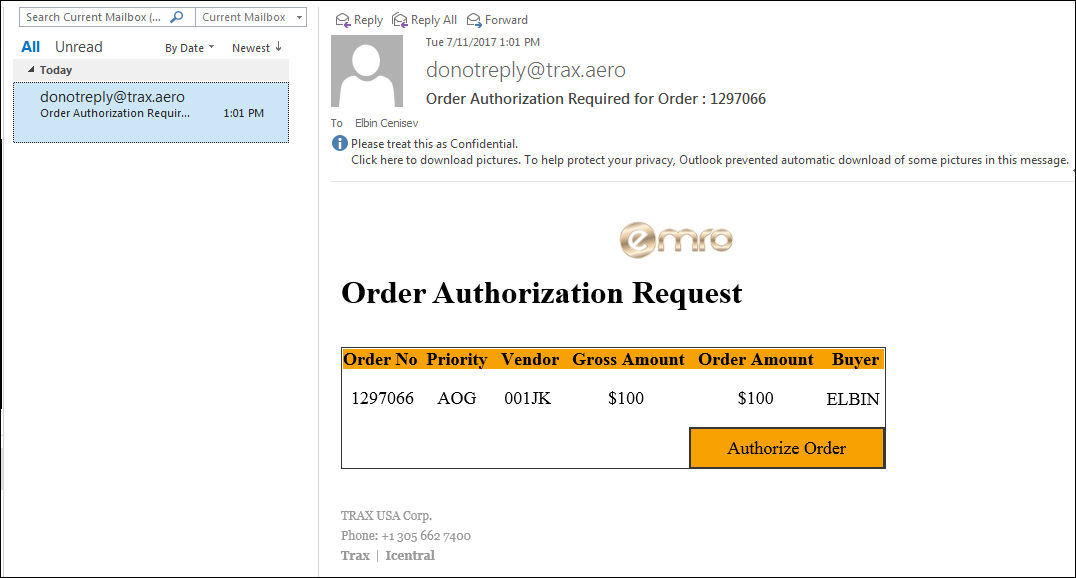
After selecting the Authorize Order ![]() button, the Order is authorized through the address defined from the Config Other where the Rest Service is hosted.
button, the Order is authorized through the address defined from the Config Other where the Rest Service is hosted.
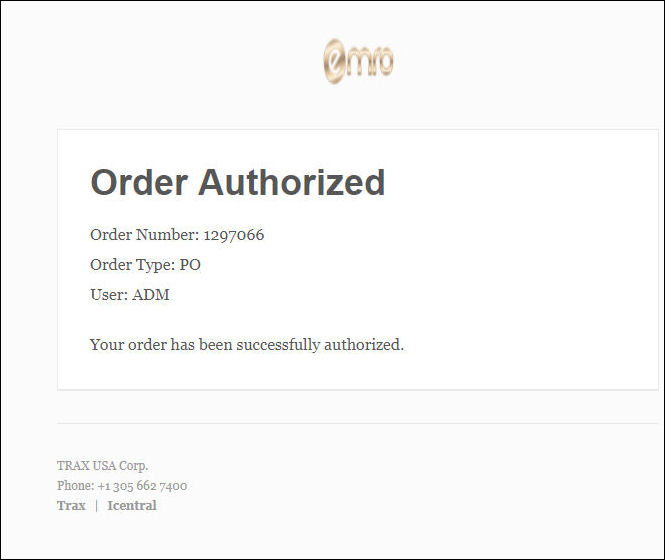
If the Email has been sent to multiple users, after the Order has been authorized, an additional user that attempts to conduct the same action receives the following error.
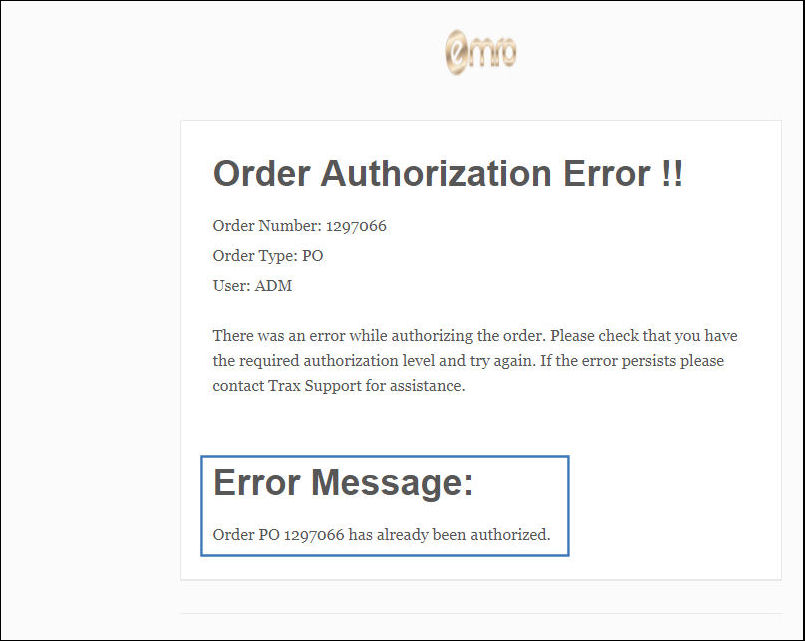
The Email and Authorization can also be utilized on a mobile device.
For detailed information regarding the utilization of this window, refer to the following:
- Defining the Order Authorization Steps
- Release Order For Authorization
- Verifying Authorized Orders
- Order Re-Authorization
- Order Authorization via the Authorization Option

 Share
Share

 Print
Print