
 Share
Share

 Print
Print
The Exchange Order Out (X/O) option allows operators to create exchange orders when exchanging their components with a customer's components. An example of this is sending a usable part to a customer for their unserviceable part in return. The order must be created first. Following this, either the part to be sent to the customer can be issued (normal exchange), or the part from the customer can be received (advance exchange). Both expendable and repairable parts are allowed on Exchange Order Outs.
This window is composed of a header level (where the Customer, Expenditure, Terms, etc. can be specified) and a detail level (where the specific part details, like the Quantity, Cost, Delivery Date, etc. can be specified for one or more parts through multiple line items).
The following tabs and buttons are available at the detail level.
Exchange Order Out Detail Tabs |
Exchange Order Out Detail Buttons |
|
For information on the options in the header level, refer to Exchange Order Out.
Line Item Table
In the lower half of the window, all Line Items associated with the Exchange Order Out are displayed in a table.
The table is broken down into multiple pages - users can switch through the pages listed at the top and bottom of the table. The amount of items displayed in each page can be changed through the dropdown at the top and bottom of the table (the options are 5, 10, 15, or 50 items per page). The table can be filtered to display specific information by entering the specific data in the blank fields under each column name. Alternatively, line items can be sorted by using the up/down arrows next to the column name. Some tables contain a dropdown arrow in the first column that can be selected to display additional information for the selected record. When the required record is selected, click on the Select ![]() button to access the Detail window.
button to access the Detail window.
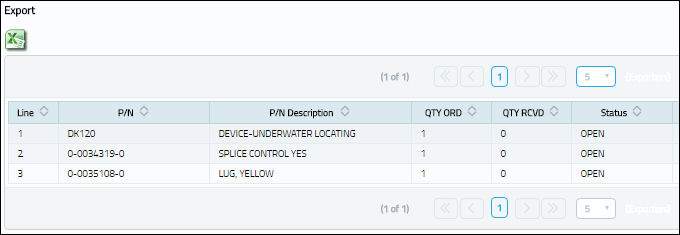
The Export as Excel ![]() button can be selected to view the queried data (including all pages) in an Excel spreadsheet. This Excel file can be saved for later use. For more information refer to the Export as Excel Button via the eMRO System Standards manual.
button can be selected to view the queried data (including all pages) in an Excel spreadsheet. This Excel file can be saved for later use. For more information refer to the Export as Excel Button via the eMRO System Standards manual.
The following columns are available in this table:
_____________________________________________________________________________________
Line
The specific Line item of the Order. Each Line item could represent a different part included in the same order.
P/N
The Part Number reference for the aircraft part.
P/N Description
The description of the part that the user is exchanging with the customer.
Quantity Ordered
The number of parts for the transaction.
Quantity Received
The quantity of parts that were received.
Status
At the Order Detail level, the Status is in reference to the particular line item.
_____________________________________________________________________________________
The Export as Excel ![]() button can be selected to view the queried data (including all pages) in an Excel spreadsheet. This Excel file can be saved for later use. For more information refer to the Export as Excel Button via the eMRO System Standards manual.
button can be selected to view the queried data (including all pages) in an Excel spreadsheet. This Excel file can be saved for later use. For more information refer to the Export as Excel Button via the eMRO System Standards manual.

 Share
Share

 Print
Print