
 Share
Share

 Print
Print
Customer Orders Creation/Update
The Customer Orders Creation/Update window allows the user to create a new Customer Order or query an existing Customer Order to open and edit. From this window, information can be filtered for the query and utilized through the following windows and buttons.
Customer Orders Creation/Update Tabs |
Customer Orders Creation/Update Buttons |
|
|
Upon creating a new record or opening an existing one, the user is brought to the header window depending on the specified Order Type:
Creating New Customer Orders:
Select the New ![]() button to create a new order.
button to create a new order.
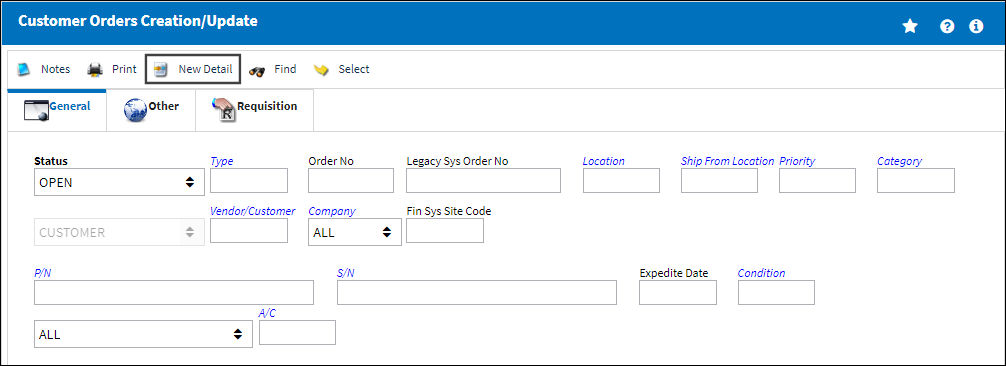
A drop down selection window will appear. Select the type of order that is to be created.
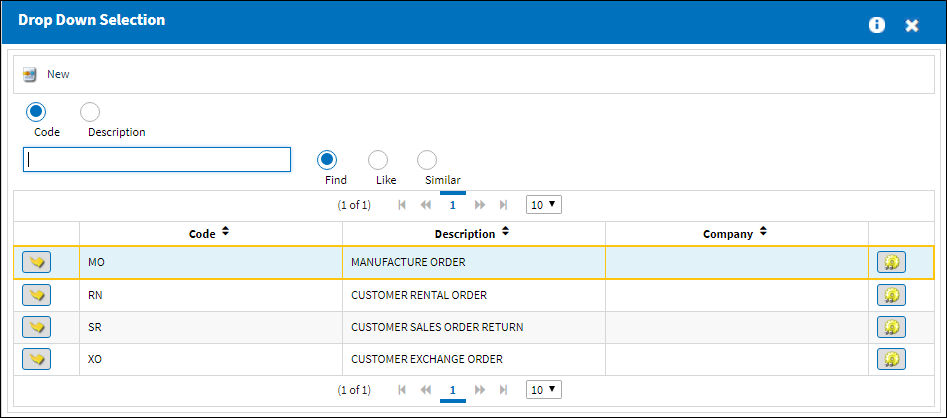
Upon selecting the order type, the user will be redirected to the appropriate order type window. For more information on each order type window, follow the corresponding links from the list of order types above.
Accessing Existing Orders:
To view existing orders, enter as much information into the filter fields as possible to narrow down the search and select the Find ![]() button. The results will be displayed in the bottom section of the window.
button. The results will be displayed in the bottom section of the window.
Click the Select ![]() button next to the order that is to be viewed.
button next to the order that is to be viewed.
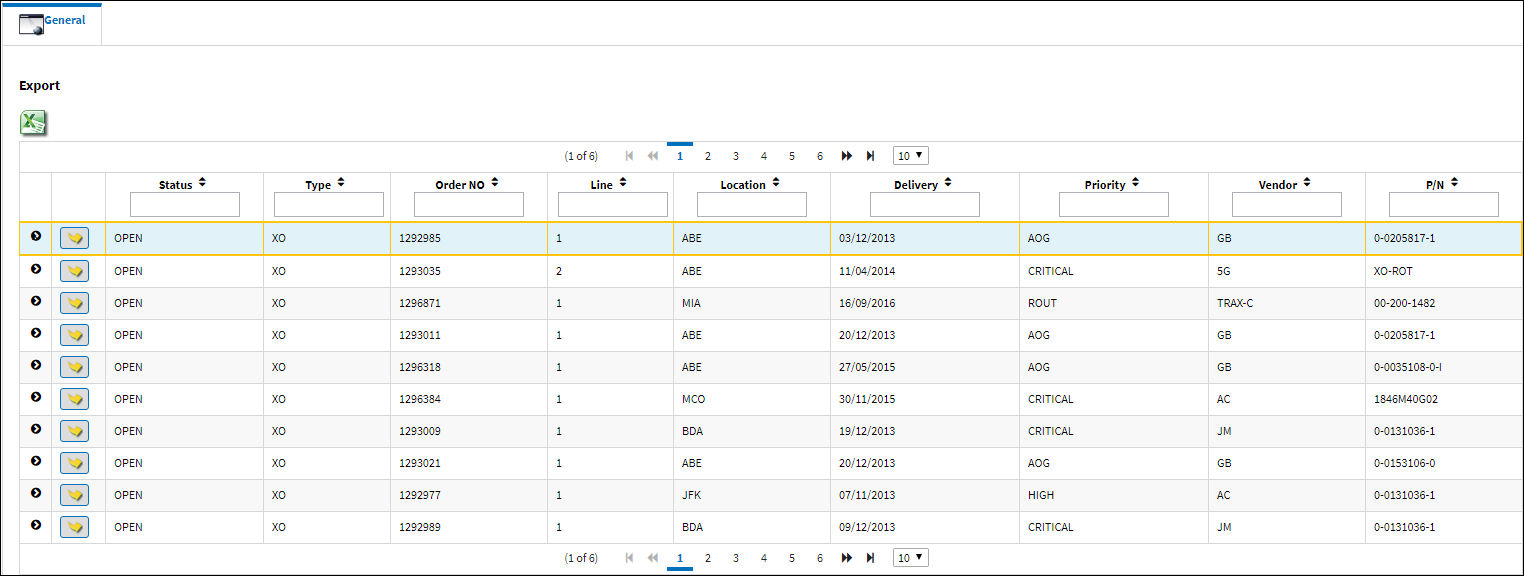
The user will automatically be redirected to the appropriate order type window. For more information on each order type window, follow the corresponding links from the list of order types above.
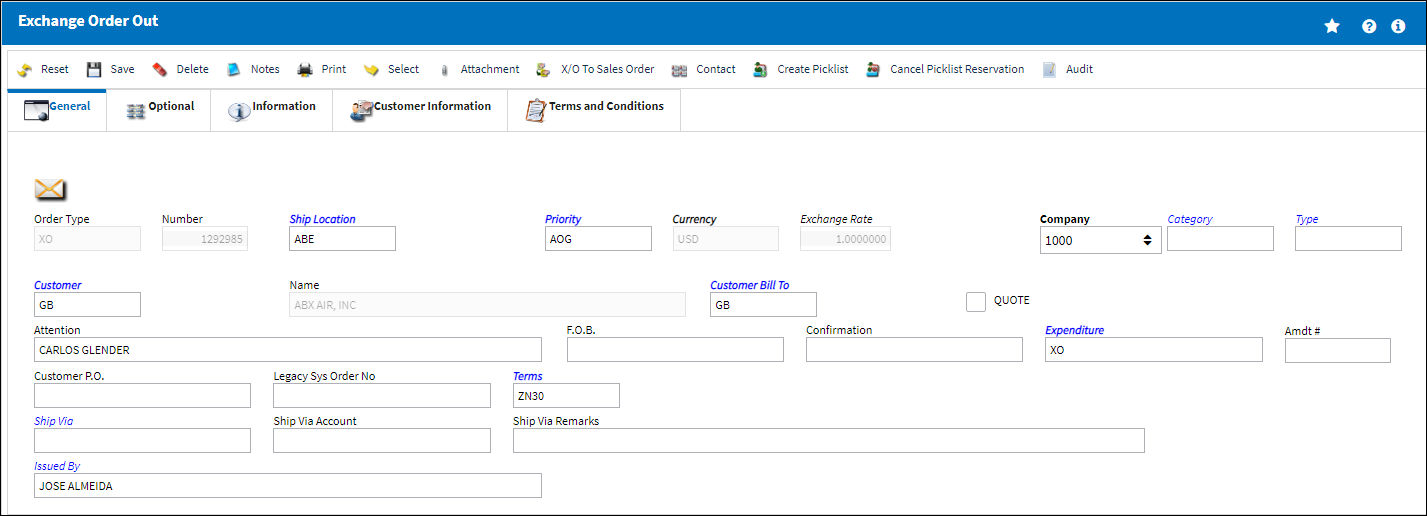

 Share
Share

 Print
Print