
 Share
Share

 Print
Print
Engineering Control Selection, General Tab
The Engineering Control Selection, General tab allows users to search for existing E/Cs using various search criteria. Once the search criteria has been entered, select the Find ![]() button.
button.
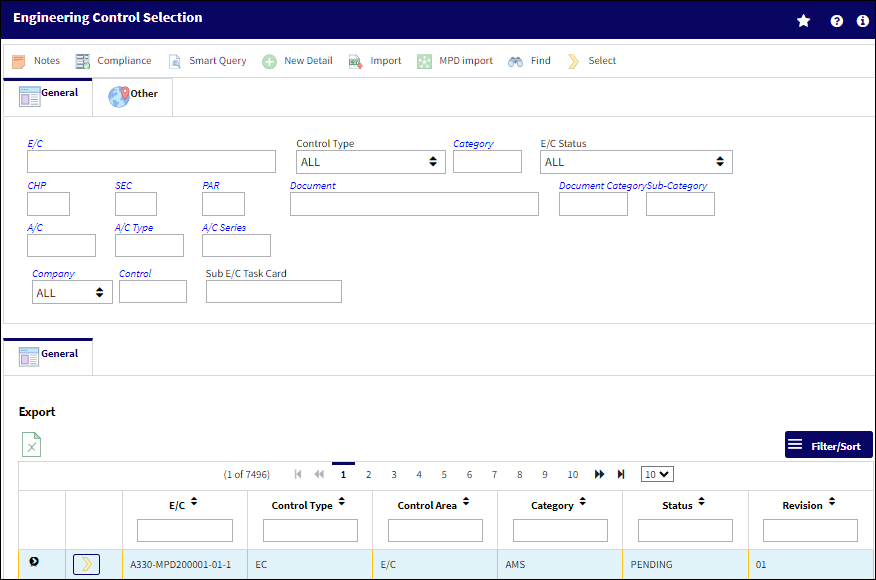
Query:
The following information/options are available in this window:
_____________________________________________________________________________________
E/C
The Engineering Control that specifies aircraft or component scheduled maintenance intervals.
![]() Note: The character limit for the E/C field is 35.
Note: The character limit for the E/C field is 35.
Control Type
The Engineering Control Type (E/C or Task Card).
Category
The category of the E/C (e.g., AD, SB, CHECK).
E/C Status
Select the status of the E/C from one of the following options:
ALL - All records.
Applicable/Not Embody - The E/C is applicable to an A/C Type/Series or Part Number, but may not be mandatory. This status allows the E/C to be entered in the system, but does not require compliance.
Cancel - The E/C has been cancelled.
N/A - The originating document (AD, SB, MOD, etc.) has been evaluated and is deemed not effective to a specific A/C or P/N.
Open - The E/C is Open.
Pending - This is the default status. This will be the status until the E/C is authorized. If the user requires holding this E/C until ready, it can be left as Pending even after the record has been saved. Once the E/C is authorized the status will show as Open.
Rejected - The E/C was rejected or not authorized and may need to be sent back through the authorization process for revision. This status should not be selected manually.
Terminated - The E/C is no longer in use. It has either been complied with for all effective aircraft or components, or the action of another E/C has terminated it. When an E/C is terminated, the termination applies to the entire fleet. This status should not be selected manually.
Chapter/Section/Paragraph
The ATA chapter/section/paragraph, as applicable.
Document
The document reference number associated to the E/C.
Document Category
The document category code for the document reference associated to the E/C.
Sub-Category
A Sub Category can be used to further define the E/C Category, if applicable. For example, users may want to classify their ADs for Engines, APUs, and Landing Gear separately. The Sub Category System Transaction Code is set up via Settings/ Explorer/ System Transaction Code/ Engineering.
A/C
The individual aircraft tail number.
A/C Type
The aircraft type the E/C is effective to.
A/C Series
The aircraft series the E/C is effective to.
Company
The name of the airline company for which the E/C will be utilized. Select 'ALL' to query for E/Cs that are not linked to a specific company; select 'ALL COMPANY' to include any E/Cs regardless of their company.
![]() Note: This field defaults to 'ALL COMPANY' in version 5.
Note: This field defaults to 'ALL COMPANY' in version 5.
Note: For more information, refer to the Multi Company Functionality.
Control
The Control (A/C, P/N, A/C Type, or ALL) used to auto generate the E/C reference. This field is used for naming purposes only. When the 'ALL' option is selected the E/C Control field will not auto generate the E/C reference. The E/C reference will auto generate from the Sub E/C field.
Sub E/C Task Card
Enter the associated Sub E/C Task Card.
EO Effectivity Category drop down ![]()
The EO Effectivity Category drop down is used to filter the search results based on the effectivity status of the Engineering Control. The following options are available in this drop down:
ALL - Select ALL to query for Engineering Controls that are effective to component(s), aircraft(s), or both.
PN/EC - Select PN/EC to only query for Engineering Controls that are component effective.
AC/EC - Select AC/EC to only query for Engineering Controls that are aircraft effective.
_____________________________________________________________________________________
Review:
The following information/options are available in this window:
_____________________________________________________________________________________
E/C
The Engineering Control that specifies aircraft or component scheduled maintenance intervals.
Control Type
The Engineering Control Type (E/C or Task Card).
Control Area
The area the T/C or E/C relates to such as Shop, GSE, or E/C.
Category
The category of the E/C (e.g., AD, SB, CHECK).
Status
The status of the E/C. When creating a new E/C the initial status will default to Pending; if the user requires to hold this E/C until ready it can be left as Pending, or alternatively it can be changed to another status.
Revision
The revision number of the E/C. This can be alpha numeric. When the revision is changed and saved, the system will prompt the user with a revision control record, where the changes made for the specific revision can be saved for auditing purposes. The 'Revised By' field will be automatically updated with the user's user code, and the revision date can be set as required.
Note: If Switch ![]() ECAUTH is set to Yes, authorization will be required for all E/Cs that have been revised.
ECAUTH is set to Yes, authorization will be required for all E/Cs that have been revised.
_____________________________________________________________________________________
The Export as Excel ![]() button can be selected to view the queried data (including all pages) in an Excel spreadsheet. This Excel file can be saved for later use. For more information refer to the Export as Excel Button via the eMRO System Standards manual.
button can be selected to view the queried data (including all pages) in an Excel spreadsheet. This Excel file can be saved for later use. For more information refer to the Export as Excel Button via the eMRO System Standards manual.
The Columns ![]() button is used to select which columns will appear in the the window's search results/table section. For more information, refer to Columns Button via the eMRO System Standards manual.
button is used to select which columns will appear in the the window's search results/table section. For more information, refer to Columns Button via the eMRO System Standards manual.
The Filter/Sort ![]() button is used to alter the search criteria for records associated with the host module and window. For more information, refer to Filter/Sort Button via the eMRO System Standards Module.
button is used to alter the search criteria for records associated with the host module and window. For more information, refer to Filter/Sort Button via the eMRO System Standards Module.
Select on the desired record and then select the Select ![]() button to view and edit the E/C details.
button to view and edit the E/C details.

 Share
Share

 Print
Print