
 Share
Share

 Print
Print
Import Button, via Engineering Control Selection

The Engineering Control Selection Import From File window allows users to create multiple T/C and E/C relationships at once by quickly uploading E/Cs and T/Cs using the Import ![]() button. Select the Excel
button. Select the Excel ![]() button to download the Import Template used to import files that do not exist in the system. This Import
button to download the Import Template used to import files that do not exist in the system. This Import ![]() button is an alternative to linking an E/C and T/C using the Task Card Control Button, via Engineering Control.
button is an alternative to linking an E/C and T/C using the Task Card Control Button, via Engineering Control.
Criteria for Engineering Control Selection Import file:
Column Name |
Data Type |
Limitation |
Path |
|---|---|---|---|
Engineering Control |
Alphanumeric |
25 |
Engineering/ Update/ Engineering Control Selection, Engineering Control Detail/ Engineering Task Card Control, General Tab |
Task Control |
Alphanumeric |
25 |
Engineering/ Update/ Engineering Control Selection, Engineering Control Detail/ Engineering Task Card Control, General Tab |
Go to Engineering/ Update/ Engineering Control Selection. From the Engineering Control Selection, General tab, select the Import ![]() button:
button:
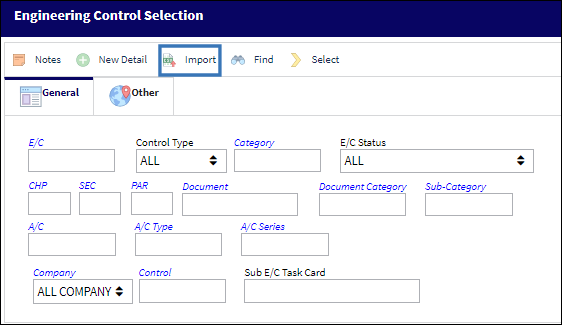
From the Import From File window complete all of the Import steps.
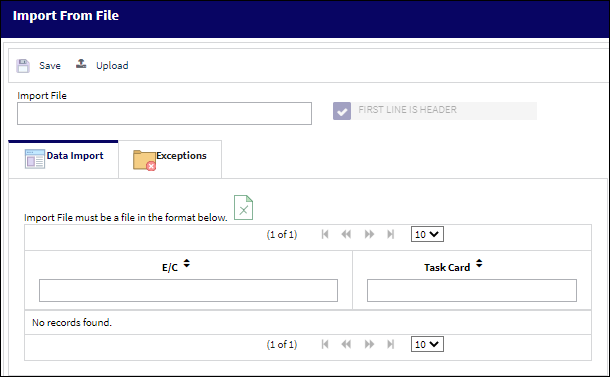
For information regarding how to Import a file, refer to Importing a File via Import Button of the System Standards Training Manual.
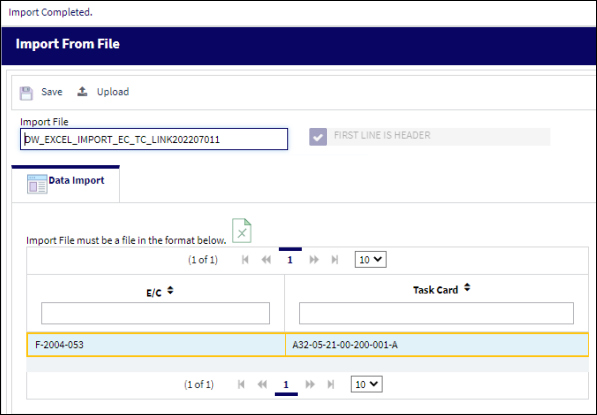
Once the file has been successfully saved, the populated E/C and T/C will be linked in the system.
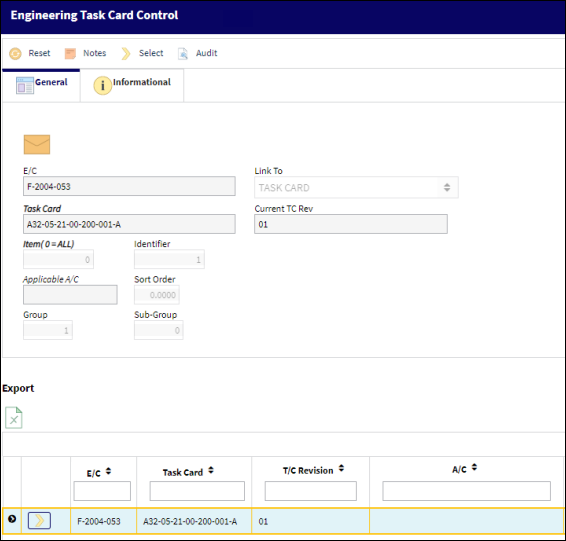

 Share
Share

 Print
Print