
 Share
Share

 Print
Print
Importing a File
Once the file has been prepared, the user may begin the import process.
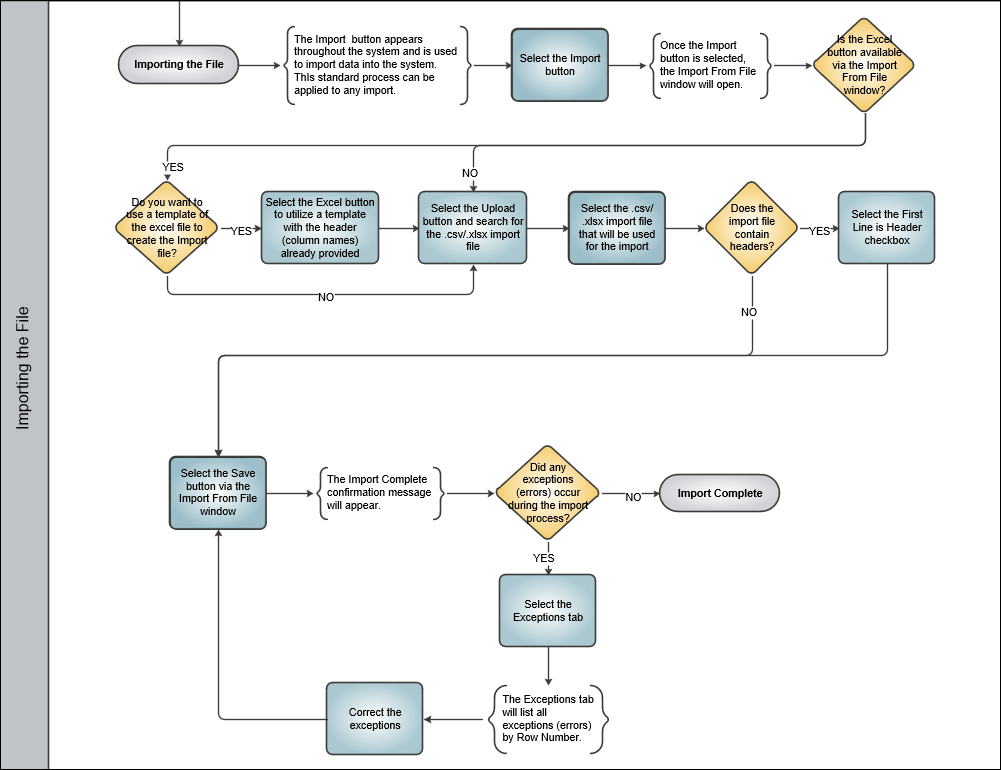
For information regarding how to prepare the import file, refer to Preparing File For Import via the Import Button of the System Standards Training Manual.
Select the Import ![]() button in the desired window to begin the import process. This process works the same way throughout the system. Below, the Import Parts and Tools for a Work Order Task Card is used to demonstrate.
button in the desired window to begin the import process. This process works the same way throughout the system. Below, the Import Parts and Tools for a Work Order Task Card is used to demonstrate.
From the Import From File window, select the Upload ![]() button.
button.
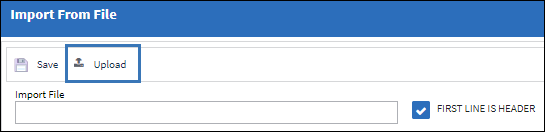
Note: The First Line Is Header checkbox is selected by default. If the import file does not contain headers, be sure to deselect this checkbox prior to starting the import.
From the Upload pop up, select the Add ![]() button.
button.
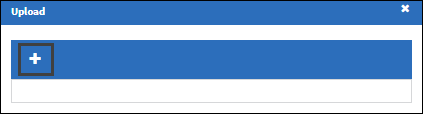
From the explorer window, navigate to the import excel file and select the Open button.

Select the Save ![]() button.
button.
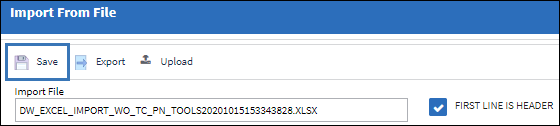
The Import From File displays a list of all the imported data.

If no exceptions are found, the import will be complete.
If any exceptions occur during the import, an Exceptions tab will appear. Refer to the Exceptions Tab for information on exceptions.
Once the import is complete, the user may view the specified window to see if the file was imported successfully.

 Share
Share

 Print
Print