
 Share
Share

 Print
Print
The Box, Box tab allows the user review and/or update the packing and shipping information for a component. The user will not be able to edit/update the majority of the information in this tab IF the information has been specified at the P/N Master level. See individual field/checkbox information via the table below for more information.
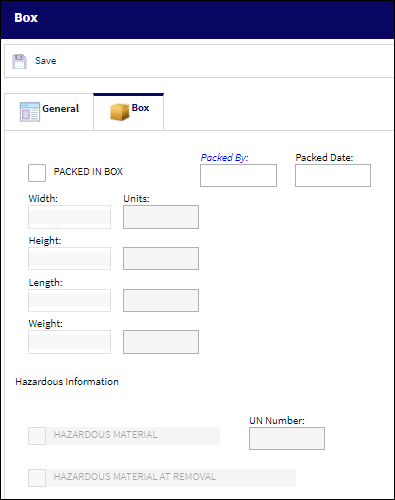
The following information/options are available in this window:
_____________________________________________________________________________________
Packed in Box checkbox
Select this checkbox if the component has been packed in a box.
Packed By
The user who packed the shipment. This information will autopopulate if the Packed in Box checkbox is selected.
Packed Date
The date the shipment was packed. This information will autopopulate if the Packed in Box checkbox is selected.
Width
The width of the part. Unit information may also be entered. The user will only have access to override the information in this field if the DIM Control at batch Level checkbox is selected. This checkbox can be found in the P/N Master, Optional tab, via the P/N Master. The information in this field will cascade down to the Inventory Transaction Detail, Inventory tab, via Inventory Transaction.
Height
The height of the part. Unit information may also be entered. The user will only have access to override the information in this field if the DIM Control at batch Level checkbox is selected. This checkbox can be found in the P/N Master, Optional tab, via the P/N Master. The information in this field will cascade down to the Inventory Transaction Detail, Inventory tab, via Inventory Transaction.
Length
The length of the part. Unit information may also be entered. The user will only have access to override the information in this field if the DIM Control at batch Level checkbox is selected. This checkbox can be found in the P/N Master, Optional tab, via the P/N Master. The information in this field will cascade down to the Inventory Transaction Detail, Inventory tab, via Inventory Transaction.
Weight
The weight of the part. Unit information may also be entered. The user will only have access to override the information in this field if the Weight Control at batch Level checkbox is selected. This checkbox can be found in the P/N Master, Optional tab, via the P/N Master. The information in this field will cascade down to the Inventory Transaction Detail, Inventory tab, via Inventory Transaction.
Hazardous Material checkbox
Select to classify this part as a hazardous material. A hazardous material is classified as a solid. When this checkbox is selected, the UN Number and Web Link fields to the right of the checkbox are activated for data entry. The Hazardous Material at Removal checkbox is also available when this checkbox is selected.
Note: When sending a hazmat part through Packing and Shipping, the 'No Hazmat Allowed' checkbox from the Ship Via transaction code indicates if the freight forwarder can or cannot ship a part that has the Condition Hazmat checkbox selected. For more information, refer to Ship Via in the Packing Shipping Transaction Code Manual.
This checkbox is informational only and can only be controlled/checked from the P/N Master, Inventory tab, via the P/N Master.
UN Number
The hazardous reference number. For more information, refer to the P/N Hazardous Materials System Transaction Code.
This field is informational only and can only be controlled/updated from the P/N Master, Inventory tab, via the P/N Master.
Hazardous Material At Removal checkbox
Select this checkbox to indicate that the part is considered Hazardous Material only after it is removed from an aircraft. If not selected, then the Hazmat part will be considered Hazardous Material regardless of it being installed or removed from an aircraft.
For example, if the part is available in inventory or currently installed on an aircraft but has never been removed from an aircraft, then the part will be in 'Cond Hazmat InActive' status which indicates that the part is not currently considered Hazardous Material.
If that same part is then installed and later removed from an aircraft, then the part will be in 'Cond Hazmat Active' status indicating that the part is currently considered Hazardous Material. The Hazardous Material At Removal checkbox will also be displayed in the Inventory Detail, Optional tab.
Once this Hazmat part is repaired, the Cond Hazmat Active checkbox must be deselected when receiving the R/O. Deselecting this checkbox resets the part as Cond Hazmat InActive.
This checkbox is informational only and can only be controlled/checked from the P/N Master, Inventory tab, via the P/N Master.
_____________________________________________________________________________________

 Share
Share

 Print
Print