
 Share
Share

 Print
Print

The Task Card Validation ![]() button works in conjunction with the Import Task Cards Button. When the import contains a Task Number column value with a suffix (last four characters) that matches the value in the OPS_NO column of the import, an exception will be triggered. These exceptions will be retrievable through the Task Card Validation
button works in conjunction with the Import Task Cards Button. When the import contains a Task Number column value with a suffix (last four characters) that matches the value in the OPS_NO column of the import, an exception will be triggered. These exceptions will be retrievable through the Task Card Validation ![]() button after the data has been imported.
button after the data has been imported.
The OPS No value is a customer-specific SAP operations number reference, which, once imported, is listed in the Task Card Item.
Note: This button is part of highly customized functionality and is therefore not applicable for other eMRO operators.
From the Task Card Selection window, select the Task Card Validation ![]() button. When the Task Card Validation window appears, select the button again to retrieve the exceptions.
button. When the Task Card Validation window appears, select the button again to retrieve the exceptions.
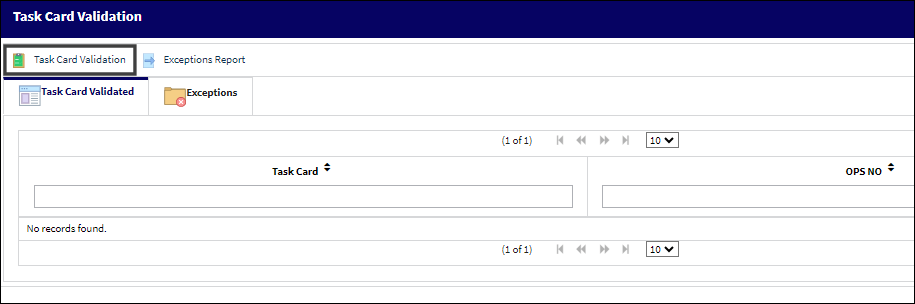
![]() Note: This button is security-controlled via Engineering/ Update/ Task Card Selection/ Task Card Validation. For more information refer to the Security Explorer.
Note: This button is security-controlled via Engineering/ Update/ Task Card Selection/ Task Card Validation. For more information refer to the Security Explorer.
The Task Card and OPS NO exceptions from the import are listed in columns.
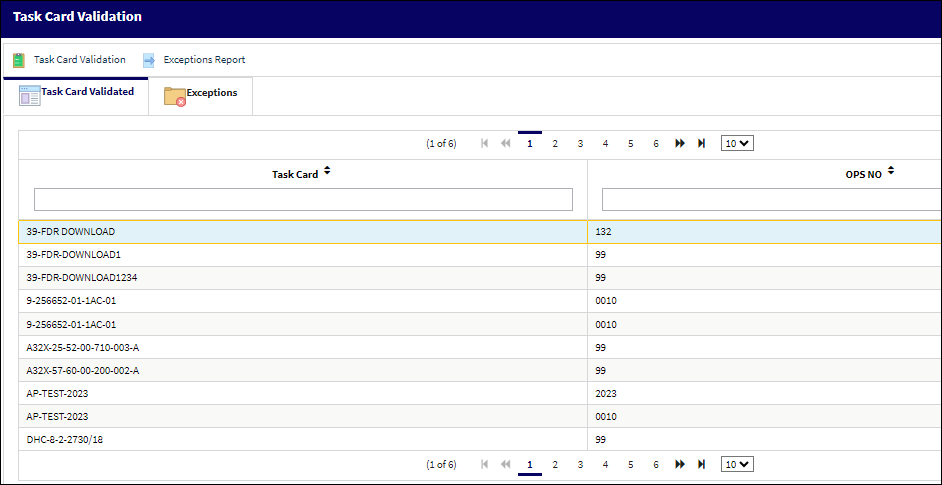
The Exceptions tab lists the exceptions in the following format.
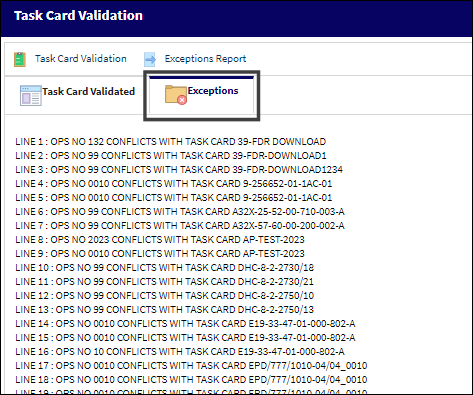
Select the Exceptions Report button to retrieve the exceptions in a .txt file.
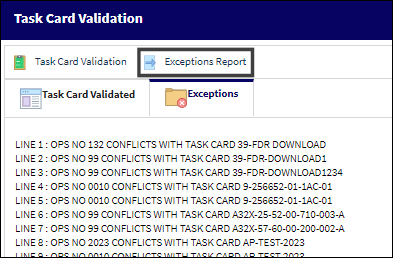

 Share
Share

 Print
Print