
 Share
Share

 Print
Print

The Import T/C Items ![]() button allows users to mass import items to a desired Task Card using the appropriate .xslx file format.
button allows users to mass import items to a desired Task Card using the appropriate .xslx file format.
In the Task Card Selection Window, find the desired Task Card that the Items will be imported to.
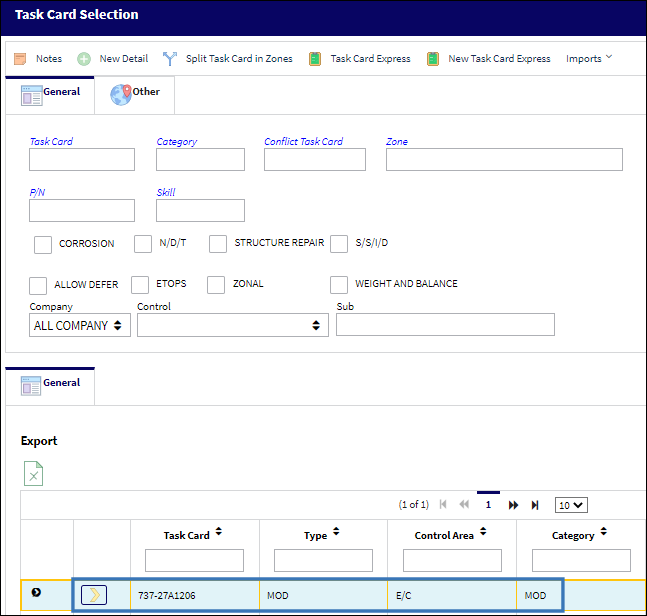
Under the Imports drop down, select the Import T/C Items ![]() button.
button.
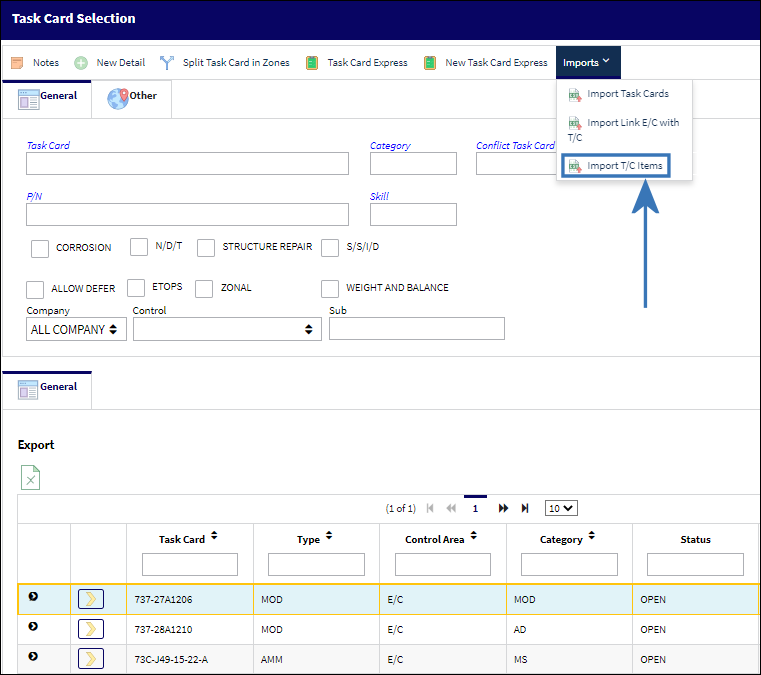
The Import from File window appears. Select the Template ![]() button to access the appropriate .xslx file format.
button to access the appropriate .xslx file format.
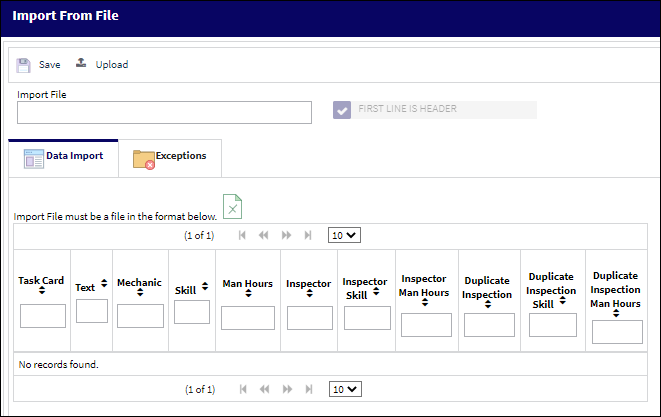
Populate your file with the appropriate information and prepare it to be uploaded.
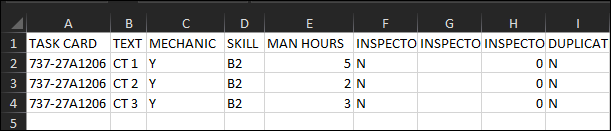
Note: Imported Items will default to 'Informational Only' when the Mechanic, Inspector, and Duplicated Inspection columns are marked as 'N' in the import file.
From the Import from File window, select the Upload ![]() button to upload your file. Then select the Save
button to upload your file. Then select the Save ![]() button.
button.
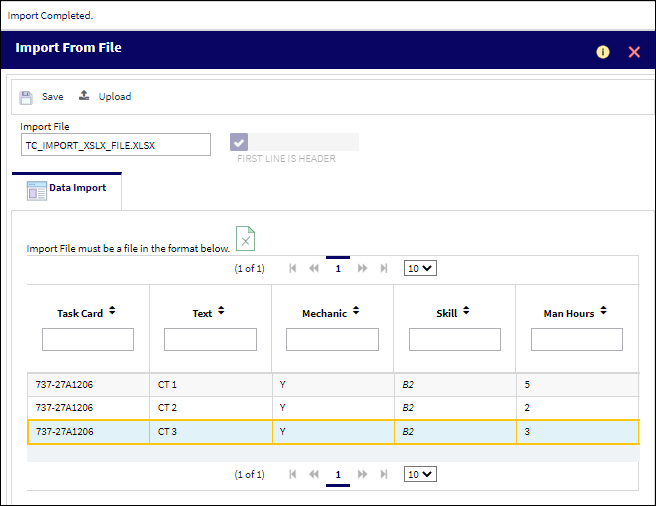
In the T/C's Item window, we can see that the items have been successfully imported.
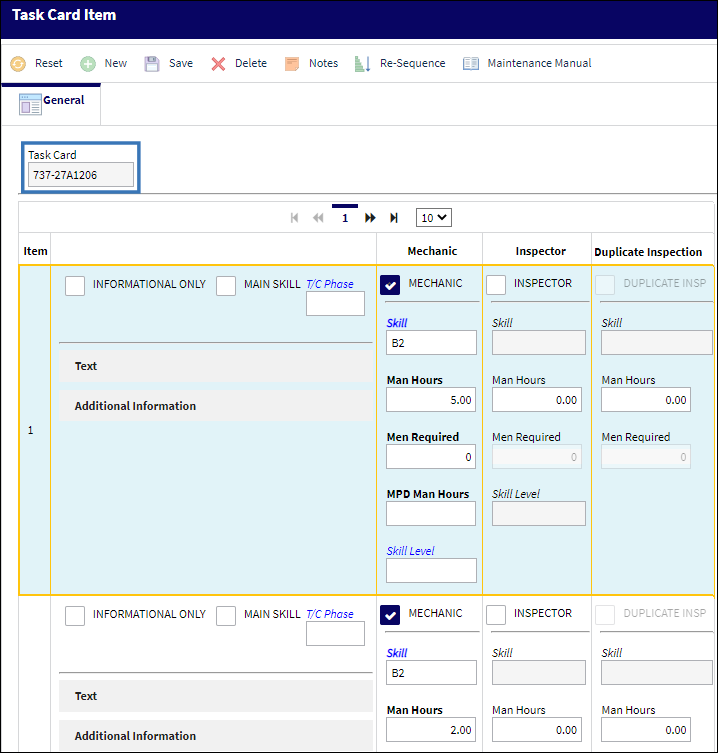

 Share
Share

 Print
Print