
 Share
Share

 Print
Print
Users can enable a selected job in the Trax Database Jobs window so that it can be run automatically by selecting the Enable Job ![]() button. This allows users to modify the automatic job run features of the TRAX Database Jobs window.
button. This allows users to modify the automatic job run features of the TRAX Database Jobs window.
For example, select a job that is currently disabled, as indicated by the yellow Disabled Job ![]() icon. Select the Enable Job
icon. Select the Enable Job ![]() button.
button.
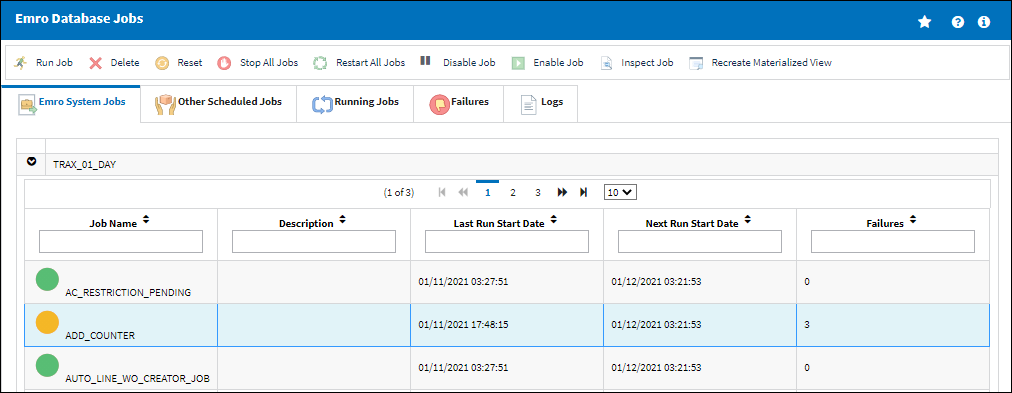
Note: This can be applied to multiple jobs by holding the Shift key or Control key on the keyboard then selecting the different jobs.
An Enable prompt appears to confirm. Select Yes and Submit.
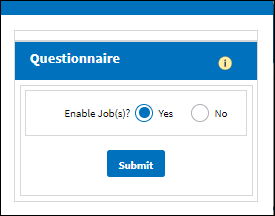
The job has been enabled, as indicated by the green Enabled Job ![]() icon.
icon.
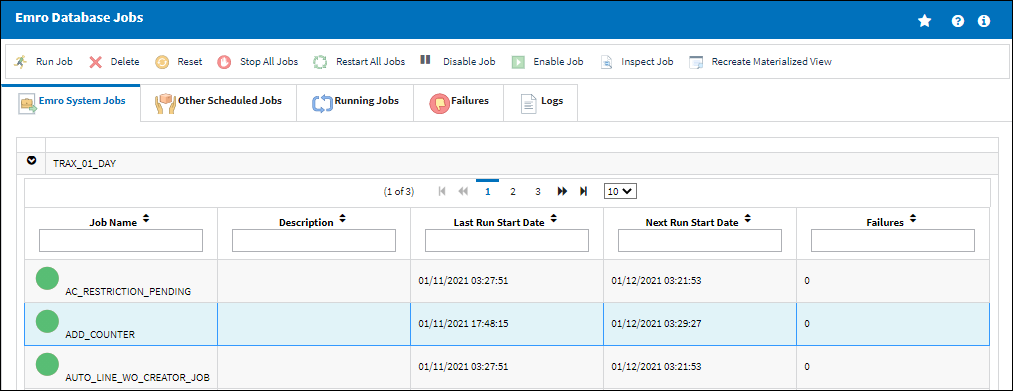
The enabled job will be run automatically unless it is disabled. For more information refer to the Disable Job Button.

 Share
Share

 Print
Print