
 Share
Share

 Print
Print
Users can manually run jobs from the Trax Database Jobs window by selecting the Run Job ![]() button instead of waiting for the job to be run automatically.
button instead of waiting for the job to be run automatically.
For example, select a job then select the Run Job ![]() button.
button.

Note: This can be applied to multiple jobs by holding the Shift key or Control key on the keyboard then selecting the different jobs.
A Run Job(s) prompt appears to confirm. Select Yes and click the Submit button.
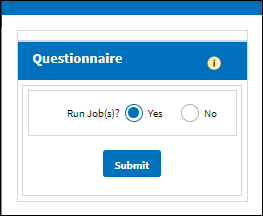
Notice the Last Run Start Date has been updated to reflect the time when the Run Job ![]() button was selected.
button was selected.
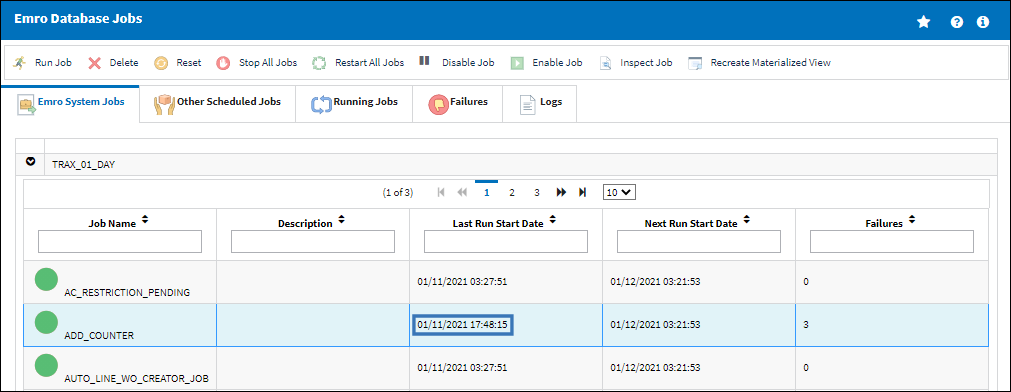
While the job is being run, the job can be viewed from the Running Jobs tab.
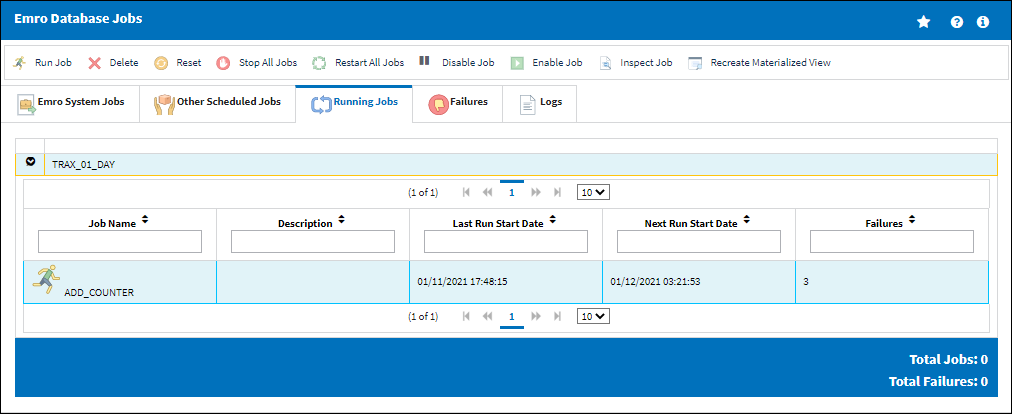
From the eMRO System Running Jobs tab, when the Reset ![]() button is selected, the Running Job
button is selected, the Running Job ![]() icon disappears indicating that the job has finished running.
icon disappears indicating that the job has finished running.
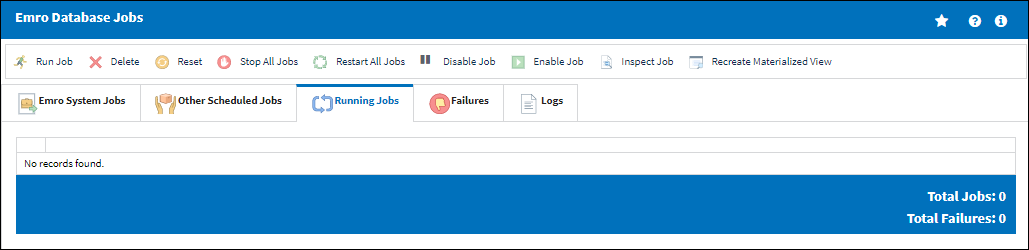

 Share
Share

 Print
Print