
 Share
Share

 Print
Print
Users can disable a selected job in the Trax Database Jobs window from being run automatically by selecting the Disable Job ![]() button. This allows users to modify the automatic job run features of the Trax Database Jobs window.
button. This allows users to modify the automatic job run features of the Trax Database Jobs window.
For example, select a job that is currently set up to be run automatically, as indicated by the green Enabled Job ![]() icon. Select the Disable Job
icon. Select the Disable Job![]() button.
button.
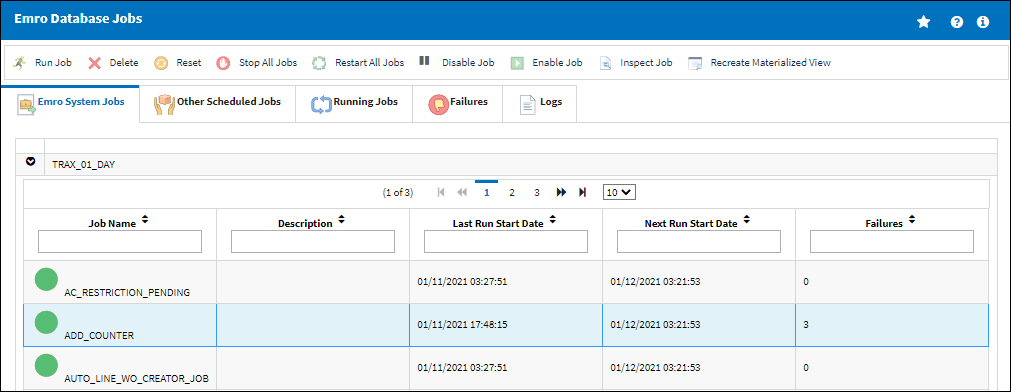
Note: This can be applied to multiple jobs by holding the Shift key or Control key on the keyboard then selecting the different jobs.
A Disable prompt appears to confirm. Select Yes and click Submit.

The job has been disabled, as indicated by the yellow Disabled Job ![]() icon.
icon.
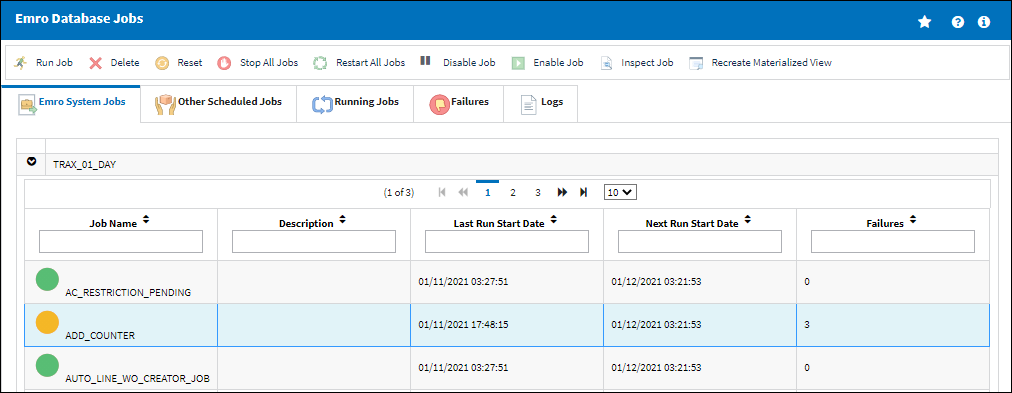
The disabled job will not be run automatically unless it is enabled. For more information refer to the Enable Job button.

 Share
Share

 Print
Print